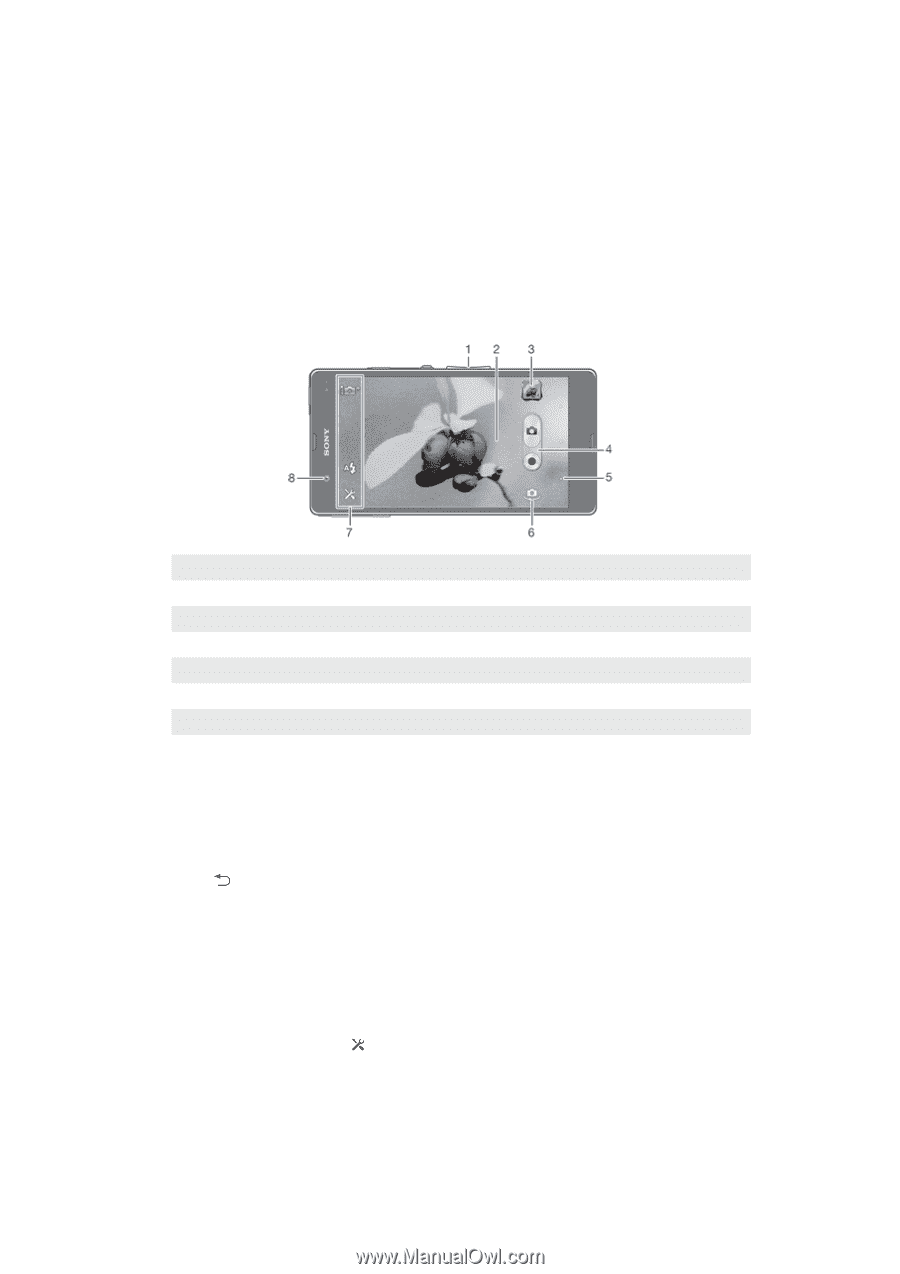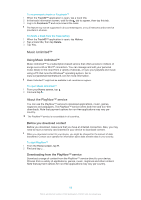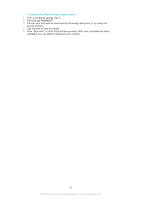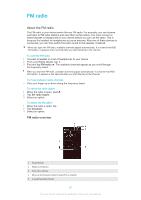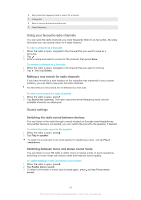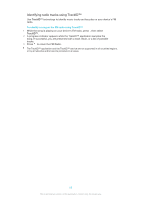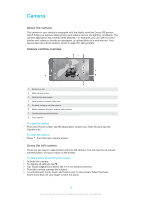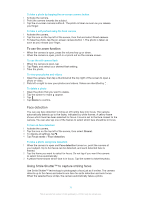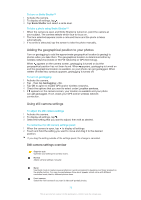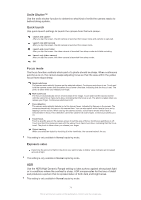Sony Ericsson Xperia Z TMobile User Guide - Page 70
Camera, About the camera, Using the still camera
 |
View all Sony Ericsson Xperia Z TMobile manuals
Add to My Manuals
Save this manual to your list of manuals |
Page 70 highlights
Camera About the camera The camera in your device is equipped with the highly sensitive Exmor RS sensor, which helps you capture sharp photos and videos even in low lighting conditions. The camera application has several other features. For example, you can use it to send photos and videos to friends as messages, or upload them to a web service. Your device also has a front camera, which is useful for self-portraits. Camera controls overview 1 Zoom in or out 2 Main camera screen 3 View photos and videos 4 Take photos or record video clips 5 Go back a step or exit the camera 6 Switch between the front and the main camera 7 Camera settings and shortcuts 8 Front camera To open the camera • From your Home screen, tap the Application screen icon, then find and tap the Camera icon. To close the camera • Press from the main camera screen. Using the still camera There are two ways to take photos with the still camera. You can tap the on-screen camera button, or touch a spot on the screen. To take a photo by touching the screen 1 Activate the camera. 2 To display all settings, tap . 3 Tap Touch capture and select On if it is not already selected. 4 Point the camera towards the subject. 5 To activate auto focus, touch and hold a spot on the screen. When the focus frame turns blue, lift your finger to take the photo. 70 This is an Internet version of this publication. © Print only for private use.