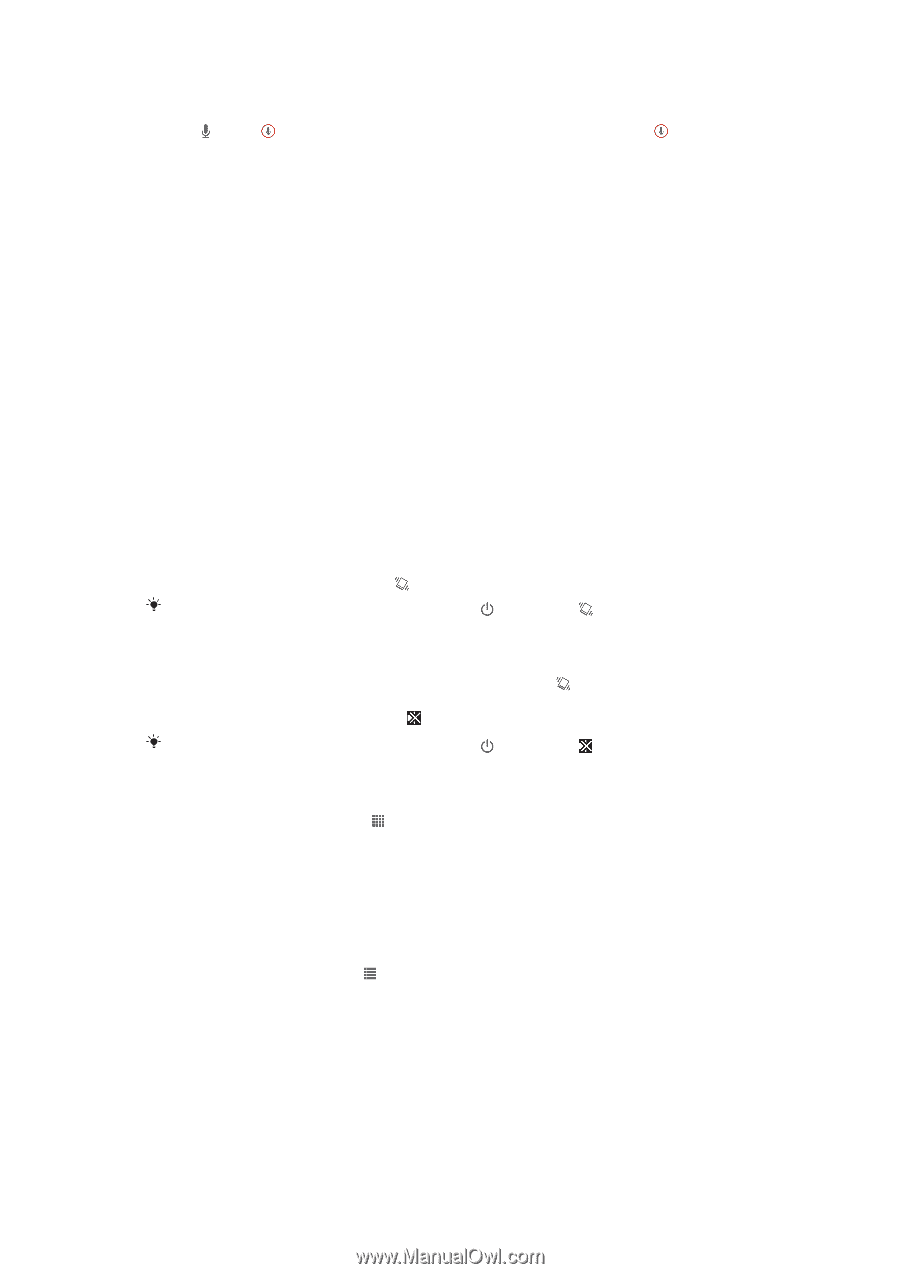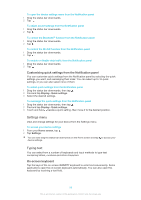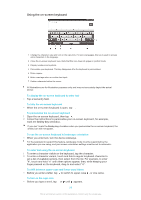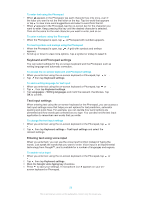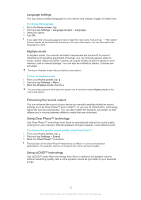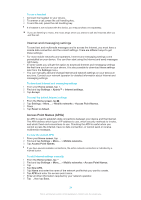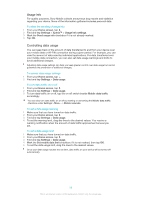Sony Ericsson Xperia Z TMobile User Guide - Page 30
Customising your device, Adjusting the volume, Adjusting the sound settings, Time and date
 |
View all Sony Ericsson Xperia Z TMobile manuals
Add to My Manuals
Save this manual to your list of manuals |
Page 30 highlights
To enter text using voice input 1 Open the on-screen keyboard or the Phonepad. 2 Tap . When appears, speak to enter text. When you're finished, tap again. The suggested text appears. 3 Edit the text manually if necessary. Customising your device You can adjust several device settings to suit your own needs. For example, you can change the language, add a personal ringtone, or change the screen brightness. Adjusting the volume You can adjust the ringtone volume for incoming calls and notifications as well as for music and video playback. To adjust the ring volume with the volume key • Press the volume key up or down. To adjust the media playing volume with the volume key • When playing music or watching video, press the volume key up or down. Adjusting the sound settings You can adjust several sound settings. For example, you can set your device to silent mode so that it doesn't ring when you're in a meeting. To set your device to vibrate mode • Press the volume key down until appears in the status bar. You can also press and hold down the power key and then tap in the menu that opens to set your device to vibrate mode. To set your device to silent mode 1 Press the volume key down until the device vibrates and appears in the status bar. 2 Press the volume key down again. appears in the status bar. You can also press and hold down the power key and then tap in the menu that opens to set your device to silent mode. To set your device to vibrate and ring mode 1 From your Home screen, tap . 2 Find and tap Settings > Sound. 3 Mark the Vibrate when ringing checkbox. Time and date You can change the time and date on your device. To set the date manually 1 From the Home screen, tap . 2 Find and tap Settings > Date & time. 3 Unmark the Automatic date & time checkbox, if it is marked. 4 Tap Set date. 5 Adjust the date by scrolling up and down. 6 Tap Set. 30 This is an Internet version of this publication. © Print only for private use.