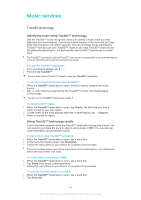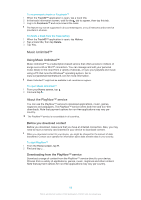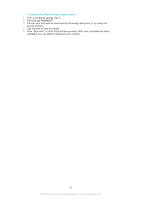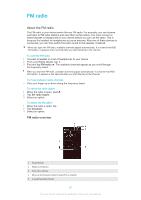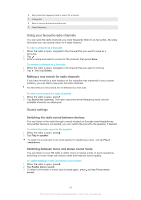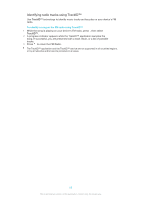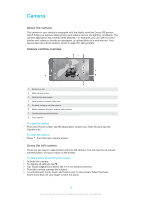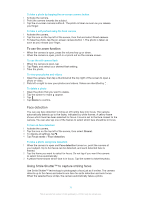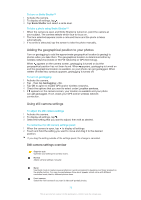Sony Ericsson Xperia Z TMobile User Guide - Page 68
Using your favourite radio channels, Sound settings, Making a new search for radio channels
 |
View all Sony Ericsson Xperia Z TMobile manuals
Add to My Manuals
Save this manual to your list of manuals |
Page 68 highlights
6 Move down the frequency band to search for a channel 7 Tuning dial 8 Save or remove a channel as a favourite 9 Tuned frequency Using your favourite radio channels You can save the radio channels you most frequently listen to as favourites. By using favourites you can quickly return to a radio channel. To save a channel as a favourite 1 When the radio is open, navigate to the channel that you want to save as a favourite. 2 Tap . 3 Enter a name and select a colour for the channel, then press Save. To remove a channel as a favourite 1 When the radio is open, navigate to the channel that you want to remove. 2 Tap , then tap Delete. Making a new search for radio channels If you have moved to a new location or the reception has improved in your current location, you can start a new scan for radio channels. Any favourites you have saved are not affected by a new scan. To start a new search for radio channels 1 When the radio is open, press . 2 Tap Search for channels. The radio scans the whole frequency band, and all available channels are displayed. Sound settings Switching the radio sound between devices You can listen to the radio through a wired headset or through wired headphones. Once either device is connected, you can switch the sound to the speaker, if desired. To switch the radio sound to the speaker 1 When the radio is open, press . 2 Tap Play in speaker. To switch the sound back to the wired headset or headphones, press and tap Play in headphones. Switching between mono and stereo sound mode You can listen to your FM radio in either mono or stereo mode. In some situations, switching to mono mode can reduce noise and improve sound quality. To switch between mono and stereo sound mode 1 When the radio is open, press . 2 Tap Enable stereo sound. 3 To listen to the radio in mono sound mode again, press and tap Force mono sound. 68 This is an Internet version of this publication. © Print only for private use.