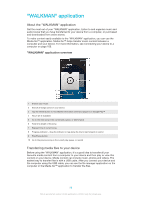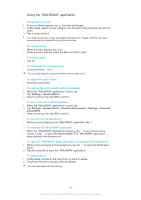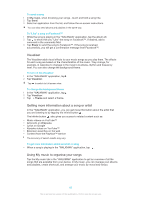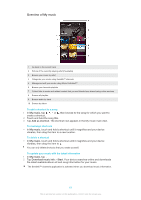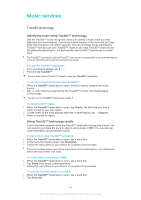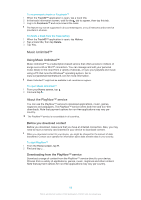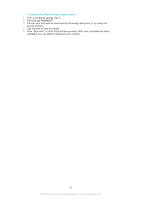Sony Ericsson Xperia Z TMobile User Guide - Page 61
Overview of My music, To add a shortcut to a song, To rearrange shortcuts, To delete a shortcut - 4 3 update
 |
View all Sony Ericsson Xperia Z TMobile manuals
Add to My Manuals
Save this manual to your list of manuals |
Page 61 highlights
Overview of My music 1 Go back to the current track 2 Picture of the currently playing artist (if available) 3 Browse your music by artist 4 Categorise your music using SensMe™ channels 5 Manage and edit your music using Music Unlimited™ 6 Browse your favourite playlists 7 Collect links to music and related content that you and friends have shared using online services 8 Browse all playlists 9 Browse audio by track 10 Browse by album To add a shortcut to a song 1 In My music, tap , , or , then browse to the song for which you want to create a shortcut. 2 Touch and hold the song title. 3 Tap Add as shortcut. The shortcut now appears in the My music main view. To rearrange shortcuts • In My music, touch and hold a shortcut until it magnifies and your device vibrates, then drag the item to a new location. To delete a shortcut • In My music, touch and hold a shortcut until it magnifies and your device vibrates, then drag the item to . You can only delete shortcuts that you create yourself. To update your music with the latest information 1 In My music, tap . 2 Tap Download music info > Start. Your device searches online and downloads the latest available album art and song information for your music. The SensMe™ channels application is activated when you download music information. 61 This is an Internet version of this publication. © Print only for private use.