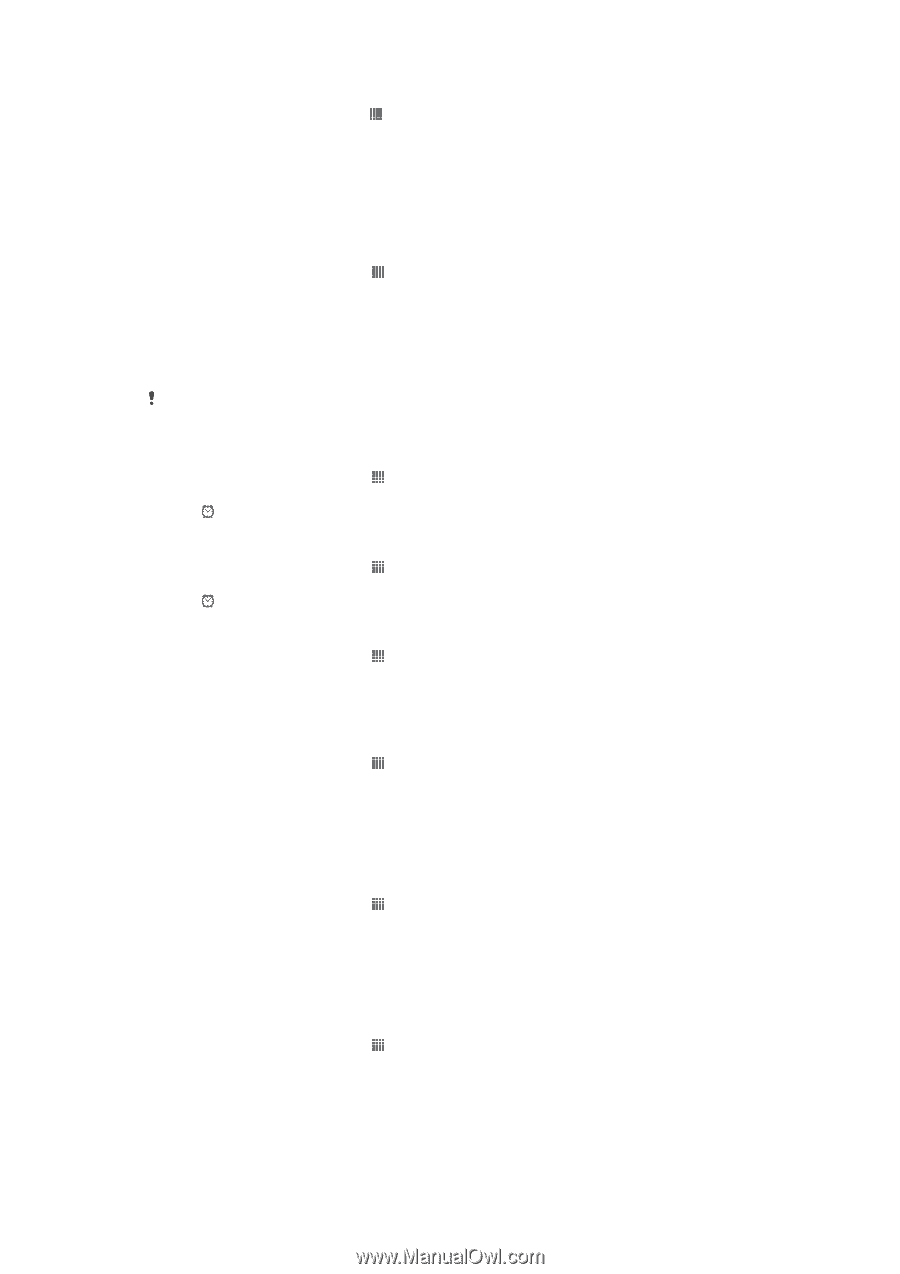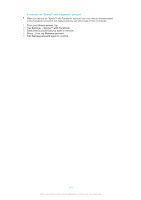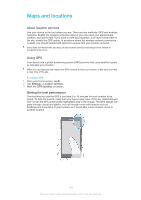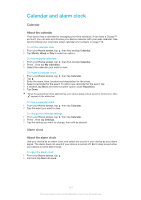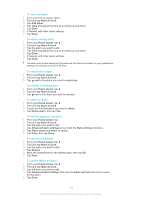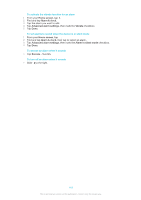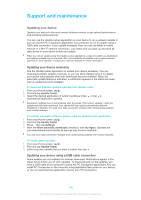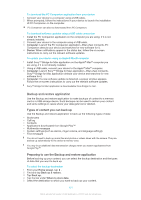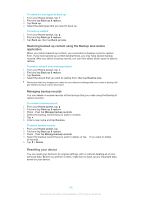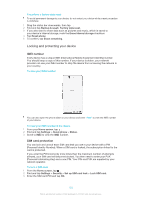Sony Ericsson Xperia Z TMobile User Guide - Page 118
To set a recurring alarm, To set the title for an alarm
 |
View all Sony Ericsson Xperia Z TMobile manuals
Add to My Manuals
Save this manual to your list of manuals |
Page 118 highlights
To set a new alarm 1 From your Home screen, tap . 2 Find and tap Alarm & clock. 3 Tap Add alarm. 4 Tap Time and adjust the time by scrolling up and down. 5 Tap Done. 6 If desired, edit other alarm settings. 7 Tap Done. To edit an existing alarm 1 From your Home screen, tap . 2 Find and tap Alarm & clock. 3 Tap the alarm you want to edit. 4 Tap Time and adjust the time by scrolling up and down. 5 Tap Done. 6 If desired, edit other alarm settings. 7 Tap Done. The alarm time format displayed is the same as the format you select for your general time settings, for example, 12-hour or 24-hour. To deactivate an alarm 1 From your Home screen, tap . 2 Find and tap Alarm & clock. 3 Tap next to the alarm you want to deactivate. To activate an existing alarm 1 From your Home screen, tap . 2 Find and tap Alarm & clock. 3 Tap next to the alarm you want to activate. To delete an alarm 1 From your Home screen, tap . 2 Find and tap Alarm & clock. 3 Touch and hold the alarm you want to delete. 4 Tap Delete alarm, then tap Yes. To set the ringtone for an alarm 1 From your Home screen, tap . 2 Find and tap Alarm & clock. 3 Tap the alarm you want to edit. 4 Tap Advanced alarm settings and unmark the Style settings checkbox. 5 Tap Alarm sound and select an option. 6 Tap Done, then tap Done. To set a recurring alarm 1 From your Home screen, tap . 2 Find and tap Alarm & clock. 3 Tap the alarm you want to edit. 4 Tap Repeat. 5 Mark the checkboxes for the desired days, then tap OK. 6 Tap Done. To set the title for an alarm 1 From your Home screen, tap . 2 Find and tap Alarm & clock. 3 Tap the alarm you want to edit. 4 Tap Advanced alarm settings, then tap the Alarm text field and enter a name for the alarm. 5 Tap Done. 118 This is an Internet version of this publication. © Print only for private use.