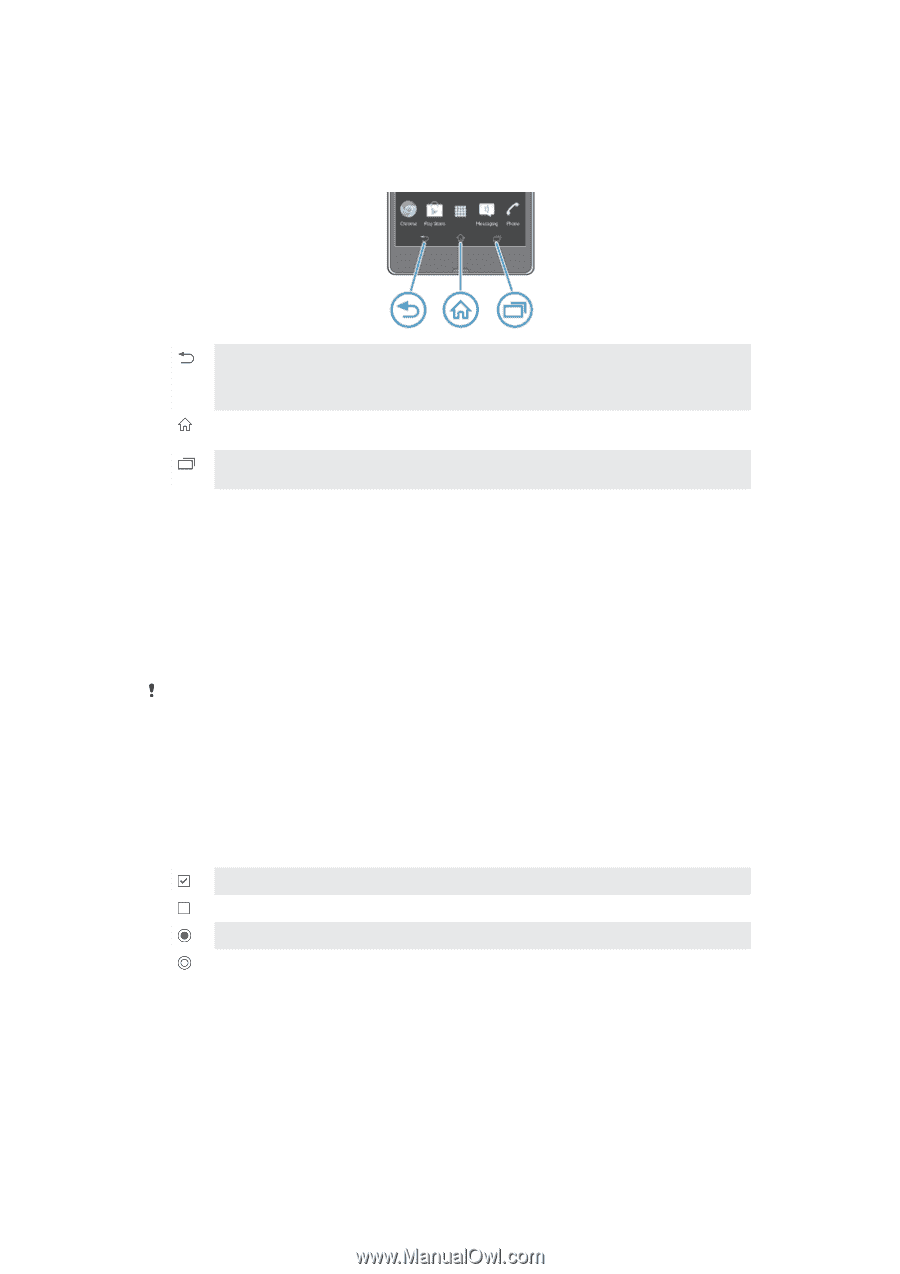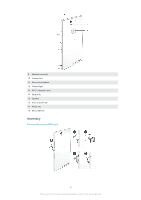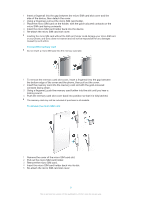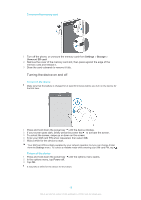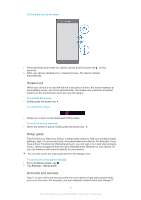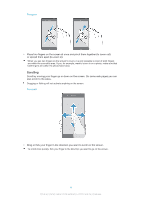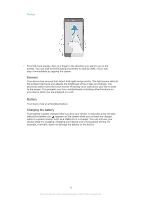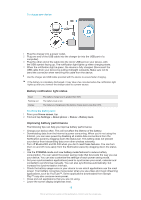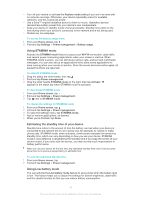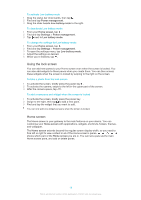Sony Ericsson Xperia Z TMobile User Guide - Page 13
Getting to know your device, Using the keys, Using the touchscreen
 |
View all Sony Ericsson Xperia Z TMobile manuals
Add to My Manuals
Save this manual to your list of manuals |
Page 13 highlights
Getting to know your device Using the keys Back • Go back to the previous screen • Close the on-screen keypad, a dialog box, an options menu, the Notification panel, or an application Home • Go to the Home screen Task • Tap to open a window showing your most recently used applications and a small apps bar Using the touchscreen A protective plastic sheet is already attached to the screen of your device when you buy it. You should peel off this sheet before using the touchscreen. Otherwise, the touchscreen might not function properly. When your device is on and left idle for a set period of time, the screen darkens to save battery power, and locks automatically. This lock prevents unwanted actions on the touchscreen when you are not using it. You can also set personal locks to protect your subscription and make sure only you can access content on your device. The device screen is made from glass. Do not touch the screen if the glass is cracked or shattered. Avoid trying to repair a damaged screen yourself. Glass screens are sensitive to drops and mechanical shocks. Cases of negligent care are not covered by the Sony warranty service. To open or highlight an item • Tap the item. Marking options Marked checkbox Unmarked checkbox Marked list option Unmarked list option To mark or unmark options • Tap the relevant checkbox or list option. Zooming The zoom options available depend on the application you are using. 13 This is an Internet version of this publication. © Print only for private use.