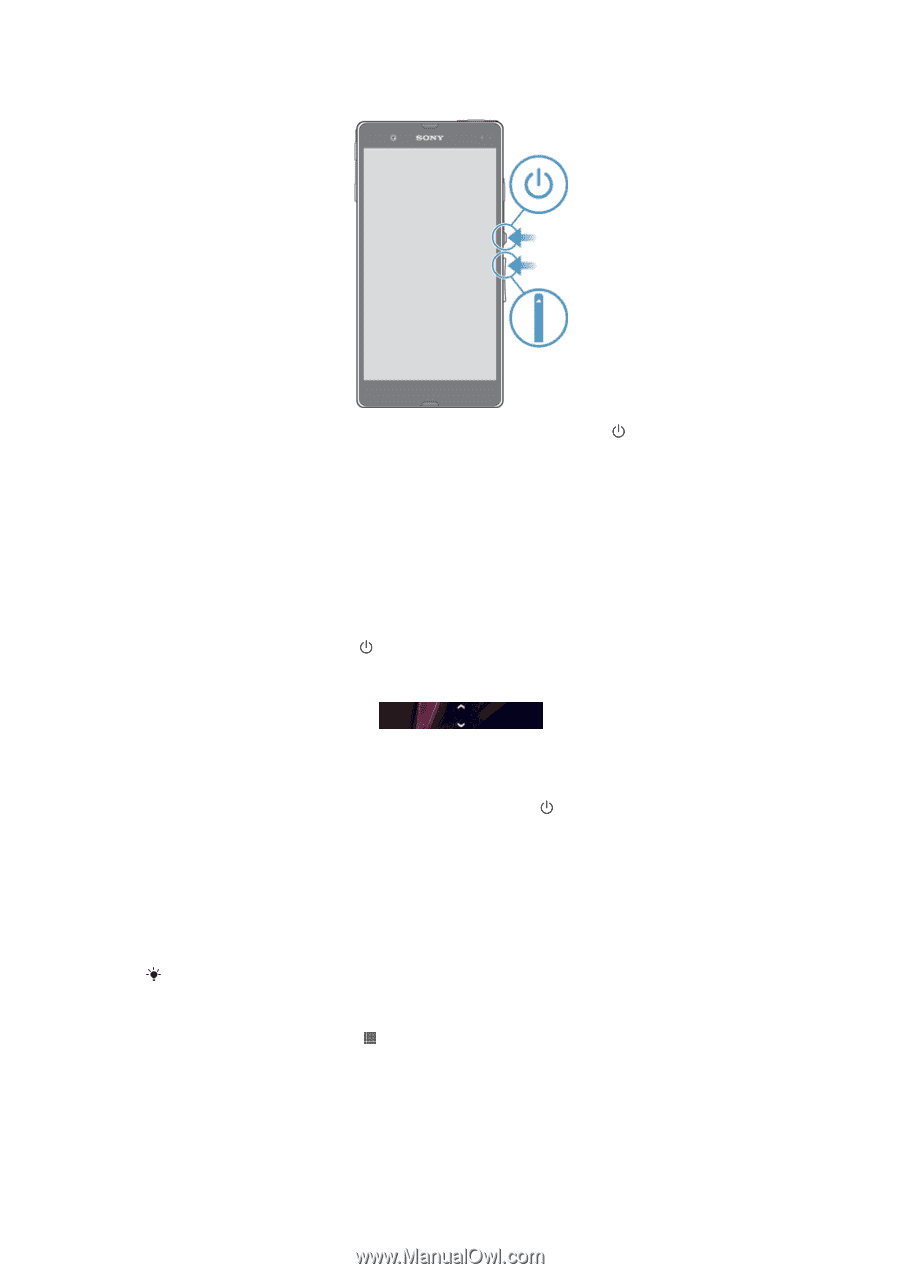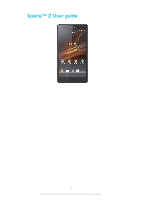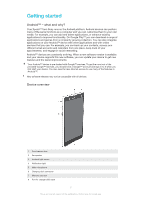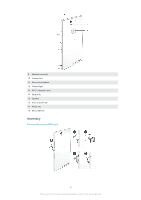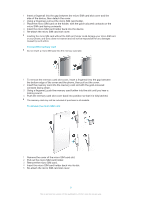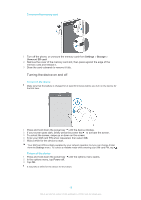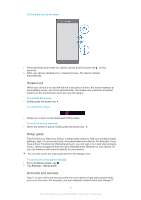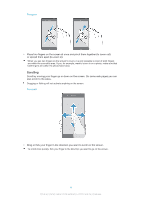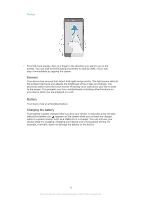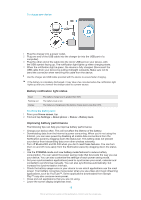Sony Ericsson Xperia Z TMobile User Guide - Page 11
Screen lock, Setup guide, Accounts and services, Home screen, Settings
 |
View all Sony Ericsson Xperia Z TMobile manuals
Add to My Manuals
Save this manual to your list of manuals |
Page 11 highlights
To force the device to restart 1 Press and hold down both the volume up key and the power key for five seconds. 2 After your device vibrates once, release the keys. The device restarts automatically. Screen lock When your device is on and left idle for a set period of time, the screen darkens to save battery power, and locks automatically. The screen lock prevents unwanted actions on the touchscreen when you are not using it. To activate the screen • Briefly press the power key . To unlock the screen • Swipe up or down on the lower part of the screen. To lock the screen manually • When the screen is active, briefly press the power key . Setup guide The first time you start your device, a setup guide opens to help you configure basic settings, sign in to some accounts, and personalise your device. For example, if you have a Sony Entertainment Network account, you can sign in to it and start enjoying music, videos and games from the Sony Entertainment Network on your device. Or you can create a new account directly on your device. You can also access the setup guide later from the settings menu. To access the setup guide manually 1 From the Home screen, tap . 2 Tap Settings > Setup guide. Accounts and services Sign in to your online service accounts from your device to get easy access when you're on the move. For example, you can integrate contacts from your Google™ 11 This is an Internet version of this publication. © Print only for private use.