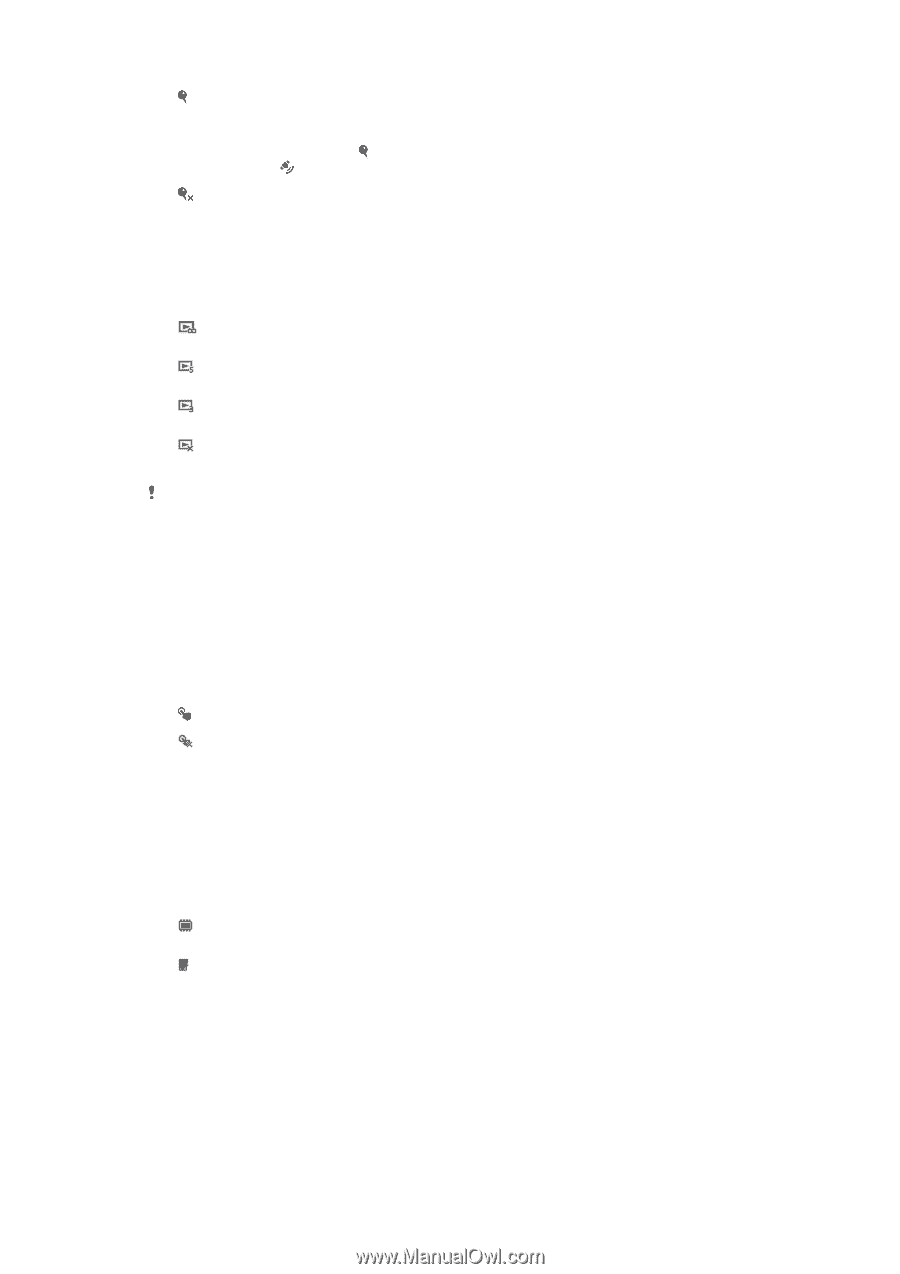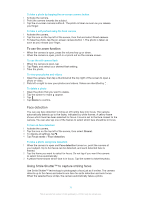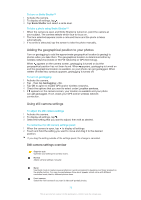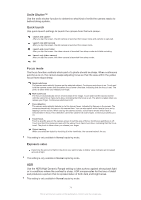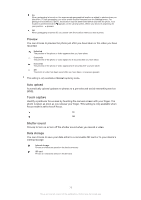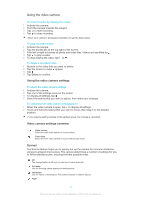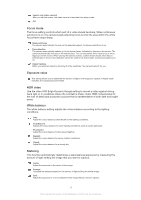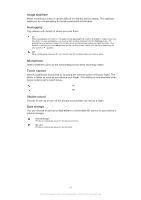Sony Ericsson Xperia Z TMobile User Guide - Page 76
Preview, Auto upload, Touch capture, Shutter sound, Data storage - update 4 3
 |
View all Sony Ericsson Xperia Z TMobile manuals
Add to My Manuals
Save this manual to your list of manuals |
Page 76 highlights
On When geotagging is turned on, the approximate geographical location is added to photos when you take them. To use geotagging, you must enable location features from the Settings menu. For geotags to be added to a photo, the location must be determined before you take the photo. Your location is determined when appears on the camera screen. When your device is searching for your position, appears. Off When geotagging is turned off, you cannot view the location where you took a photo. Preview You can choose to preview the photo just after you have taken or the video you have recorded. Unlimited The preview of the photo or video appears after you have taken. 5 seconds The preview of the photo or video apears for 5 seconds after you have taken. 3 seconds The preview of the photo or video appears for 3 seconds after you have taken. Off The photo or video has been saved after you have taken, no preview appears. This setting is only available in Normal capturing mode. Auto upload Automatically upload updates to photos to a pre-selected social networking service (SNS). Touch capture Identify a particular focus area by touching the camera screen with your finger. The photo is taken as soon as you release your finger. This setting is only available when focus mode is set to touch focus. On Off Shutter sound Choose to turn on or turn off the shutter sound when you record a video. Data storage You can choose to save your data either to a removable SD card or to your device's internal storage. Internal storage Photos or videos are saved on the device memory. SD card Photos or videos are saved on the SD card. 76 This is an Internet version of this publication. © Print only for private use.