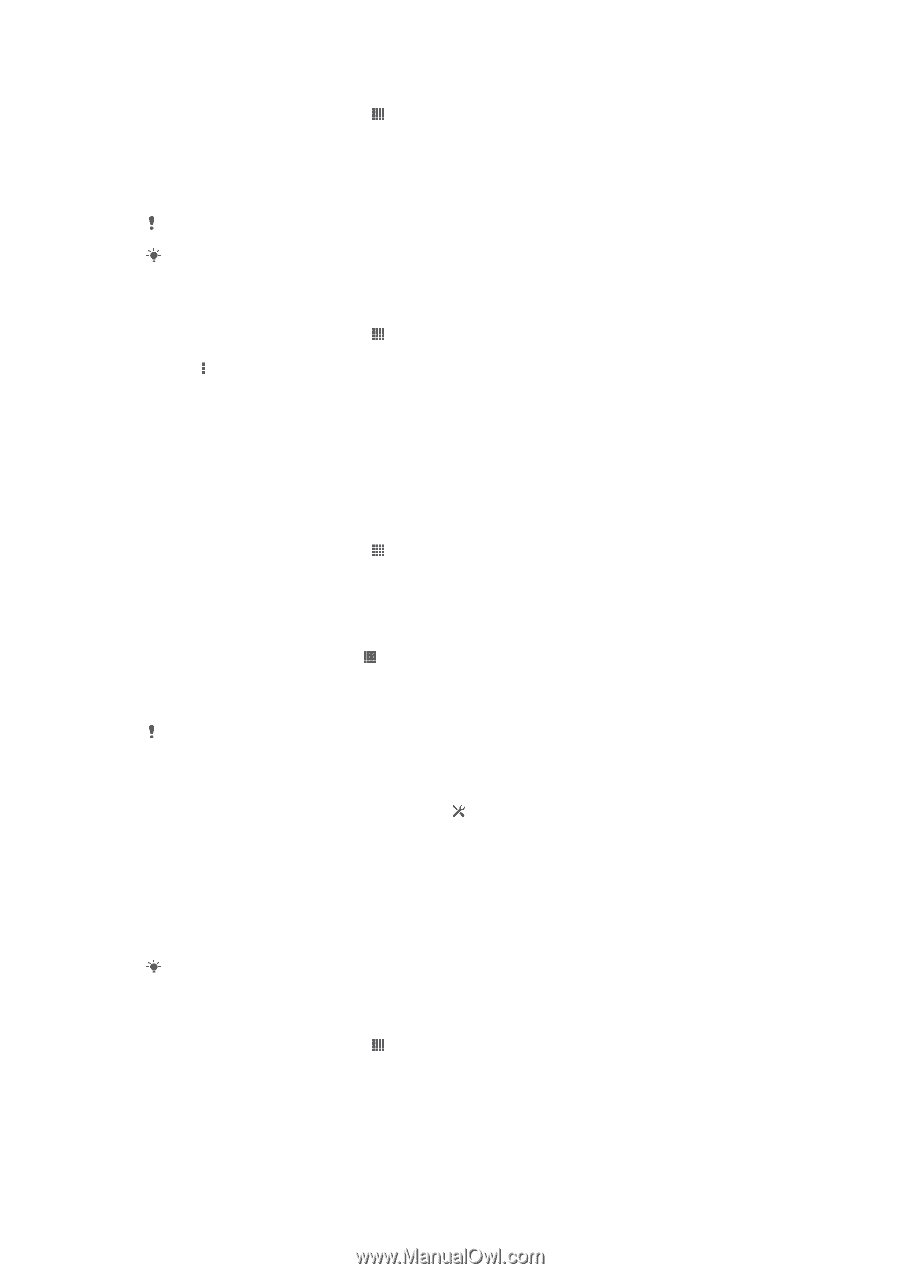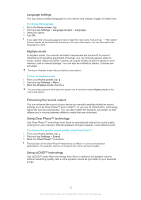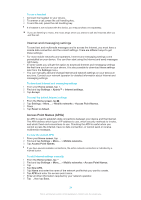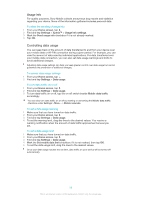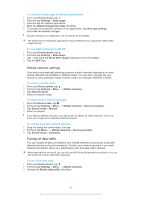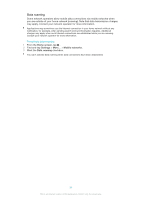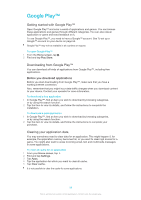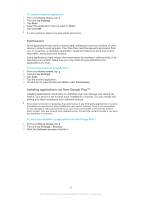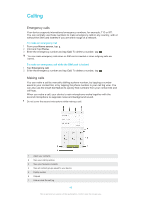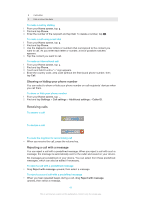Sony Ericsson Xperia Z TMobile User Guide - Page 36
Mobile network settings, Turning off data traffic
 |
View all Sony Ericsson Xperia Z TMobile manuals
Add to My Manuals
Save this manual to your list of manuals |
Page 36 highlights
To control the data usage of individual applications 1 From your Home screen, tap . 2 Find and tap Settings > Data usage. 3 Find and tap the desired application. 4 Mark the Restrict background data checkbox. 5 To access more specific settings for the application, tap View app settings and make the desired changes. Specific settings for an application may not always be accessible. The performance of individual applications may be affected if you change the related data usage settings. To view data transferred via Wi-Fi® 1 From your Home screen, tap . 2 Find and tap Settings > Data usage. 3 Tap , then mark the Show Wi-Fi usage checkbox if it is not marked. 4 Tap the Wi-Fi tab. Mobile network settings Your device automatically switches between mobile networks depending on what mobile networks are available in different areas. You can also manually set your device to use a particular mobile network mode, for example, WCDMA or GSM. To select a network mode 1 From your Home screen, tap . 2 Find and tap Settings > More... > Mobile networks. 3 Tap Network Mode. 4 Select a network mode. To select another network manually 1 From the Home screen, tap . 2 Find and tap Settings > More... > Mobile networks > Service providers. 3 Tap Search mode > Manual. 4 Select a network. If you select a network manually, your device will not search for other networks, even if you move out of range of the manually selected network. To activate automatic network selection 1 Drag the status bar downwards, then tap . 2 Find and tap More... > Mobile networks > Service providers. 3 Tap Search mode > Automatic. Turning off data traffic You can disable all data connections over mobile networks to avoid any unwanted data downloads and synchronisations. Contact your network operator if you need detailed information about your subscription plan and data traffic charges. When data traffic is turned off, you can still use Wi-Fi® and Bluetooth® connections. You can also send and receive multimedia messages. To turn off all data traffic 1 From your Home screen, tap . 2 Find and tap Settings > More... > Mobile networks. 3 Unmark the Mobile data traffic checkbox. 36 This is an Internet version of this publication. © Print only for private use.