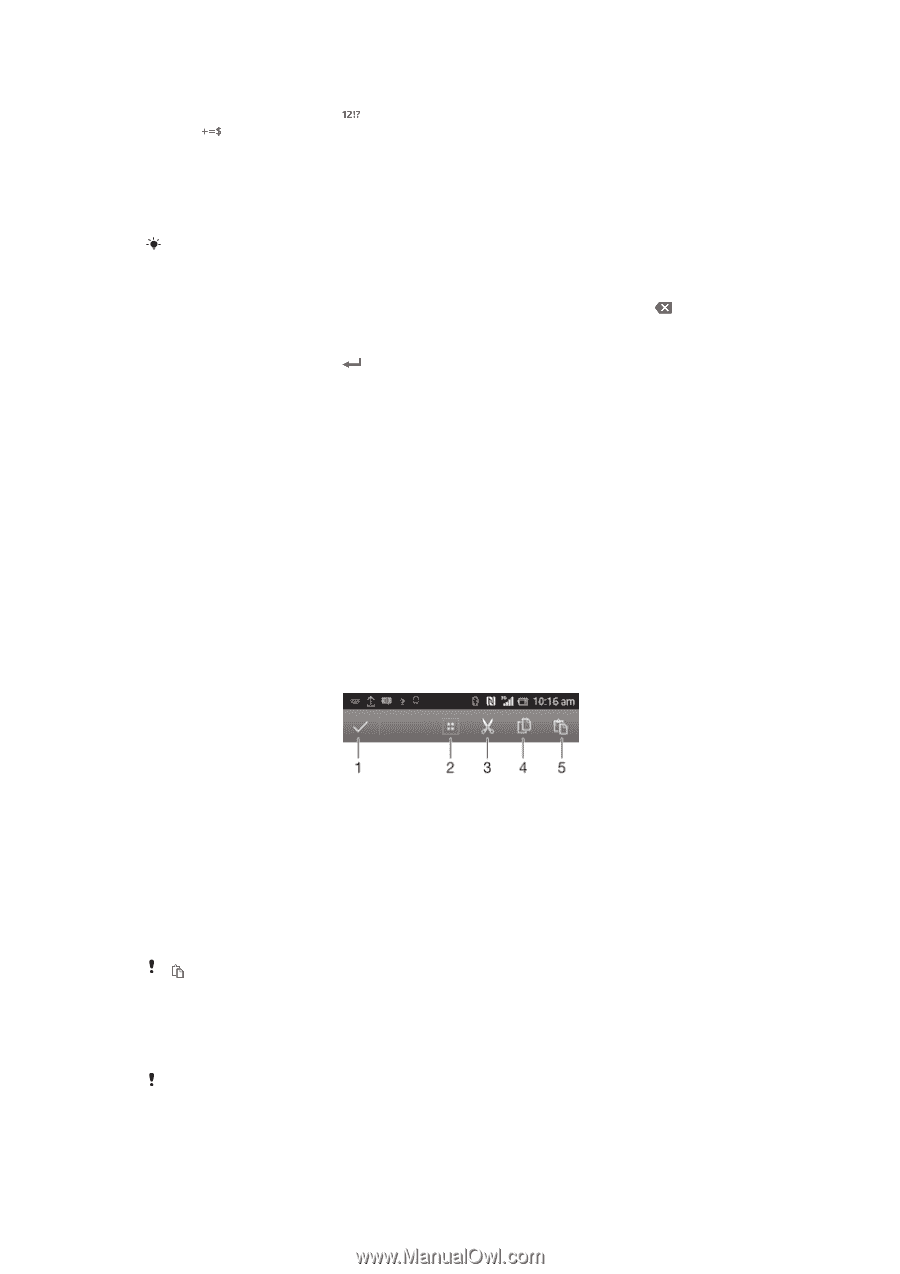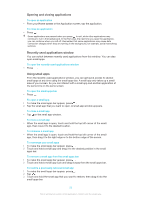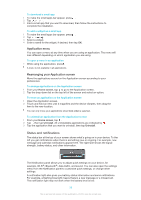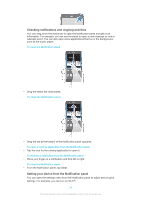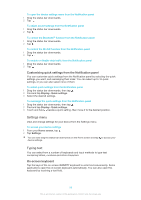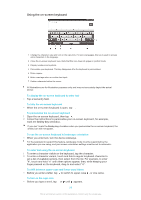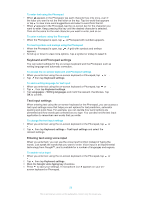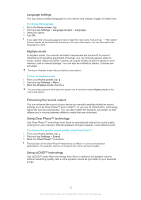Sony Ericsson Xperia Z TMobile User Guide - Page 27
Application bar, Using the Gesture input function to write words, To edit text in portrait orientation
 |
View all Sony Ericsson Xperia Z TMobile manuals
Add to My Manuals
Save this manual to your list of manuals |
Page 27 highlights
To enter numbers or symbols • When you enter text, tap . A keyboard with numbers and symbols appears. Tap to view more options. To enter common punctuation marks 1 When you finish entering a word, tap the space bar. 2 Select a punctuation mark from the candidate bar. The selected mark is inserted before the space. To quickly enter a full stop, tap the space bar twice when you finish entering a word. To delete characters • Tap to place the cursor after the character you want to delete, then tap . To enter a carriage return • When you enter text, tap to enter a carriage return. To select text 1 Enter some text, then double-tap the text. The word you tap gets highlighted by tabs on both sides. 2 Drag the tabs left or right to select more text. To edit text in landscape orientation 1 Enter some text, then double-tap the entered text. 2 Select the text you want to work with, then tap Edit and select an option. To edit text in portrait orientation 1 Enter some text, then double-tap the entered text to make the application bar appear. 2 Select the text you want to edit, then use the application bar to make your desired changes. Application bar 1 Close the application bar 2 Select all text 3 Cut text 4 Copy text 5 Paste text only appears when you have text stored on the clipboard. Using the Gesture input function to write words You can input text by sliding your finger from letter to letter on the on-screen keyboard. Gesture input is only available when you use the on-screen keyboard. 27 This is an Internet version of this publication. © Print only for private use.