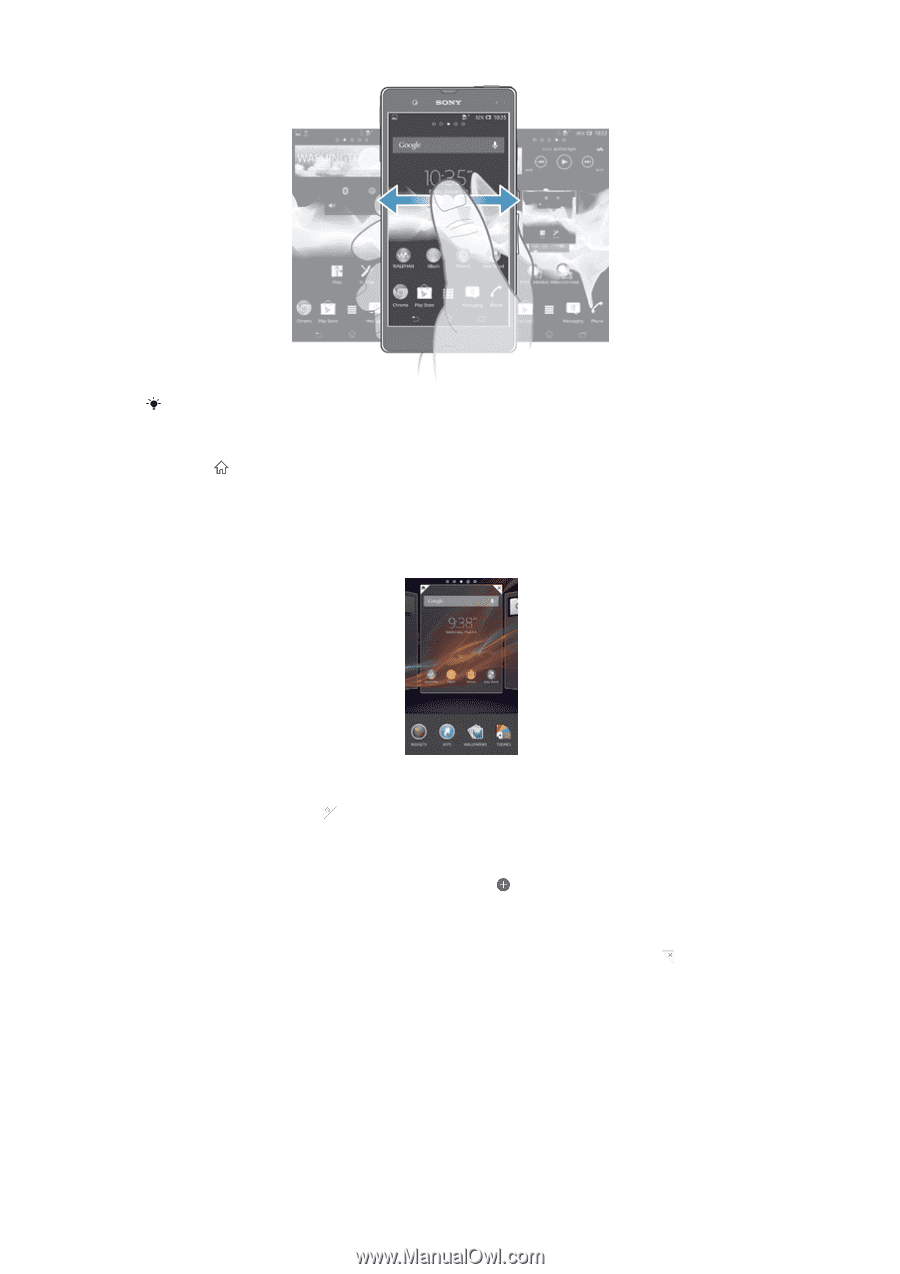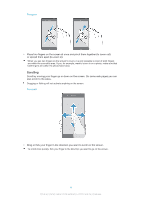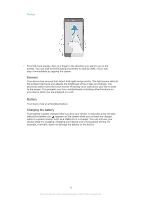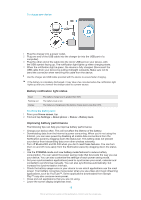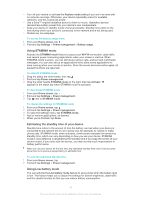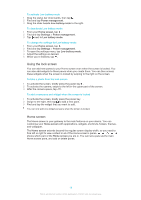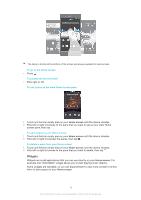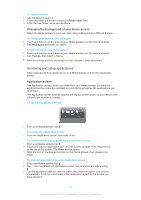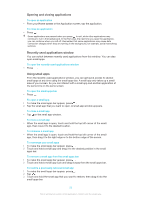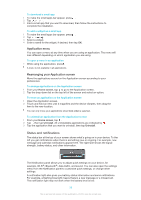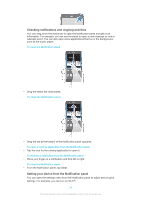Sony Ericsson Xperia Z TMobile User Guide - Page 19
Widgets, To add a pane to your Home screen
 |
View all Sony Ericsson Xperia Z TMobile manuals
Add to My Manuals
Save this manual to your list of manuals |
Page 19 highlights
The items in the bar at the bottom of the screen are always available for quick access. To go to the Home screen • Press . To browse the Home screen • Flick right or left. To set a pane as the main Home screen pane 1 Touch and hold an empty area on your Home screen until the device vibrates. 2 Flick left or right to browse to the pane that you want to set as your main Home screen pane, then tap . To add a pane to your Home screen 1 Touch and hold an empty area on your Home screen until the device vibrates. 2 Flick left or right to browser the panes, then tap . To delete a pane from your Home screen 1 Touch and hold an empty area on your Home screen until the device vibrates. 2 Flick left or right to browse to the pane that you want to delete, then tap . Widgets Widgets are small applications that you can use directly on your Home screen. For example, the "WALKMAN" widget allows you to start playing music directly. Some widgets are resizable, so you can expand them to view more content or shrink them to save space on your Home screen. 19 This is an Internet version of this publication. © Print only for private use.