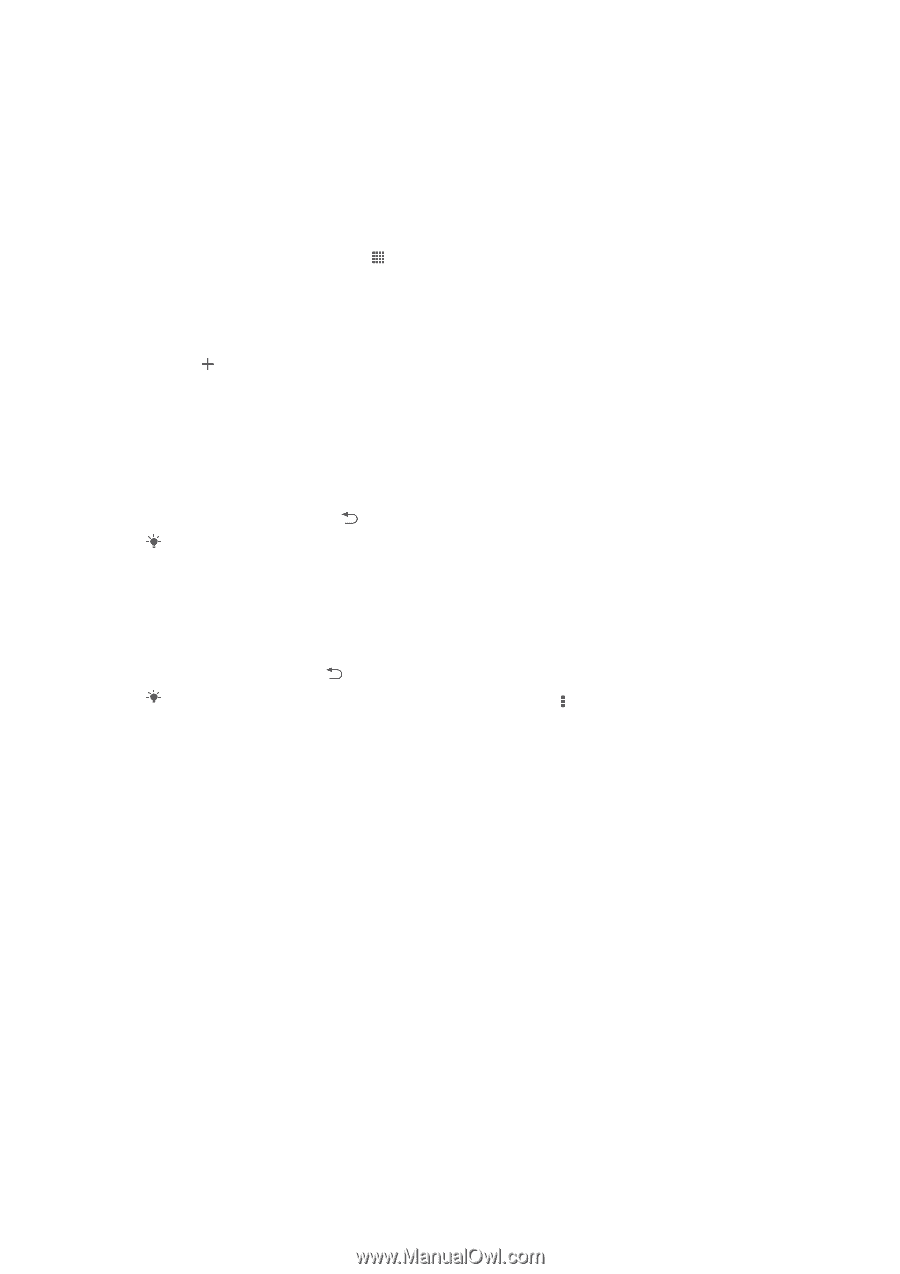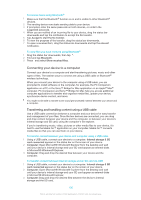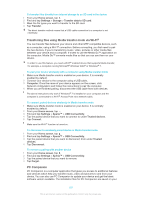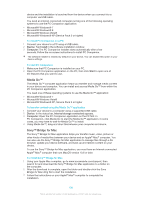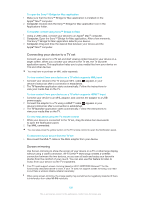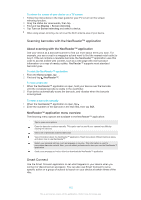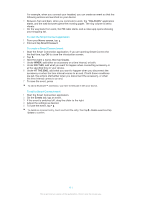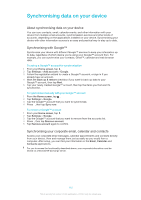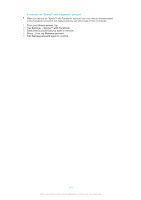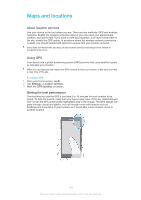Sony Ericsson Xperia Z TMobile User Guide - Page 111
Start the Smart Connection application., Home screen, Smart Connect, Create, DO THIS, AT THE END
 |
View all Sony Ericsson Xperia Z TMobile manuals
Add to My Manuals
Save this manual to your list of manuals |
Page 111 highlights
For example, when you connect your headset, you can create an event so that the following actions are launched on your device: • Between 7am and 9am, when you commute to work, the "WALKMAN" application starts, and the web browser opens the morning paper. The ring volume is set to vibrate. • On the way back from work, the FM radio starts, and a notes app opens showing your shopping list. To start the Smart Connect application 1 From your Home screen, tap . 2 Find and tap Smart Connect. To create a Smart Connect event 1 Start the Smart Connection application. If you are opening Smart Connect for the first time, tap OK to close the introduction screen. 2 Tap . 3 Give the event a name, then tap Create. 4 Under WHEN, add either an accessory or a time interval, or both. 5 Under DO THIS, add what you want to happen when connecting accessory or at the specified time in your device. 6 Under AT THE END, add what you want to happen when you disconnect the accessory or when the time interval comes to an end. If both these conditions are set, the actions start either when you disconnect the accessory, or when the time interval comes to an end. 7 To save the event, press . To add a Bluetooth™ accessory, you have to first pair it with your device. To edit a Smart Connect event 1 Start the Smart Connection application. 2 On the Events tab, tap an event. 3 If the event is switched off, drag the slider to the right. 4 Adjust the settings as desired. 5 To save the event, tap . To delete an incorrect entry, touch and hold the entry, then tap > Delete event and tap Delete to confirm. 111 This is an Internet version of this publication. © Print only for private use.