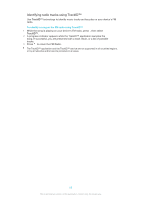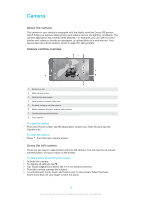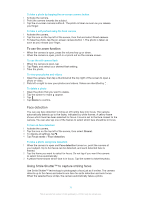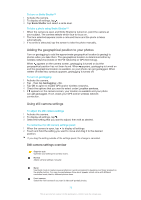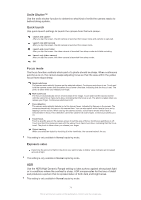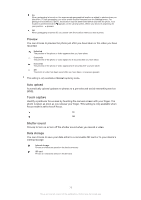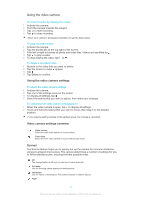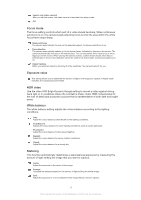Sony Ericsson Xperia Z TMobile User Guide - Page 74
Smile Shutter™, Quick launch, Focus mode, Exposure value
 |
View all Sony Ericsson Xperia Z TMobile manuals
Add to My Manuals
Save this manual to your list of manuals |
Page 74 highlights
Smile Shutter™ Use the smile shutter function to determine what kind of smile the camera reacts to before taking a photo. Quick launch Use quick launch settings to launch the camera from the lock screen. Launch and capture After you tap the screen, the still camera is launched from sleep mode and a photo is captured. Launch only (still camera) After you tap the screen, the still camera is launched from sleep mode. Launch and record video After you tap the screen, the video camera is launched from sleep mode and starts recording. Launch only (video camera) After you tap the screen, the video camera is launched from sleep mode. Off Focus mode The focus function controls which part of a photo should be sharp. When continuous autofocus is on, the camera keeps adjusting focus so that the area within the yellow focus frame stays sharp. Single autofocus The camera automatically focuses on the selected subject. Continuous autofocus is on. Touch and hold the camera screen until the yellow focus frame turns blue, indicating that the focus is set. The photo is taken when you release your finger. Multi autofocus The focus is automatically set on several areas of the image. Touch and hold the camera screen until the yellow focus frame turns blue, indicating that the focus is set. The photo is taken when you release your finger. Continuous autofocus is off. Face detection The camera automatically detects up to five human faces, indicated by frames on the screen. The camera automatically focuses on the nearest face. You can also select which face to focus on by tapping it on the screen. When you tap the camera screen, a blue frame shows which face is selected and in focus. Face detection cannot be used for all scene types. Continuous autofocus is on. Touch focus Touch a specific area on the camera screen to set the area of focus. Continuous autofocus is off. Touch and hold the camera screen until the yellow focus frame turns blue, indicating that the focus is set. The photo is taken when you release your finger. Object tracking When you select an object by touching it in the viewfinder, the camera tracks it for you. This setting is only available in Normal capturing mode. Exposure value Determine the amount of light in the photo you want to take. A higher value indicates an increased amount of light. This setting is only available in Normal capturing mode. HDR Use the HDR (High Dynamic Range) setting to take a photo against strong back light or in conditions where the contrast is sharp. HDR compensates for the loss of detail and produces a picture that is representative of both dark and bright areas. This setting is only available in Normal capturing mode. 74 This is an Internet version of this publication. © Print only for private use.