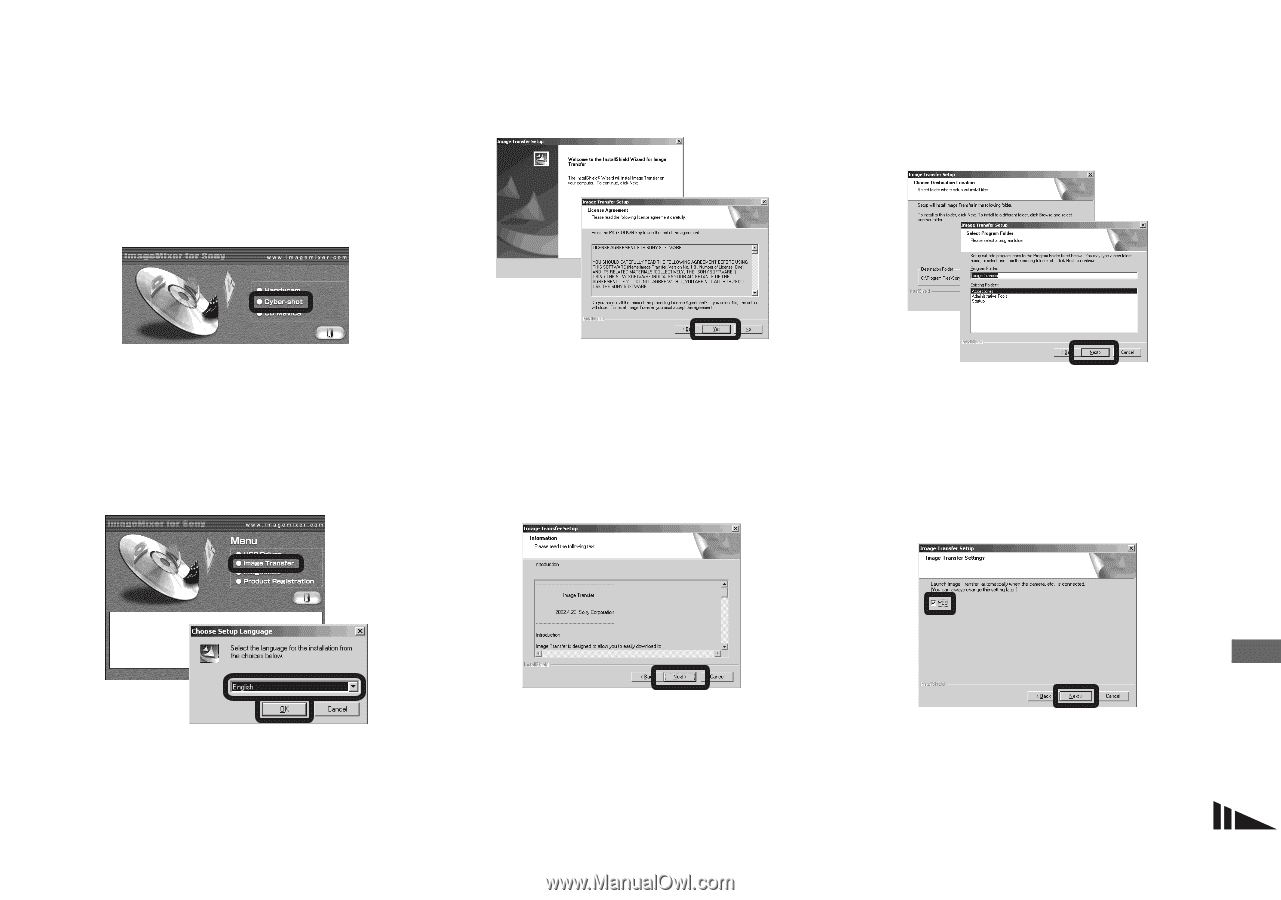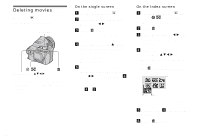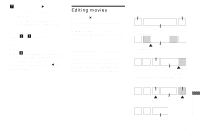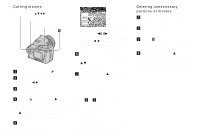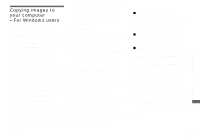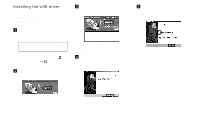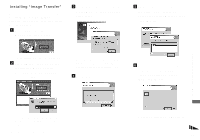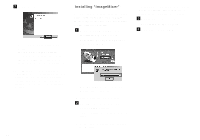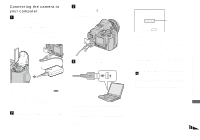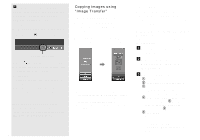Sony DSC F828 Operating Instructions - Page 107
Installing “Image Transfer”, Click [Image Transfer] on
 |
UPC - 027242634237
View all Sony DSC F828 manuals
Add to My Manuals
Save this manual to your list of manuals |
Page 107 highlights
Installing "Image Transfer" You can use the "Image Transfer" software to copy images to your computer automatically when you connect the camera to your computer. a Click [Cyber-shot] on the model selection screen. c Click [Next]. When "License Agreement" screen appears, click [Yes]. e Select the folder to be installed, then click [Next]. Select the program folder, then click [Next]. The installation menu screen appears. b Click [Image Transfer] on the installation menu screen. Select the desired language, then click [OK]. Read the agreement carefully. If you accept the terms of the agreement, proceed with the installation. The "Information" screen appears. d Click [Next]. f Confirm if the checkbox is checked on the "Image Transfer Settings" screen, then click [Next]. Enjoying images on your computer The "Welcome to the InstallShield Wizard for Image Transfer" screen appears. • This section describes the English screen. When the installation is completed, the screen informs you of completion. 107