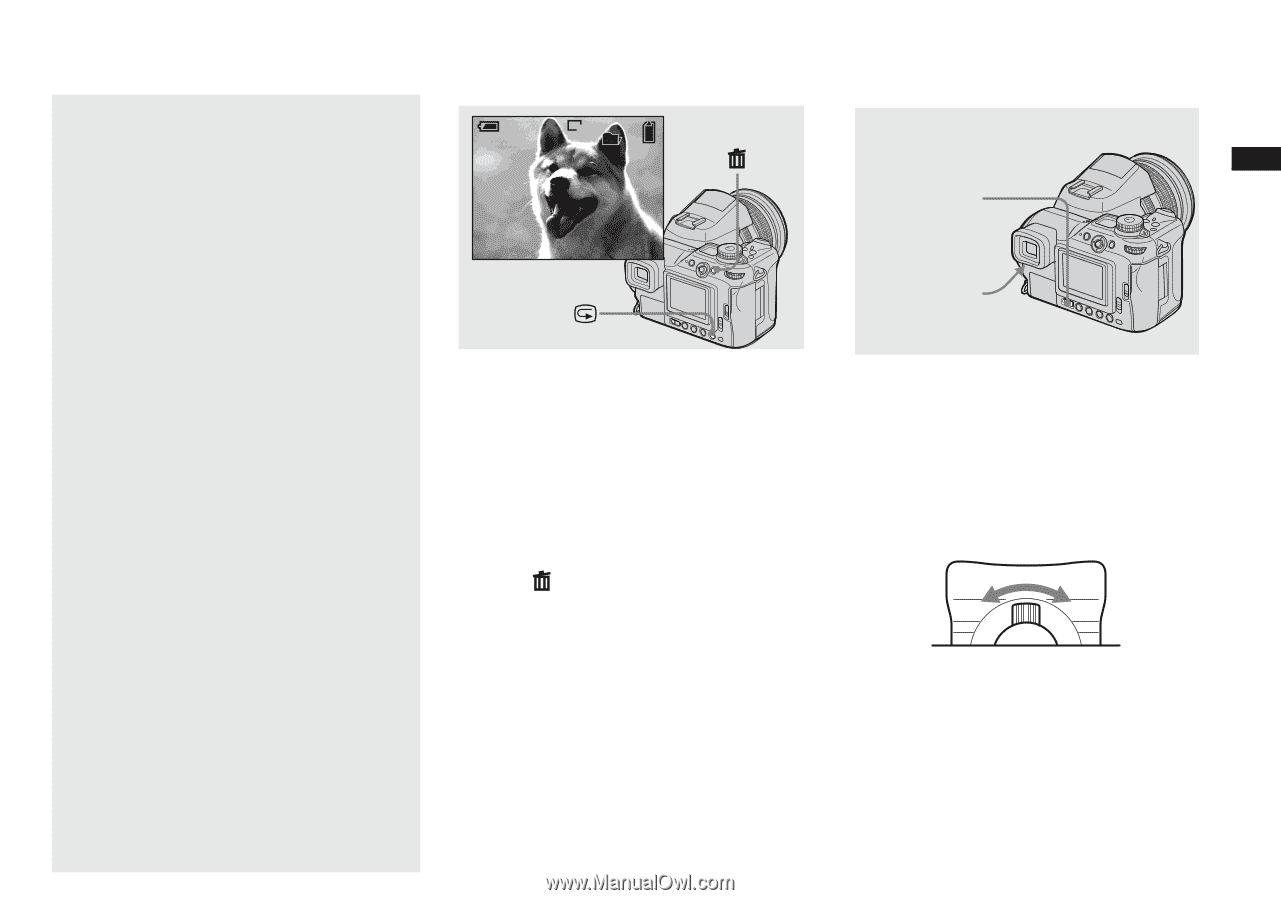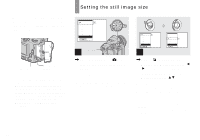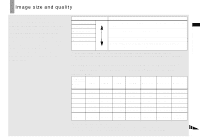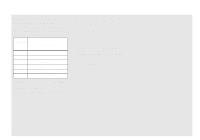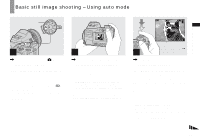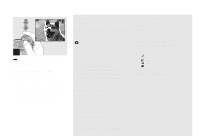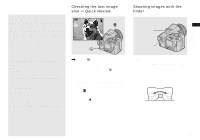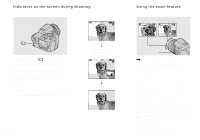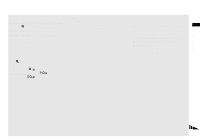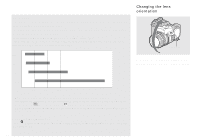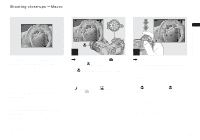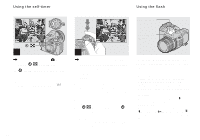Sony DSC F828 Operating Instructions - Page 29
Checking the last image shot – Quick Review, Shooting images with the finder - case
 |
UPC - 027242634237
View all Sony DSC F828 manuals
Add to My Manuals
Save this manual to your list of manuals |
Page 29 highlights
Shooting still images About Auto Focus When you try to shoot a subject that is hard to focus on, the AE/AF lock indicator will change to flashing slowly and the AE lock beep does not sound (except in Continuous AF, page 66). The Auto Focus function may be difficult to use with in the following subjects. In such cases, release the shutter button, then try to recompose the shot and focus again. • The subject is distant from the camera and dark • The contrast between the subject and its background is poor • The subject is seen through glass, such as a window • A fast-moving subject • The subject has a reflection, such as that from a mirror, or there is a luminous body and a lustrous subject • A flashing subject • A backlit subject. There are two Auto Focus functions: "AF range finder frame" which sets the focus position according to the subject position and size, and "AF mode" which sets when the camera starts and stops focusing on. See page 65 for details. Checking the last image shot - Quick Review 80min Review 8M 101 8/8 101-0008 2004 1 1 10:30PM , Press 7 (quick review). To return to shooting mode, press the shutter button lightly or press 7 (quick review) again. To delete the image displayed on the screen 1 Press (delete). 2 Select [Delete] by moving the multi- selector to v, then press the center. The image is deleted. Shooting images with the finder FINDER/LCD switch Finder adjustment lever With the FINDER/LCD switch, you can choose to shoot either using the finder or the LCD screen. When you use the finder, the image does not appear on the LCD screen. Adjust the finder adjustment lever until the image appears clearly within the finder, then shoot the image. 29