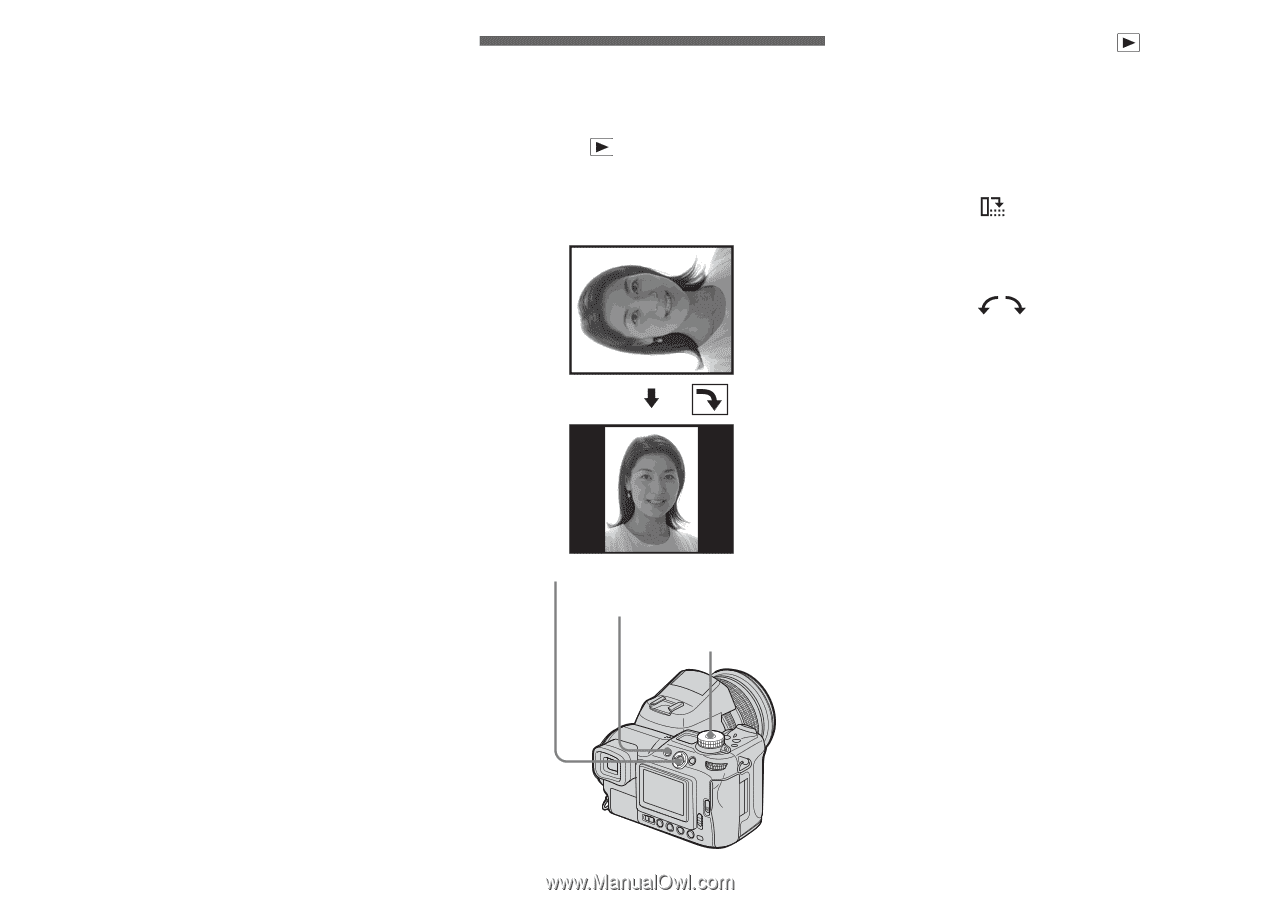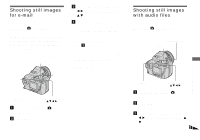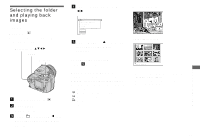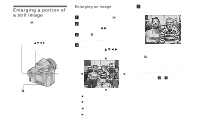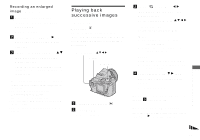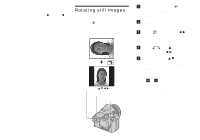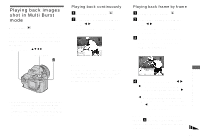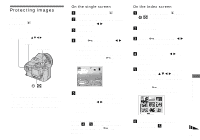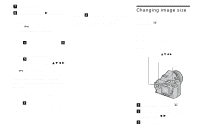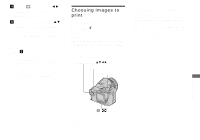Sony DSC F828 Operating Instructions - Page 86
Rotating still images, To skip to the next/previous, image during slide show, Rotate
 |
UPC - 027242634237
View all Sony DSC F828 manuals
Add to My Manuals
Save this manual to your list of manuals |
Page 86 highlights
To skip to the next/previous image during slide show Move the multi-selector to B (next) or b (previous). • The interval setting time is approximate, and may vary according to the playback image size. Rotating still images - Rotate Mode dial: Images shot when holding the camera vertically can be rotated and displayed horizontally. Multi-selector (v/V/b/B) MENU Mode dial a Set the mode dial to , and display the image you want to rotate. b Press MENU. The menu appears. c Select (Rotate) with b/B, then press the center of the multi-selector. d Select with v , and rotate the image with b/B. e Select [OK] with v/V, then press the center of the multiselector. To cancel the rotation In Step 4 or 5, select [Cancel]. • You cannot rotate protected images, movies, Multi Burst mode, RAW data file and uncompressed (TIFF) images. • You may not be able to rotate images shot with other cameras. • When viewing images on a computer, the image rotation information may not be reflected depending on the application software. 86