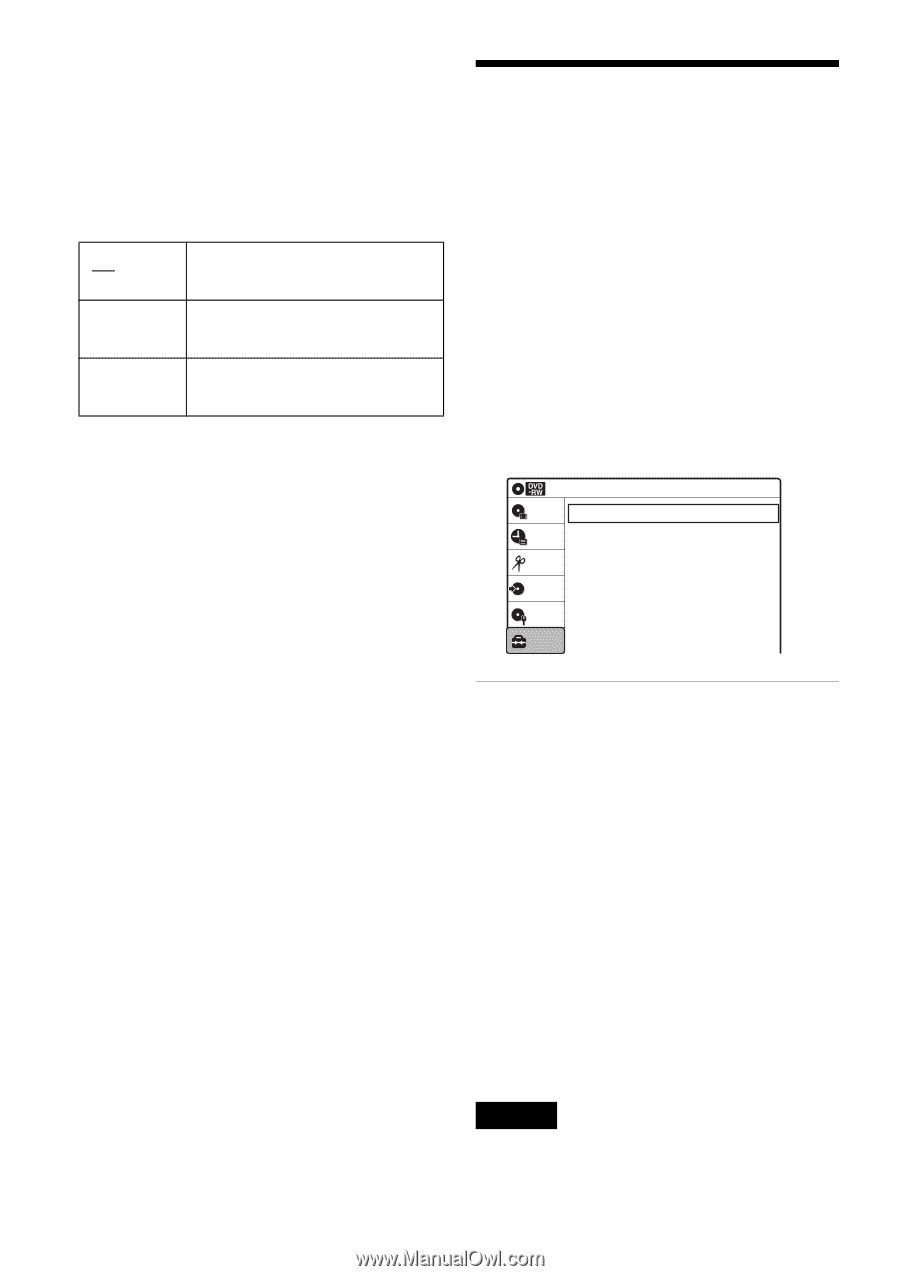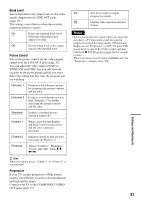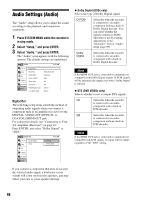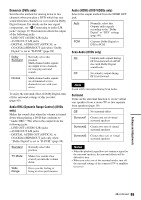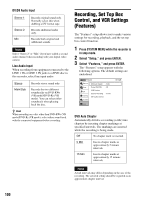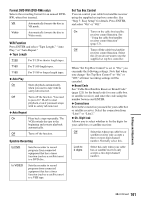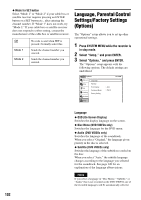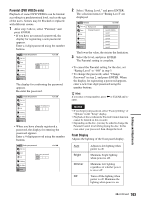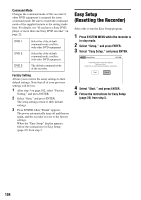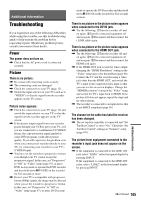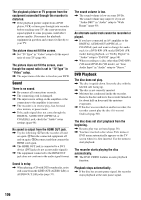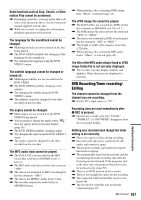Sony RDR-VX525 Operating Instructions - Page 102
Language, Parental Control Settings/Factory Settings (Options), Mode for SET button
 |
UPC - 027242716056
View all Sony RDR-VX525 manuals
Add to My Manuals
Save this manual to your list of manuals |
Page 102 highlights
◆ Mode for SET button Select "Mode 1" or "Mode 2" if your cable box or satellite receiver requires pressing an ENTER button or a SET button etc., after entering the channel number. If "Mode 1" does not work, try "Mode 2." If your cable box or satellite receiver does not respond to either setting, contact the manufacturer of the cable box or satellite receiver. Off Mode 1 Mode 2 No code is sent when SET is pressed. Normally select this. Sends the channel number you entered. Sends the channel number you entered. Language, Parental Control Settings/Factory Settings (Options) The "Options" setup allows you to set up other operational settings. 1 Press SYSTEM MENU while the recorder is in stop mode. 2 Select "Setup," and press ENTER. 3 Select "Options," and press ENTER. The "Options" setup appears with the following options. The default settings are underlined. Options Title List Timer Edit Dubbing Disc Setting Language Parental Front Display Command Mode Factory Setting Setup : Auto : DVD 3 10:10 AM 102 Language ◆ OSD (On-Screen Display) Switches the display language on the screen. ◆ Disc Menu (DVD VIDEOs only) Switches the language for the DVD menu. ◆ Audio (DVD VIDEOs only) Switches the language of the soundtrack. When you select "Original," the language given priority in the disc is selected. ◆ Subtitle (DVD VIDEOs only) Switches the language of the subtitles recorded on the disc. When you select "Auto," the subtitle language changes according to the language you selected for the soundtrack. See page 120 for an explanation of the language abbreviations. Note If you select a language in "Disc Menu," "Subtitle," or "Audio" that is not recorded on the DVD VIDEO, one of the recorded languages will be automatically selected.