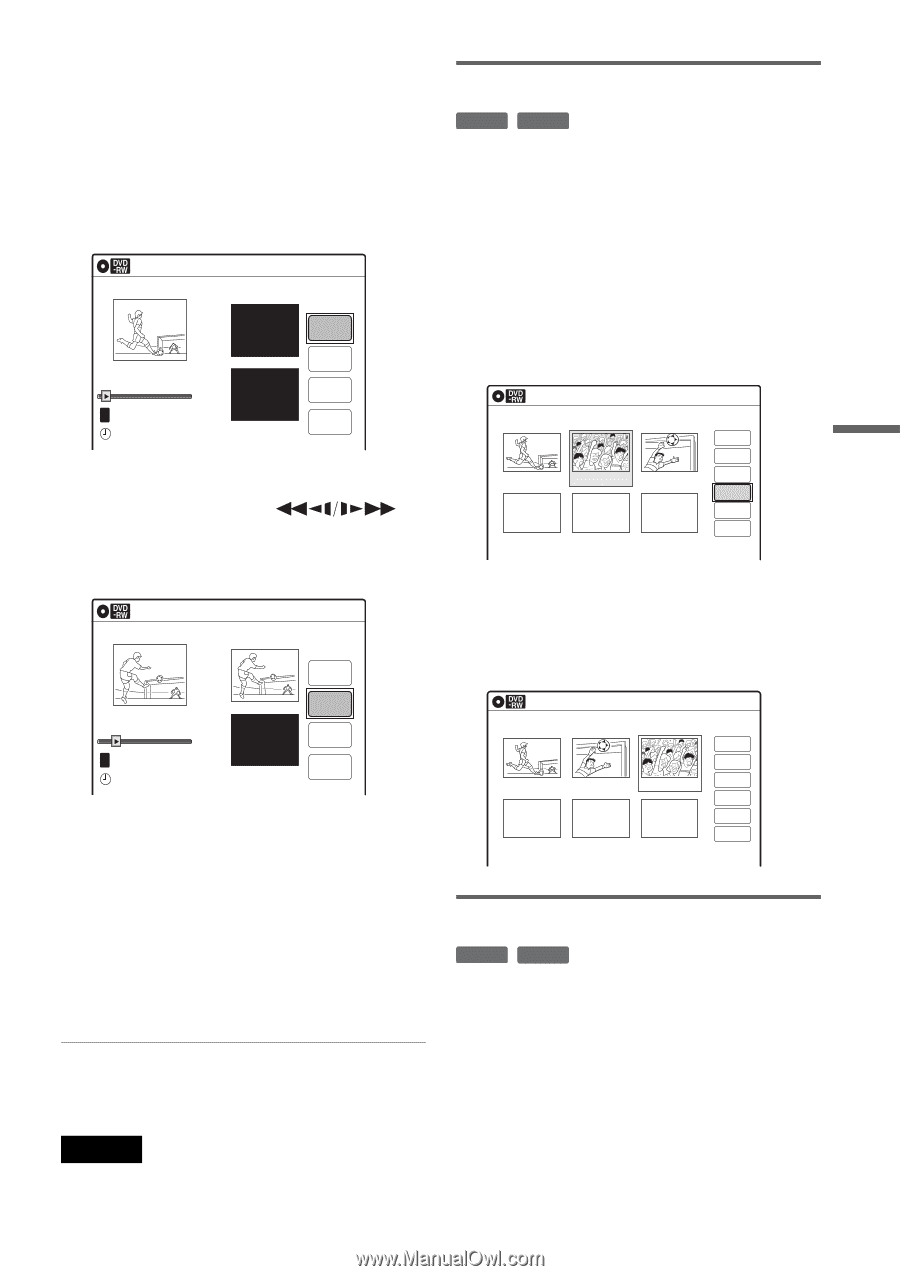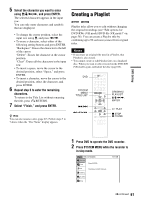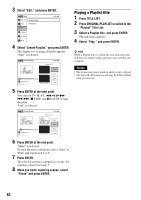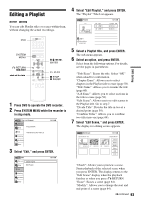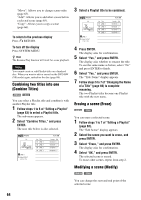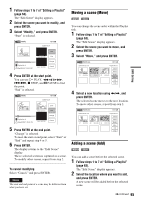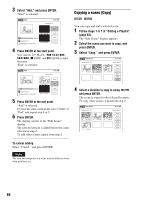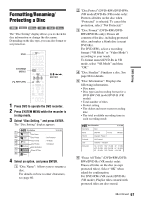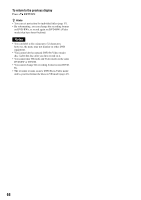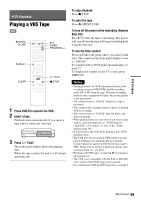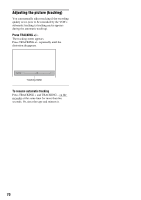Sony RDR-VX525 Operating Instructions - Page 65
Select Modify, and press ENTER.
 |
UPC - 027242716056
View all Sony RDR-VX525 manuals
Add to My Manuals
Save this manual to your list of manuals |
Page 65 highlights
DVD Editing 1 Follow steps 1 to 7 of "Editing a Playlist" (page 63). The "Edit Scene" display appears. 2 Select the scene you want to modify, and press ENTER. 3 Select "Modify," and press ENTER. "Start" is selected. Modify 10:10 AM Scene No.01 Start Start 00:00:00 00:00:07 T Playlist No. 01 May/02/2007 03:25 PM End 00:00:00 End Change Cancel 4 Press ENTER at the start point. You can use H PLAY, , ./>, x STOP, and X PAUSE to find the point. "End" is selected. Modify 10:10 AM Scene No.01 Start Start 00:00:10 00:00:10 T Playlist No. 01 May/02/2007 03:25 PM End 00:00:00 End Change Cancel 5 Press ENTER at the end point. "Change" is selected. To reset the start or end point, select "Start" or "End" and repeat step 4 or 5. 6 Press ENTER. The display returns to the "Edit Scene" display. The re-selected section is captured as a scene. To modify other scenes, repeat from step 2. To cancel modifying Select "Cancel," and press ENTER. Note The start and end point of a scene may be different from what you have set. Moving a scene (Move) -RWVR -RVR You can change the scene order within the Playlist title. 1 Follow steps 1 to 7 of "Editing a Playlist" (page 63). The "Edit Scene" display appears. 2 Select the scene you want to move, and press ENTER. 3 Select "Move," and press ENTER. Edit Scene 10:10 AM Scene No.02 / 03 01 00:00:34 02 00:00:10 03 Playlist No.01 Check Erase 00:04:20 Modify Move Add Copy 4 Select a new location using