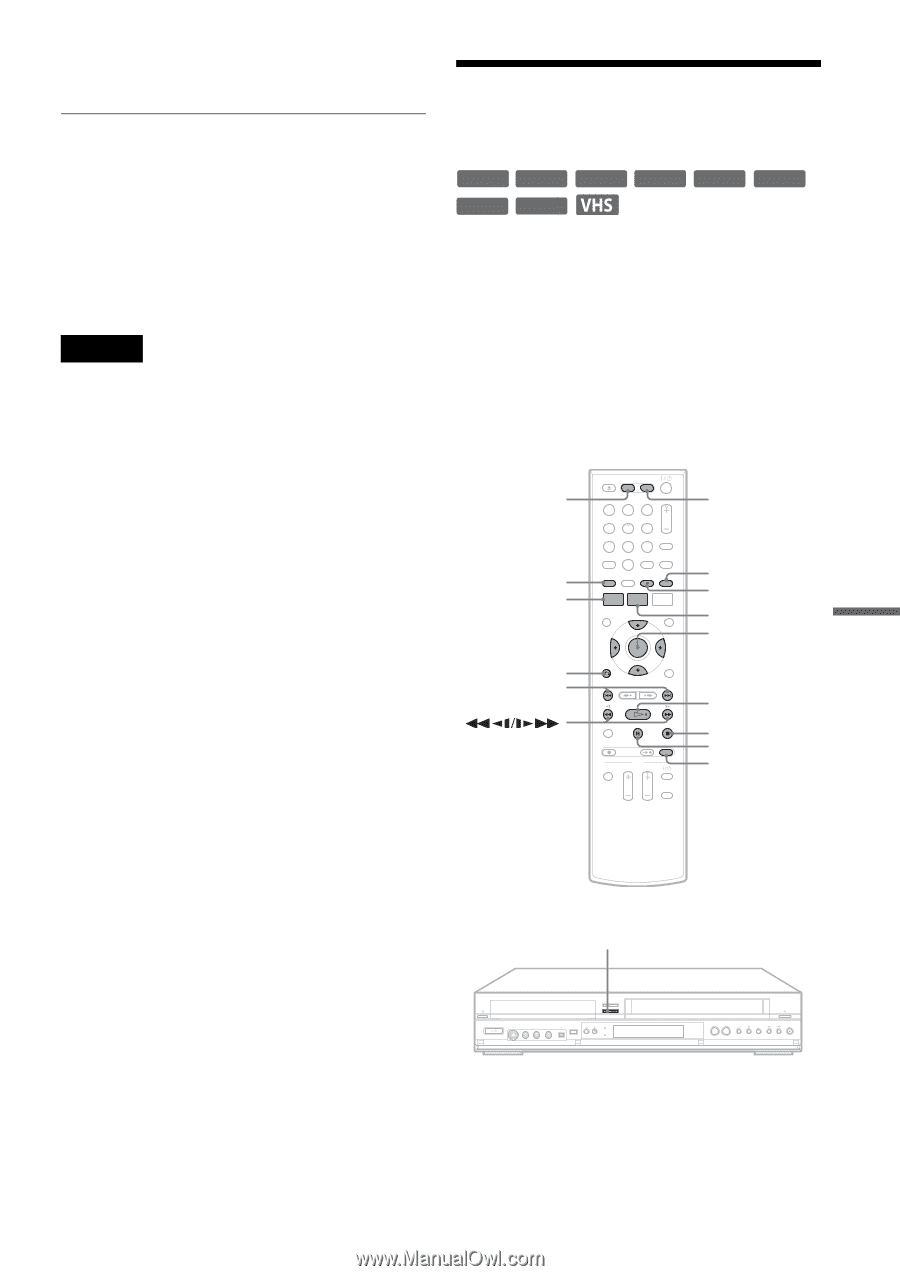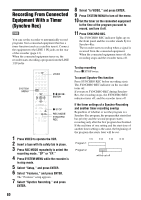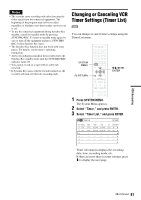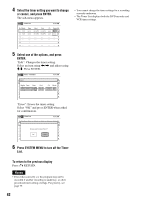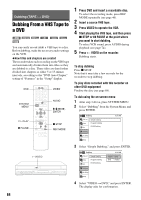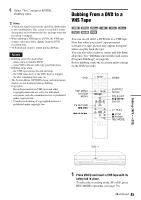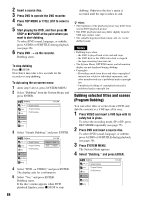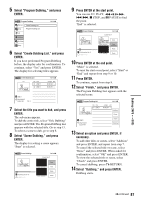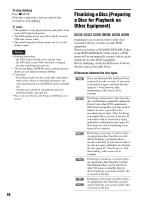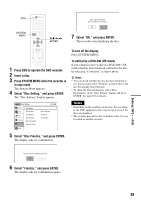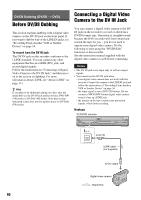Sony RDR-VX525 Operating Instructions - Page 85
Dubbing From a DVD to a VHS Tape, Press VIDEO and insert a VHS tape with its, safety tab in place.
 |
UPC - 027242716056
View all Sony RDR-VX525 manuals
Add to My Manuals
Save this manual to your list of manuals |
Page 85 highlights
5 Select "Yes," and press ENTER. Dubbing starts. z Hints • A black (no signal) screen at the end of the dubbed disc is not a malfunction. This screen is recorded if a time discrepancy exists between the disc and tape when the recording is stopped. • When dubbing a VHS tape to a DVD, the VHS tape counter value may differ slightly from the DVD recording time. • VCR playback sound is output during dubbing. Notes • Dubbing cannot be made when: - using a non-recordable DVD. - using VHS software with copy guard functions. • Dubbing stops when: - the VHS tape reaches the end and stops. - the VHS video deck or the DVD deck is stopped. - the disc remaining time runs out. • The System Menu, OPTIONS menu, and information display are not displayed during dubbing. • Copyrights - Recordings made from VHS tapes and other copyrighted material are solely for individual enjoyment, and other unauthorized use is prohibited under copyright law. - Unauthorized editing of copyrighted material is prohibited under copyright law. Dubbing From a DVD to a VHS Tape +RW -RWVR -RWVideo +R DVD RAM -RVR -RVideo You can record (dub) a DVD title to a VHS tape. Note that when you record copy-protected software to a tape, picture may appear disrupted when you play back the tape. You can also select titles or scenes and dub them all at once. See "Dubbing selected titles and scenes (Program Dubbing)" on page 86. Before dubbing, make the necessary audio settings on the DVD recorder. DVD TOP MENU SYSTEM MENU 123 456 789 0 O RETURN ./> VIDEO SUBTITLE AUDIO TITLE LIST M/m/