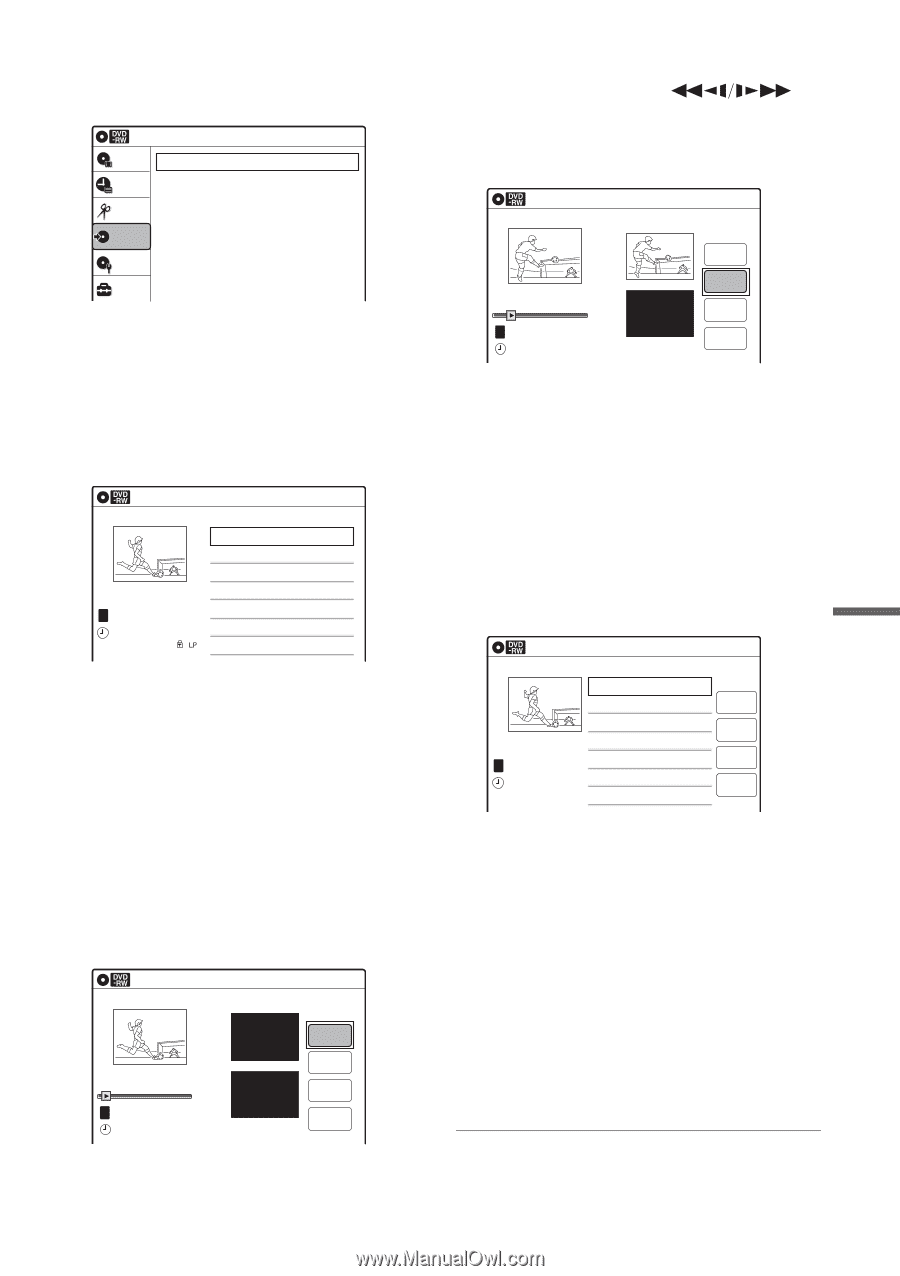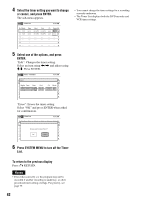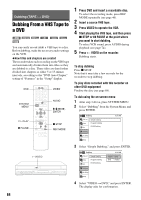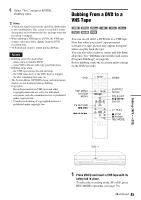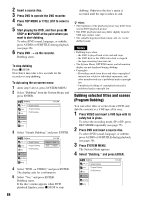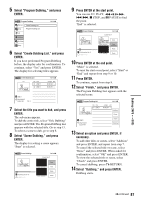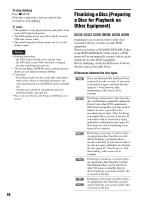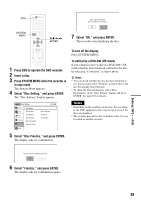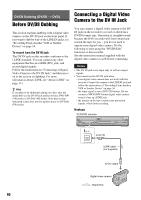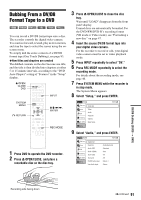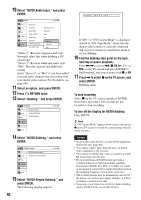Sony RDR-VX525 Operating Instructions - Page 87
Select Create Dubbing List, and press, Select Scene Dubbing
 |
UPC - 027242716056
View all Sony RDR-VX525 manuals
Add to My Manuals
Save this manual to your list of manuals |
Page 87 highlights
5 Select "Program Dubbing," and press ENTER. Program Dubbing Title List Timer Create Dubbing List Program Dubbing List Edit Dubbing Disc Setting Setup 10:10 AM 6 Select "Create Dubbing List," and press ENTER. If you have performed Program Dubbing before, the display asks for confirmation. To continue, select "Yes" and press ENTER. The display for selecting titles appears. Create Dubbing List 1/2 No. Title 01 LINE 1 02 LINE 1 10:10 AM Length Edit 00:05:04 > 00:00:51 > T LINE 1 May/02/2007 03:25 PM 7 Select the title you want to dub, and press ENTER. The sub-menu appears. To dub the entire title, select "Title Dubbing" and press ENTER. The Program Dubbing List appears with the selected title. Go to step 13. To select a scene to dub, go to step 8. 8 Select "Scene Dubbing," and press ENTER. The display for setting a scene appears. "Start" is selected. Scene Dubbing 10:10 AM Scene No.01 Start 00:00:00 00:00:07 T Dubbing List No. 01 End 00:00:00 Start End Make Finish 9 Press ENTER at the start point. You can use H PLAY, , ./>, x STOP, and X PAUSE to find the point. "End" is selected. Scene Dubbing 10:10 AM Scene No.01 Start 00:00:10 00:00:10 T Dubbing List No. 01 End 00:00:00 Start End Make Finish 10 Press ENTER at the end point. "Make" is selected. To reset the start or end point, select "Start" or "End" and repeat from step 9 or 10. 11 Press ENTER. To continue, repeat from step 9. 12 Select "Finish," and press ENTER. The Program Dubbing List appears with the selected scene. Program Dubbing List No. Title 01 LINE 1 10:10 AM Length Edit 00:05:04 > Addition Erase T LINE 1 May/02/2007 03:25 PM Check Dubbing 13 Select an option and press ENTER, if necessary. To add other titles or scenes, select "Addition" and press ENTER, and repeat from step 7. To cancel the selected title or scene, select "Erase" and press ENTER. When asked for confirmation, select "OK" and press ENTER. To view the selected title or scene, select "Check" and press ENTER. To cancel dubbing, press O RETURN. 14 Select "Dubbing," and press ENTER. Dubbing starts. Dubbing (TAPE y DVD) ,continued 87