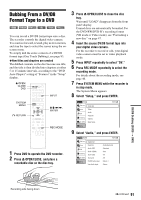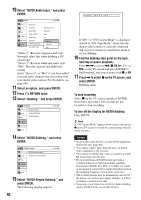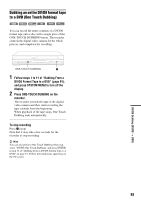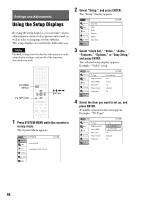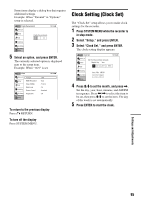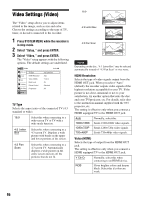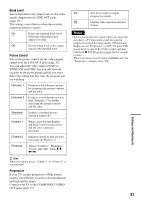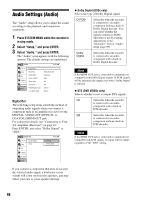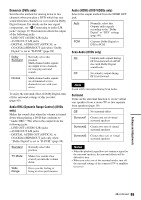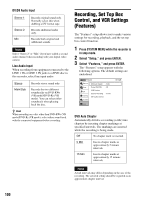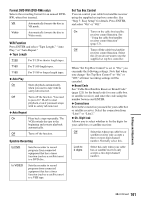Sony RDR-VX525 Operating Instructions - Page 96
Video Settings (Video
 |
UPC - 027242716056
View all Sony RDR-VX525 manuals
Add to My Manuals
Save this manual to your list of manuals |
Page 96 highlights
16:9 Video Settings (Video) The "Video" setup allows you to adjust items related to the image, such as size and color. Choose the settings according to the type of TV, tuner, or decoder connected to the recorder. 1 Press SYSTEM MENU while the recorder is in stop mode. 2 Select "Setup," and press ENTER. 3 Select "Video," and press ENTER. The "Video" setup appears with the following options. The default settings are underlined. Video Title List Timer Edit Dubbing Disc Setting TV Type HDMI Resolution Video (HDMI) Black Level Picture Control Progressive Setup 10:10 AM : 4:3 Letter Box : Auto : Y Cb Cr : On : Standard : Off TV Type Selects the aspect ratio of the connected TV (4:3 standard or wide). 16:9 Select this when connecting to a wide-screen TV or TV with a wide mode function. 4:3 Letter Box Select this when connecting to a 4:3 screen TV. Displays a wide picture with bands on the upper and lower portions of the screen. 4:3 Pan Scan Select this when connecting to a 4:3 screen TV. Automatically displays a wide picture on the entire screen and cuts off the portions that do not fit. 4:3 Letter Box 4:3 Pan Scan Note Depending on the disc, "4:3 Letter Box" may be selected automatically instead of "4:3 Pan Scan" or vice versa. HDMI Resolution Selects the type of video signals output from the HDMI OUT jack. When you select "Auto" (default), the recorder outputs video signals of the highest resolution acceptable for your TV. If the picture is not clear, unnatural or not to your satisfaction, try another option that suits the disc and your TV/projector, etc. For details, refer also to the instruction manual supplied with the TV/ projector, etc. The setting is effective only when you connect a HDMI equipped TV to the HDMI OUT jack. Auto 1920×1080i 1280×720P 720×480P Normally, select this. Sends 1920×1080i video signals. Sends 1280×720p video signals. Sends 720×480p video signals. Video (HDMI) Selects the type of output from the HDMI OUT jack. The setting is effective only when you connect a HDMI equipped TV to the HDMI OUT jack. Y Cb Cr Normally, select this when connecting to an HDMI device. RGB Gives brighter colors and deeper black. Select this if colors are weak. 96