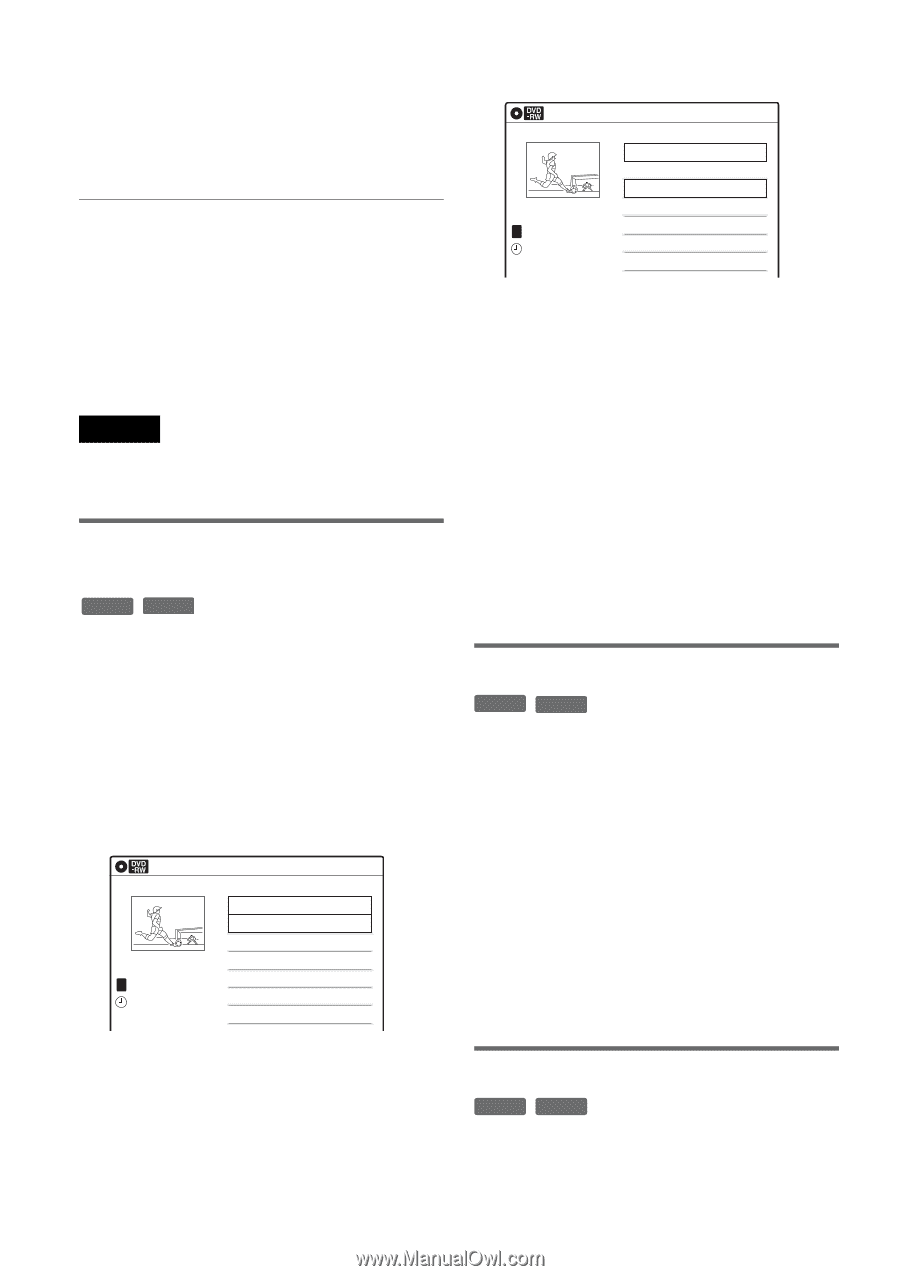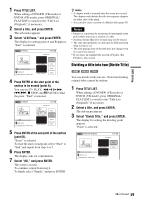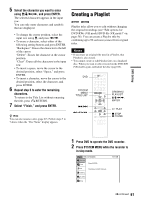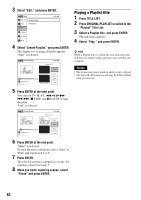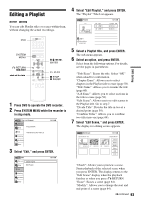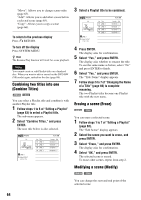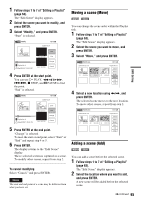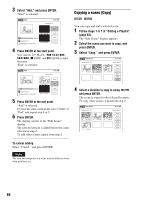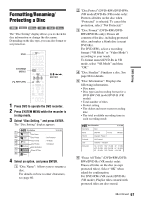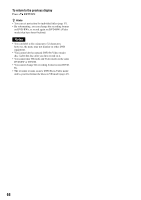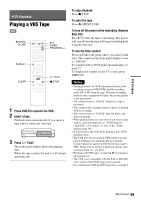Sony RDR-VX525 Operating Instructions - Page 64
Select Erase, and press ENTER., Select Yes
 |
UPC - 027242716056
View all Sony RDR-VX525 manuals
Add to My Manuals
Save this manual to your list of manuals |
Page 64 highlights
"Move": Allows you to change scene order (page 65). "Add": Allows you to add other scenes before a selected scene (page 65). "Copy": Allows you to copy a scene (page 66). To return to the previous display Press O RETURN. To turn off the display Press SYSTEM MENU. z Hint The Resume Play function will work for scene playback. Note You cannot create or edit Playlist titles on a finalized disc. When you want to edit or record on the DVD-RW (VR mode) again, unfinalize the disc (page 88). Combining two titles into one (Combine Titles) -RWVR -RVR You can select a Playlist title and combine it with another Playlist title. 1 Follow steps 1 to 5 of "Editing a Playlist" (page 63) to select a Playlist title. The sub-menu appears. 2 Select "Combine Titles," and press ENTER. The next title below is also selected. Playlist 1/4 T LINE 1 May/02/2007 03:25 PM No. Title 01 LINE 1 02 LINE 1 03 LINE 1 04 LINE 1 10:10 AM Length Edit 00:05:04 > 00:00:51 > 01:59:00 > 00:58:56 > 3 Select a Playlist title to be combined. Playlist 3/4 T LINE 1 May/15/2007 11:30 PM No. Title 01 LINE 1 02 LINE 1 03 LINE 1 04 LINE 1 10:10 AM Length Edit 00:05:04 > 00:00:51 > 01:59:00 > 00:58:56 > 4 Press ENTER. The display asks for confirmation. 5 Select "Yes," and press ENTER. The display asks whether to rename the title. To use the same name as before, select "No" and press ENTER to finish. 6 Select "Yes," and press ENTER. The "Title Name" display appears. 7 Follow steps 5 to 7 of "Changing the Name of a Title" (page 60) to complete renaming. The two Playlist titles become one Playlist title with the new name. Erasing a scene (Erase) -RWVR -RVR You can erase a selected scene. 1 Follow steps 1 to 7 of "Editing a Playlist" (page 63). The "Edit Scene" display appears. 2 Select the scene you want to erase, and press ENTER. 3 Select "Erase," and press ENTER. The display asks for confirmation. 4 Select "OK," and press ENTER. The selected scene is erased. To erase other scenes, repeat from step 2. Modifying a scene (Modify) -RWVR -RVR You can change the start and end point of the selected scene. 64