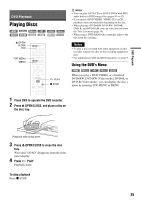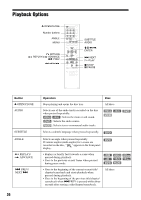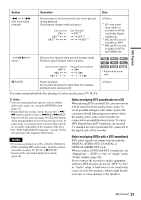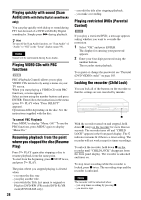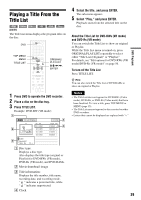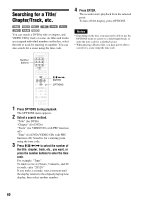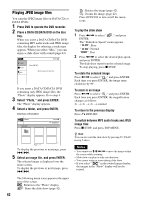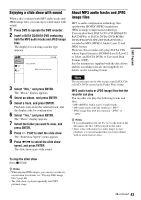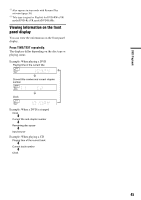Sony RDR-VX525 Operating Instructions - Page 40
Searching for a Title/ Track, etc
 |
UPC - 027242716056
View all Sony RDR-VX525 manuals
Add to My Manuals
Save this manual to your list of manuals |
Page 40 highlights
Searching for a Title/ Chapter/Track, etc. +RW -RWVR -RWVideo +R -RVR -RVideo DVD RAM VCD You can search a DVD by title or chapter, and VIDEO CD by track or scene. As titles and tracks are assigned individual numbers on the disc, select the title or track by entering its number. You can also search for a scene using the time code. 4 Press ENTER. The recorder starts playback from the selected point. To turn off the display, press OPTIONS. Notes • Depending on the disc, you may not be able to use the OPTIONS menu to search for a title/chapter/track, or enter the time code for a playback point. • When playing a Playlist title, you may not be able to search for a scene using the time code. Number buttons 123 456 789 0 M/m/
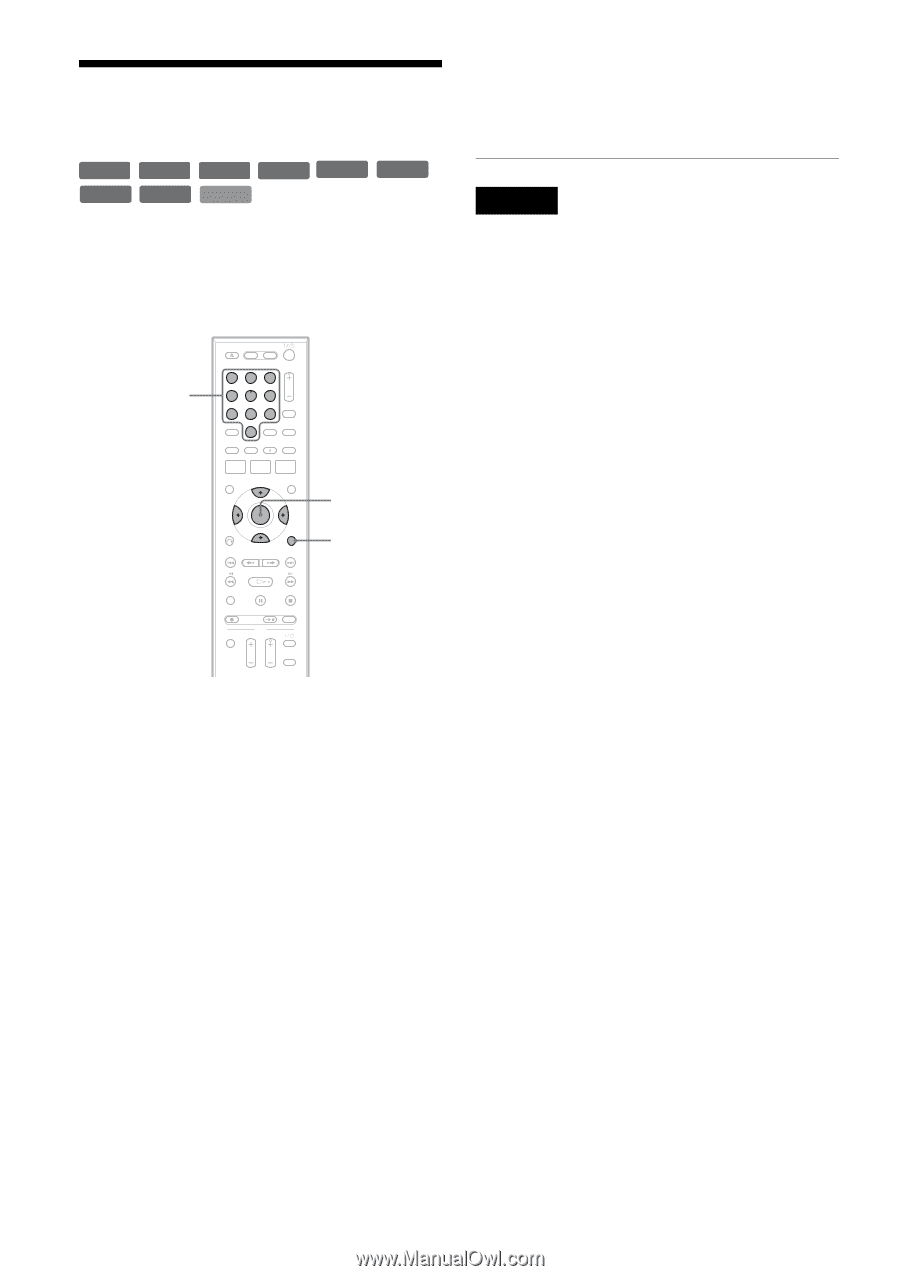
40
Searching for a Title/
Chapter/Track, etc.
You can search a DVD by title or chapter, and
VIDEO CD by track or scene. As titles and tracks
are assigned individual numbers on the disc, select
the title or track by entering its number. You can
also search for a scene using the time code.
1
Press OPTIONS during playback.
The OPTIONS menu appears.
2
Select a search method.
“Title” (for DVDs)
“Chapter” (for DVDs)
“Track” (for VIDEO CDs with PBC function
off)
“Time” (for DVDs/VIDEO CDs with PBC
function off): Searches for a starting point
using the time code.
3
Press
M
/
m
/
<
/
,
to select the number of
the title, chapter, track, etc., you want, or
press the number buttons to enter the time
code.
For example: “Time”
To find a scene at 2 hours, 5 minutes, and 20
seconds, enter “20520.”
If you make a mistake, wait a moment until
the display returns to the elapsed playing time
display, then select another number.
4
Press ENTER.
The recorder starts playback from the selected
point.
To turn off the display, press OPTIONS.
Notes
•
Depending on the disc, you may not be able to use the
OPTIONS menu to search for a title/chapter/track, or
enter the time code for a playback point.
•
When playing a Playlist title, you may not be able to
search for a scene using the time code.
+
RW
+
R
VCD
-
RW
VR
-
RW
Video
RAM
DVD
-
R
VR
-
R
Video
1
2
3
4
5
6
7
8
0
9
OPTIONS
M
/
m
/
<
/
,
,
ENTER
Number
buttons