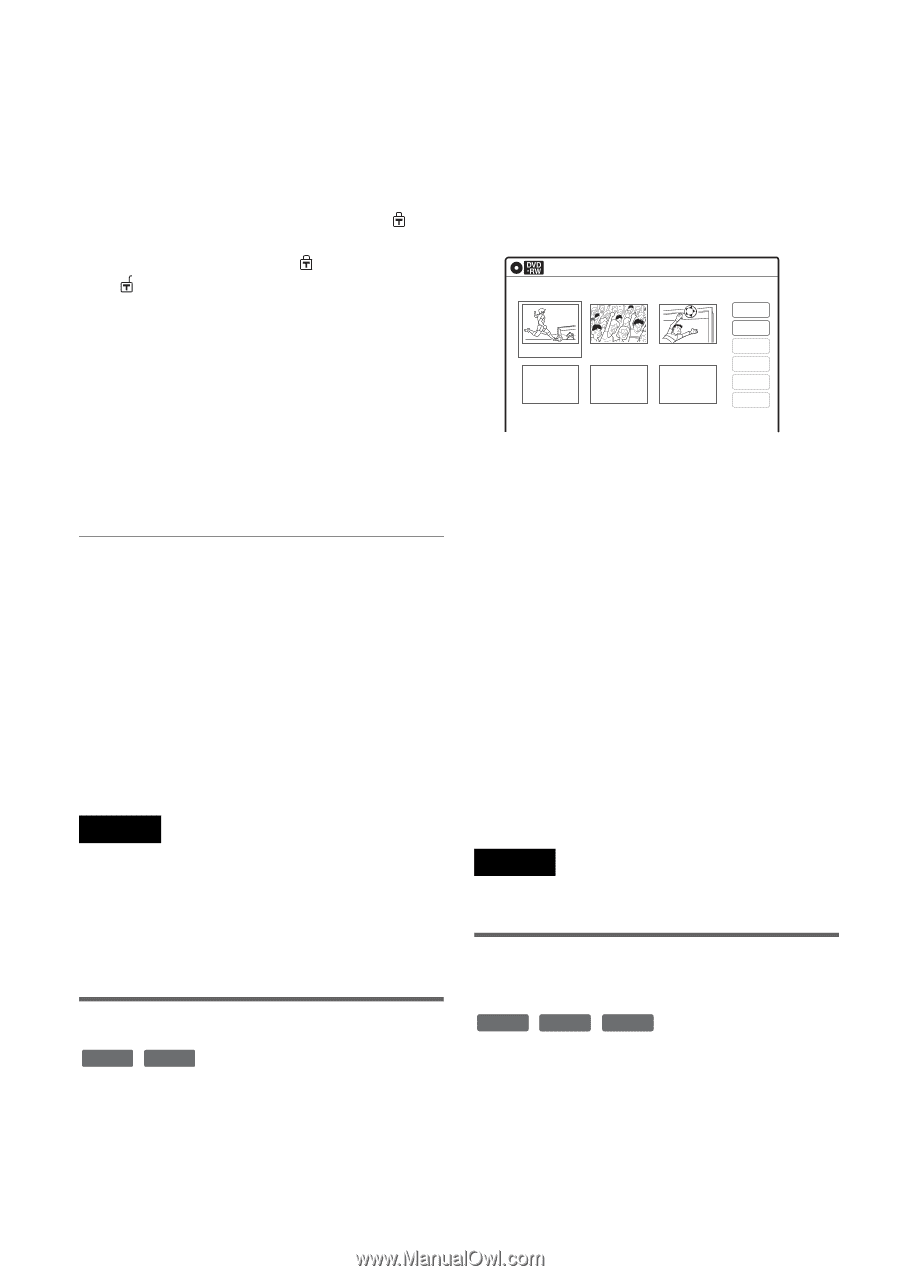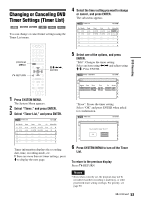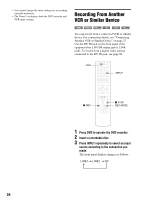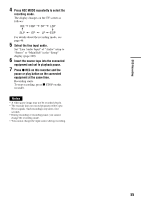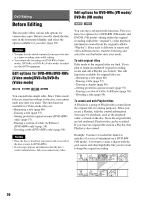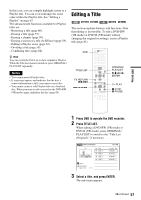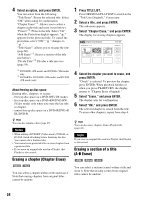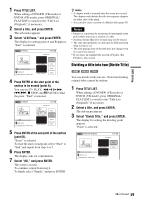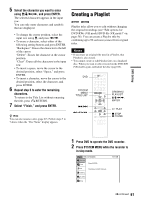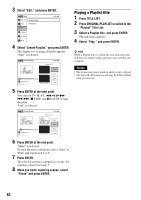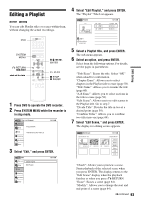Sony RDR-VX525 Operating Instructions - Page 58
Select Erase, and press ENTER., Select Erase - copy protection
 |
UPC - 027242716056
View all Sony RDR-VX525 manuals
Add to My Manuals
Save this manual to your list of manuals |
Page 58 highlights
4 Select an option, and press ENTER. You can select from the following: "Title Erase": Erases the selected title. Select "OK" when asked for confirmation. "Chapter Erase"*1: Allows you to select a chapter in the title and erase it (see below). "Protect"*2: Protects the title. Select "On" when the Protection display appears. " " appears for the protected title. To cancel the protection, select "Off." " " changes to " ." "Title Name": Allows you to rename the title (page 60). "A-B Erase"*2: Erases a section of the title (see below). "Divide Title"*2: Divides a title into two (page 59). *1 DVD-RWs (VR mode) and DVD-Rs (VR mode) only *2 DVD+RWs, DVD-RWs (VR mode), and DVD-R (VR mode) only About freeing up disc space Erasing titles, chapters, or scenes: - frees up disc space on a DVD-RW (VR mode). - frees up disc space on a DVD+RW/DVD-RW (Video mode) only when you erase the last title or chapter. - cannot free up disc space on a DVD+R/DVD+R DL/DVD-R. z Hint You can also rename a disc (page 67). Notes • When editing a DVD-RW (Video mode), DVD+R, or DVD-R, finish all editing before finalizing the disc. You cannot edit a finalized disc. • You cannot erase protected titles or erase chapters from a protected title. • If you erase an original title used in a Playlist, that Playlist is also erased. Erasing a chapter (Chapter Erase) -RWVR -RVR You can select a chapter within a title and erase it. Note that erasing chapters from original titles cannot be undone. 1 Press TITLE LIST. Press ORIGINAL/PLAYLIST to switch to the "Title List (Original)," if necessary. 2 Select a title, and press ENTER. The sub-menu appears. 3 Select "Chapter Erase," and press ENTER. The display for erasing chapters appears. Chapter Erase (Original) 10:10 AM Chapter No. 1 / 3 01 00:00:34 02 00:00:10 03 Title No.01 Check Erase 00:04:20 Modify Move Add Copy 4 Select the chapter you want to erase, and press ENTER. "Check" is selected. To preview the chapter, press ENTER. When playback finishes or when you press O RETURN, the display returns to "Chapter Erase (Original)." 5 Select "Erase," and press ENTER. The display asks for confirmation. 6 Select "OK," and press ENTER. The selected chapter is erased from the title. To erase other chapters, repeat from step 4. z Hint You can also erase chapters from a Playlist title (page 63). Note If you erase an original title used in a Playlist, that Playlist is also erased. Erasing a section of a title (A-B Erase) +RW -RWVR -RVR You can select a section (scene) within a title and erase it. Note that erasing scenes from original titles cannot be undone. 58