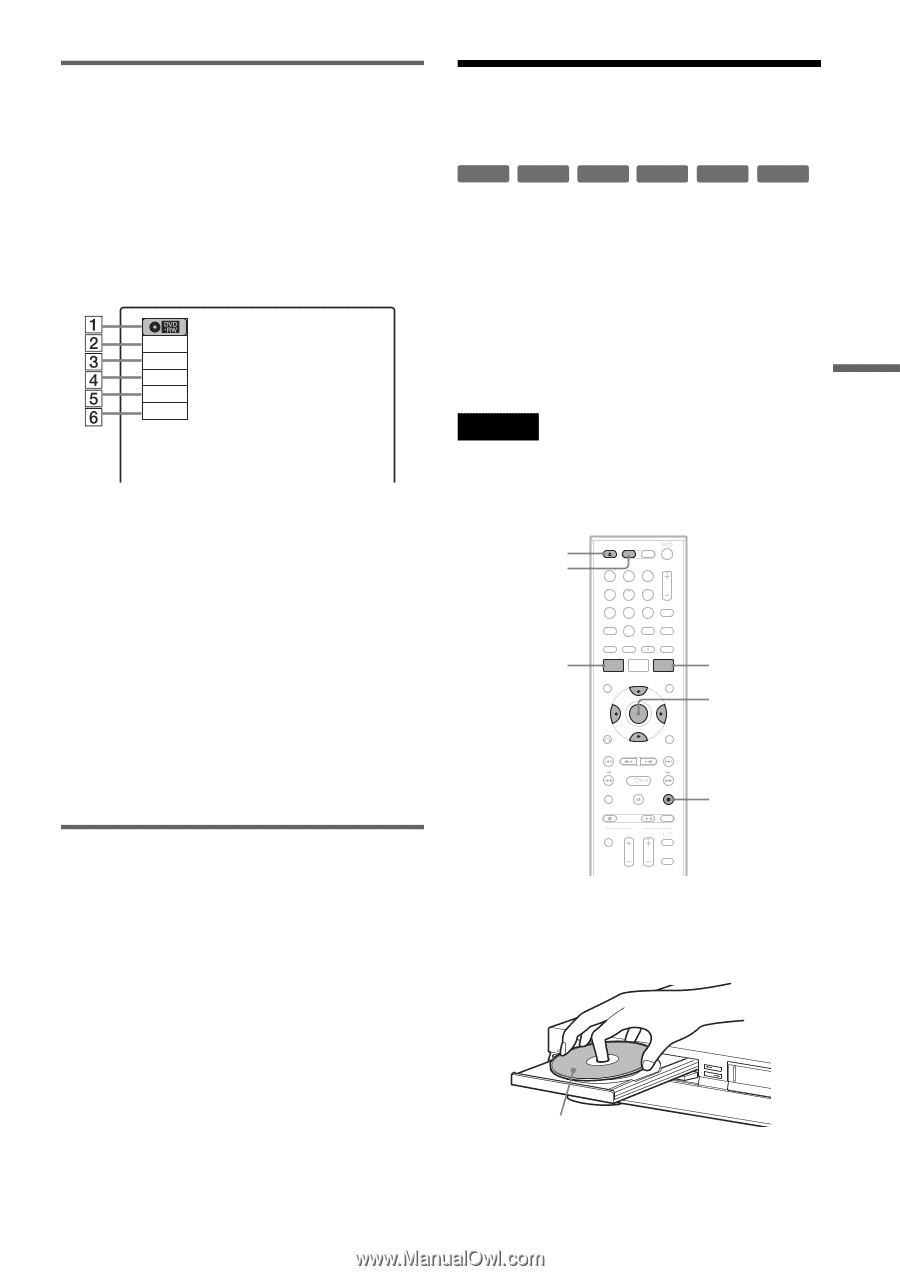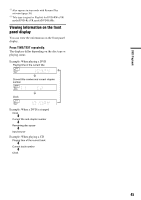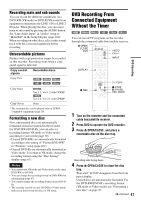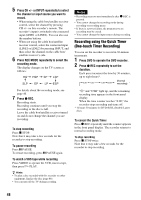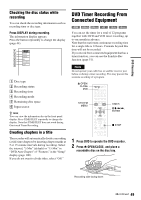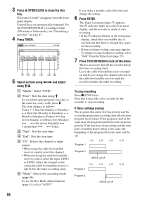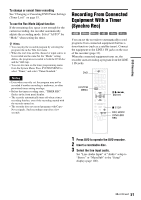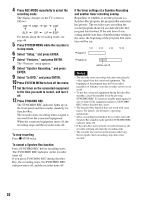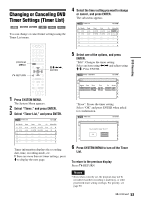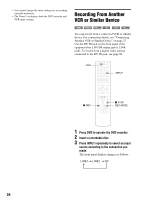Sony RDR-VX525 Operating Instructions - Page 49
DVD Timer Recording From Connected Equipment, Checking the disc status while, recording - dvd vcr dvd recorder
 |
UPC - 027242716056
View all Sony RDR-VX525 manuals
Add to My Manuals
Save this manual to your list of manuals |
Page 49 highlights
DVD Recording Checking the disc status while recording You can check the recording information such as recording time or disc type. Press DISPLAY during recording. The information display appears. Press the button repeatedly to change the display (page 44). Record 0:00:03 HQ Rem 00:59 Line1 A Disc type B Recording status C Recording time D Recording mode E Remaining disc space F Input source z Hint You can view the information also in the front panel display. Press TIME/TEXT repeatedly to change the display. Note that TIME/TEXT does not work during One-touch Timer Recording. Creating chapters in a title The recorder will automatically divide a recording (a title) into chapters by inserting chapter marks at 5 or 15-minute intervals during recording. Select the interval, "5 Min" (default) or "15 Min" in "DVD Auto Chapter" of "Features" in the "Setup" display (page 100). If you do not want to divide titles, select "Off." DVD Timer Recording From Connected Equipment +RW -RWVR -RWVideo +R -RVR -RVideo You can set the timer for a total of 12 programs together with DVD and VCR timer recording, up to one month in advance. Note that the maximum continuous recording time for a single title is 12 hours. Contents beyond this time will not be recorded. If you record from connected equipment that has a timer function, you can use the Synchro Rec function (page 51). Note Do not operate your cable box or satellite receiver just before or during a timer recording. This may prevent the accurate recording of a program. Z OPEN/ CLOSE DVD SYSTEM MENU 123 456 789 0 TIMER M/m/