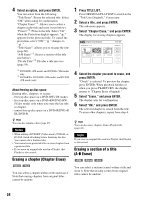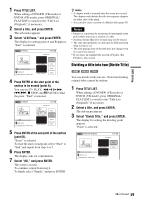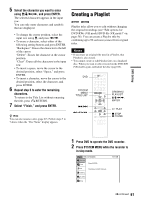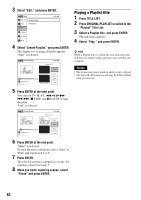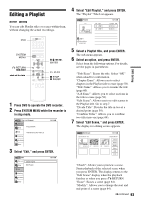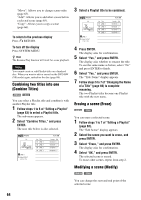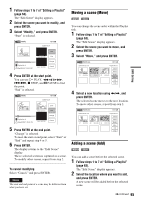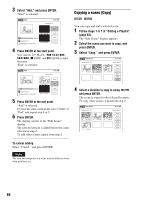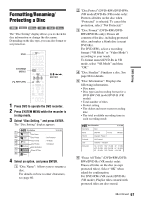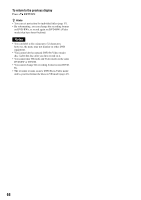Sony RDR-VX525 Operating Instructions - Page 63
Editing a Playlist, Select Edit Playlist, and press ENTER.
 |
UPC - 027242716056
View all Sony RDR-VX525 manuals
Add to My Manuals
Save this manual to your list of manuals |
Page 63 highlights
Editing a Playlist -RWVR -RVR You can edit Playlist titles or scenes within them, without changing the actual recordings. 4 Select "Edit Playlist," and press ENTER. The "Playlist" Title List appears. Playlist 1/2 No. Title 01 LINE 1 02 LINE 1 10:10 AM Length Edit 00:05:04 > 00:00:51 > DVD SYSTEM MENU 123 456 789 0 O RETURN ./> M/m/
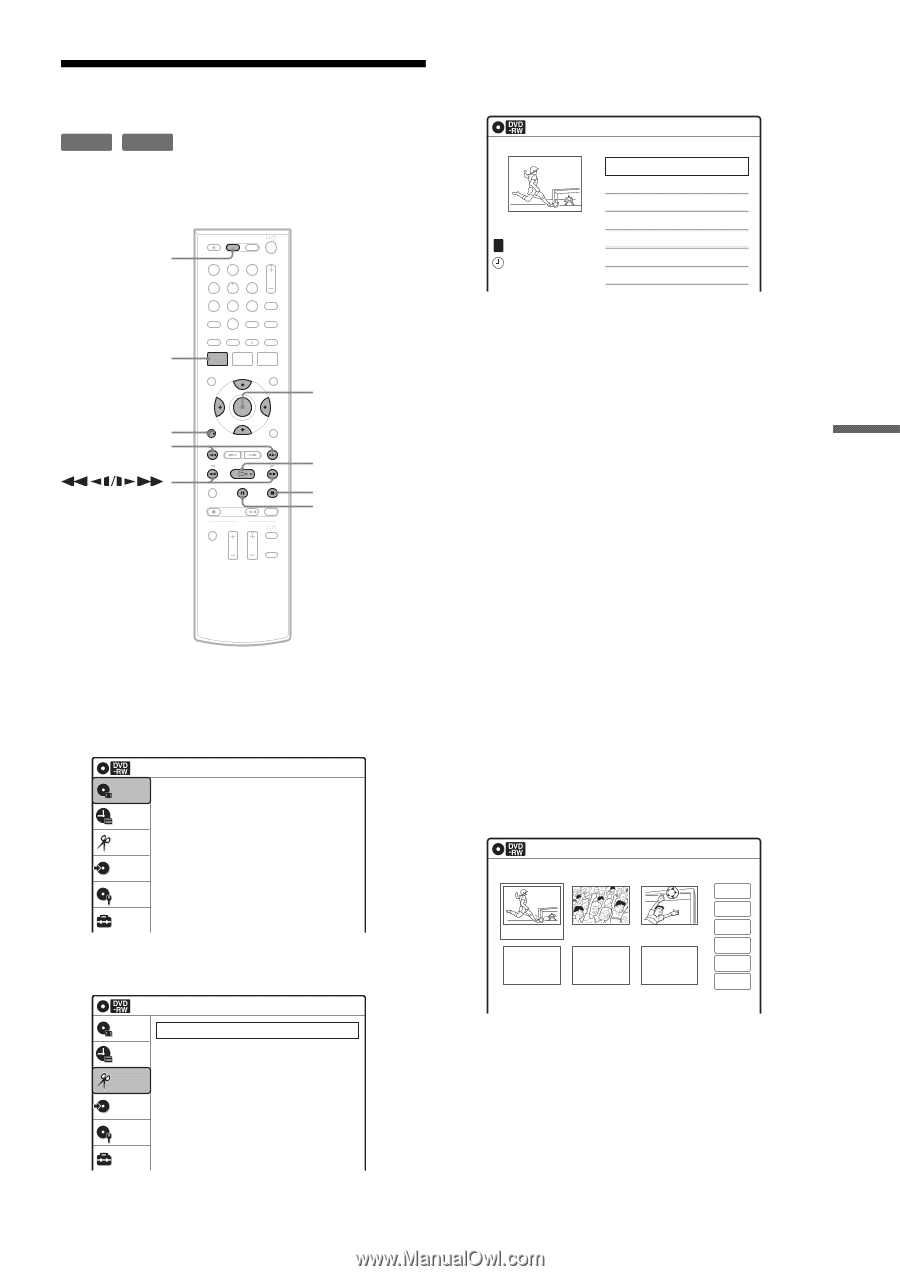
63
DVD Editing
Editing a Playlist
You can edit Playlist titles or scenes within them,
without changing the actual recordings.
1
Press DVD to operate the DVD recorder.
2
Press SYSTEM MENU while the recorder is
in stop mode.
3
Select “Edit,” and press ENTER.
4
Select “Edit Playlist,” and press ENTER.
The “Playlist” Title List appears.
5
Select a Playlist title, and press ENTER.
The sub-menu appears.
6
Select an option, and press ENTER.
Select from the following options. For details,
see the pages in parentheses.
“Title Erase”: Erases the title. Select “OK”
when asked for confirmation.
“Chapter Erase”: Allows you to select
chapters in the Playlist title to erase (page 58).
“Title Name”: Allows you to rename the title
(page 60).
“A-B Erase”: Allows you to select sections in
the title to erase (page 58).
“Edit Scene”: Allows you to re-edit scenes in
the Playlist title. Go to step 7.
“Divide Title”: Divides the title in two at a
desired point (page 59).
“Combine Titles”: Allows you to combine
two titles into one (page 64).
7
Select “Edit Scene,” and press ENTER.
The display for editing scenes appears.
“Check”: Allows you to preview a scene.
Starts playback of the selected scene when
you press ENTER. The display returns to the
“Edit Scene” display when the playback
finishes or when you press
O
RETURN.
“Erase”: Erases a scene (page 64).
“Modify”: Allows you to change the start and
end point of a scene (page 64).
-
RW
VR
-
R
VR
1
2
3
4
5
6
7
8
0
9
SYSTEM
MENU
DVD
M
/
m
/
<
/
,
,
ENTER
H
PLAY
x
STOP
X
PAUSE
O
RETURN
.
/
>
Press ENTER :
Title Menu for DVD Title List.
10:10 AM
Title List (Original)
Setup
Disc Setting
Edit
Title List
Timer
Dubbing
10:10 AM
Create Playlist
Edit Playlist
Edit
Setup
Disc Setting
Edit
Title List
Timer
Dubbing
Playlist
10:10 AM
01
LINE 1
>
00:05:04
02
LINE 1
>
00:00:51
03:25
PM
May/02/2007
T
No.
Title
Length
Edit
1/2
LINE
1
Edit Scene
10:10 AM
Scene No.01 / 03
Playlist No.01
03
00:04:20
02
00:00:10
01
00:00:34
Check
Erase
Modify
Move
Add
Copy
,
continued