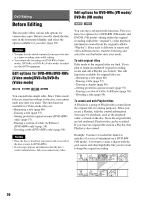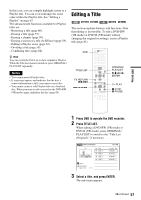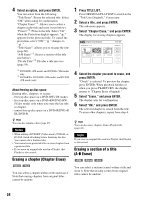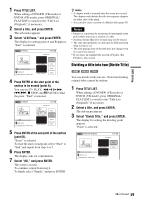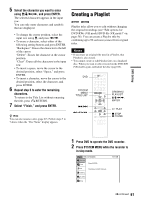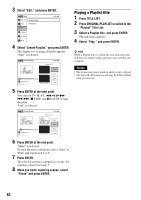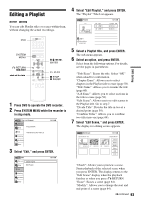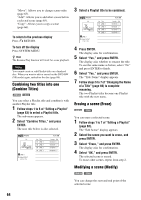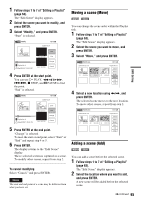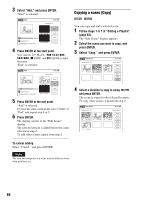Sony RDR-VX525 Operating Instructions - Page 61
Creating a Playlist, Select Finish, and press ENTER.
 |
UPC - 027242716056
View all Sony RDR-VX525 manuals
Add to My Manuals
Save this manual to your list of manuals |
Page 61 highlights
5 Select the character you want to enter using M/m/
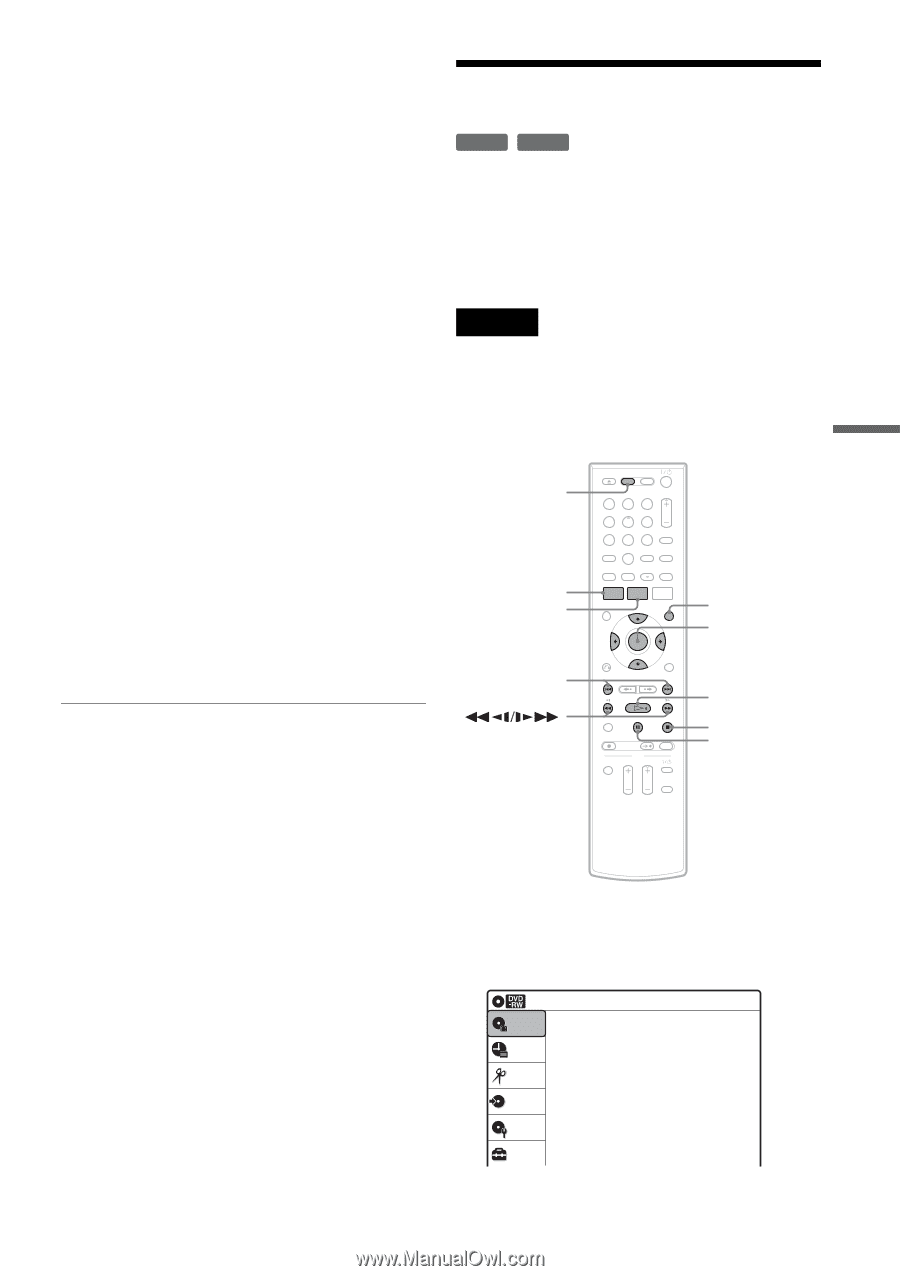
61
DVD Editing
5
Select the character you want to enter
using
M
/
m
/
<
/
,
, and press ENTER.
The selected character appears in the input
row.
You can only enter characters and symbols
that are displayed.
• To change the cursor position, select the
input row using
M
, and press
<
/
,
.
• To erase a character, select either of the
following setting buttons and press ENTER.
“Backspace”: Erases the character to the left
of the cursor.
“Delete”: Erases the character at the cursor
position.
“Clear”: Erases all the characters in the input
row.
• To insert a space, move the cursor to the
desired position, select “Space,” and press
ENTER.
• To insert a character, move the cursor to the
desired position, select the character, and
press ENTER.
6
Repeat step 5 to enter the remaining
characters.
To return to the Title List without renaming
the title, press
O
RETURN.
7
Select “Finish,” and press ENTER.
z
Hint
You can also rename a disc (page 67). Follow steps 5 to
7 above when the “Disc Name” display appears.
Creating a Playlist
Playlist titles allow you to edit without changing
the original recordings (see “Edit options for
DVD-RWs (VR mode)/DVD-Rs (VR mode)” on
page 56). You can create a Playlist title by
combining up to 99 sections (scenes) from original
titles.
Notes
•
If you erase an original title used in a Playlist, that
Playlist is also erased.
•
You cannot create or edit Playlist titles on a finalized
disc. When you want to edit or record on the DVD-RW
(VR mode) again, unfinalize the disc (page 88).
1
Press DVD to operate the DVD recorder.
2
Press SYSTEM MENU while the recorder is
in stop mode.
-
RW
VR
-
R
VR
1
2
3
4
5
6
7
8
0
9
M
/
m
/
<
/
,
,
ENTER
SYSTEM
MENU
H
PLAY
TITLE LIST
x
STOP
X
PAUSE
DVD
ORIGINAL/
PLAYLIST
.
/
>
Press ENTER :
Title Menu for DVD Title List.
10:10 AM
Title List (Original)
Setup
Disc Setting
Edit
Title List
Timer
Dubbing
,
continued