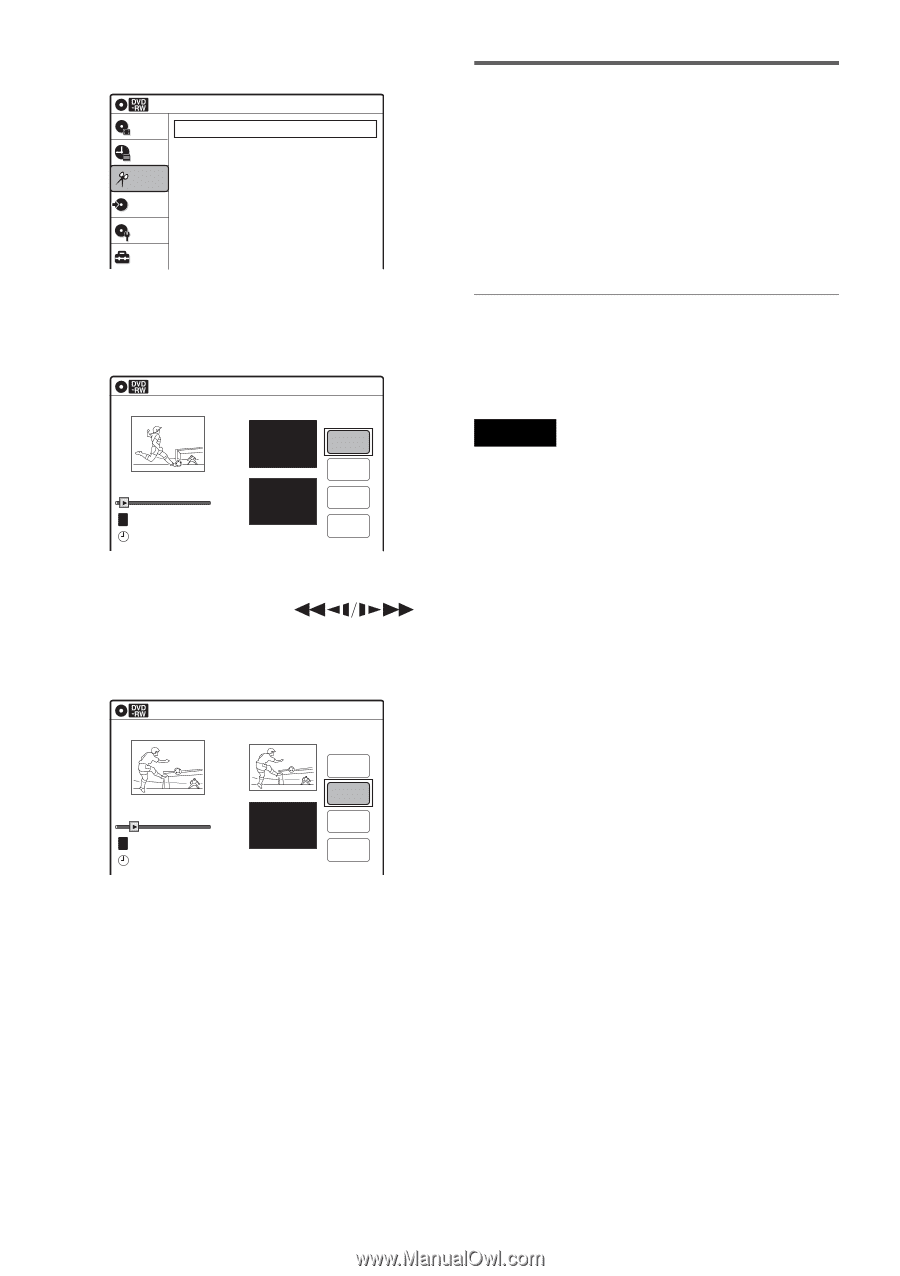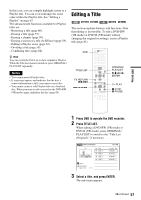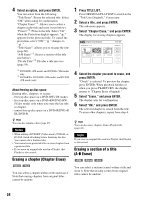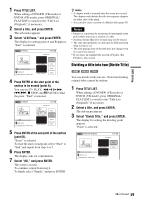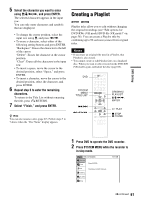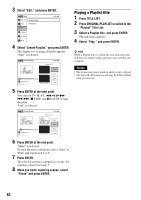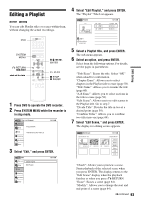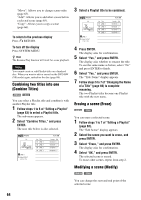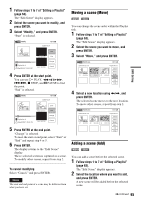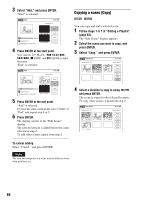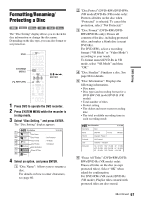Sony RDR-VX525 Operating Instructions - Page 62
Playing a Playlist title, Select Create Playlist, and press ENTER.
 |
UPC - 027242716056
View all Sony RDR-VX525 manuals
Add to My Manuals
Save this manual to your list of manuals |
Page 62 highlights
3 Select "Edit," and press ENTER. Edit Title List Timer Create Playlist Edit Playlist Edit Dubbing Disc Setting Setup 10:10 AM 4 Select "Create Playlist," and press ENTER. The display for creating a Playlist appears. "Start" is selected. Create Playlist 10:10 AM Scene No.01 T Playlist No. 01 Start 00:00:00 00:00:07 End 00:00:00 Start End Make Finish 5 Press ENTER at the start point. You can use H PLAY, , ./>, x STOP, and X PAUSE to find the point. "End" is selected. Create Playlist 10:10 AM Scene No.01 T Playlist No. 01 Start 00:00:10 00:00:10 End 00:00:00 Start End Make Finish 6 Press ENTER at the end point. "Make" is selected. To reset the start or end point, select "Start" or "End" and repeat step 5 or 6. 7 Press ENTER. The selected section is captured as a scene. To continue, repeat from step 5. 8 When you finish capturing scenes, select "Finish" and press ENTER. Playing a Playlist title 1 Press TITLE LIST. 2 Press ORIGINAL/PLAYLIST to switch to the "Playlist" Title List. 3 Select a Playlist title, and press ENTER. The sub-menu appears. 4 Select "Play," and press ENTER. z Hint When a Playlist title is created, the start and end points will become chapter marks, and each scene will become a chapter. Notes • The picture may pause when an edited scene is played. • The start and end points in a title may be different from what you have set. 62