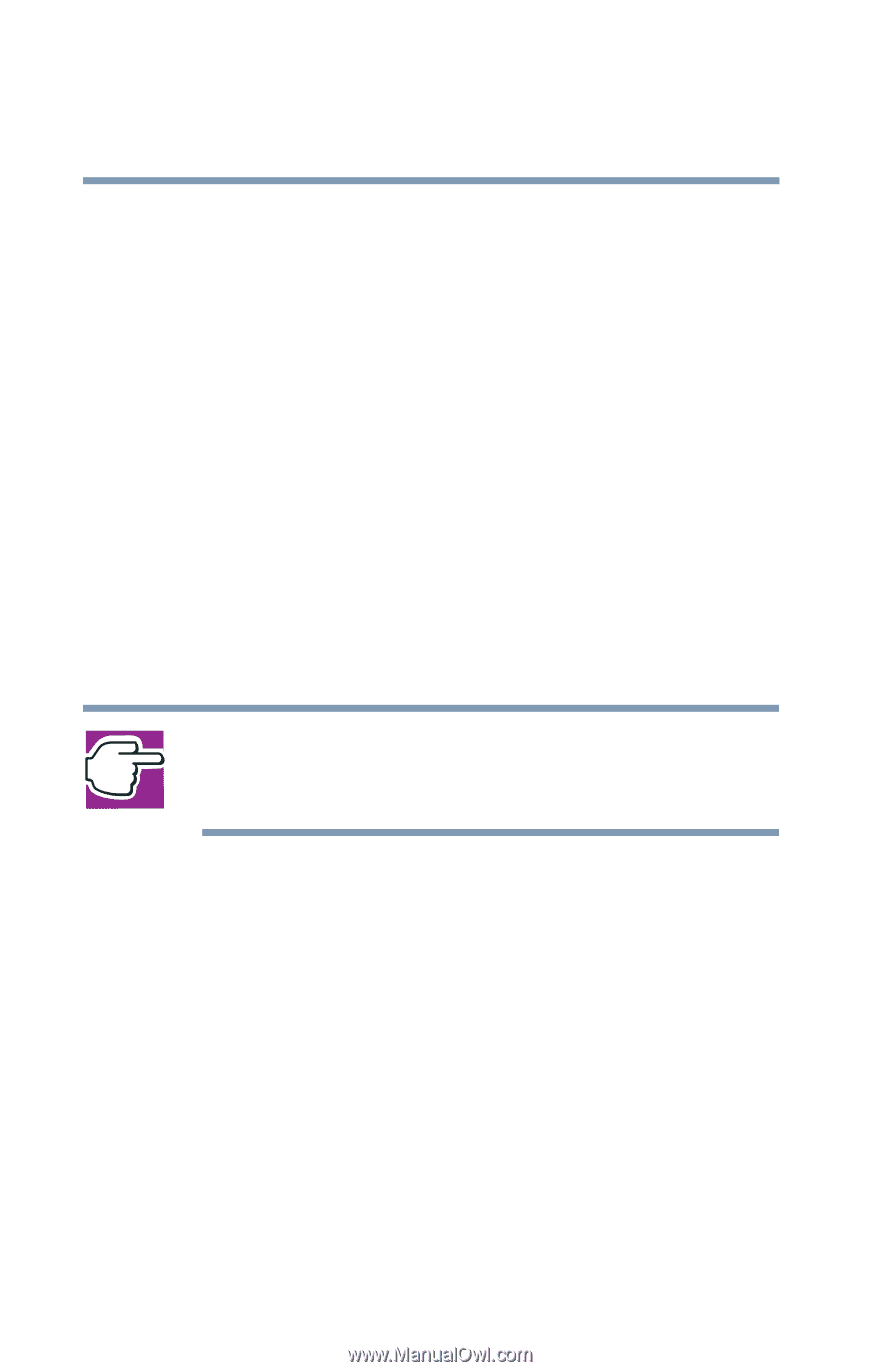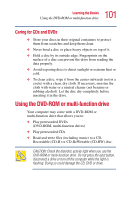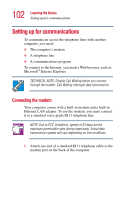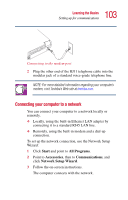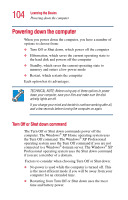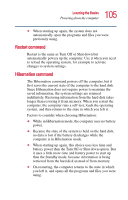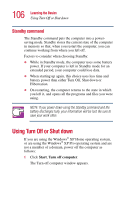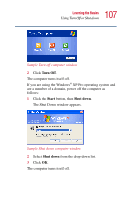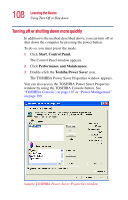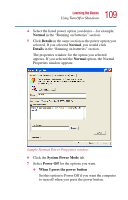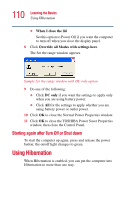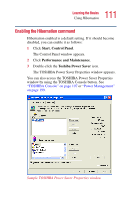Toshiba Satellite 1415-S173 User Manual - Page 106
Standby command, Using Turn Off or Shut down
 |
View all Toshiba Satellite 1415-S173 manuals
Add to My Manuals
Save this manual to your list of manuals |
Page 106 highlights
106 Learning the Basics Using Turn Off or Shut down Standby command The Standby command puts the computer into a powersaving mode. Standby stores the current state of the computer in memory so that, when you restart the computer, you can continue working from where you left off. Factors to consider when choosing Standby: ❖ While in Standby mode, the computer uses some battery power. If your computer is left in Standby mode for an extended period, your computer could lose data. ❖ When starting up again, this choice uses less time and battery power than either Turn Off, Shut down or Hibernation. ❖ On restarting, the computer returns to the state in which you left it, and opens all the programs and files you were using. NOTE: If you power down using the Standby command and the battery discharges fully, your information will be lost. Be sure to save your work often. Using Turn Off or Shut down If you are using the Windows® XP Home operating system, or are using the Windows® XP Pro operating system and are not a member of a domain, power off the computer as follows: 1 Click Start, Turn off computer. The Turn off computer window appears.