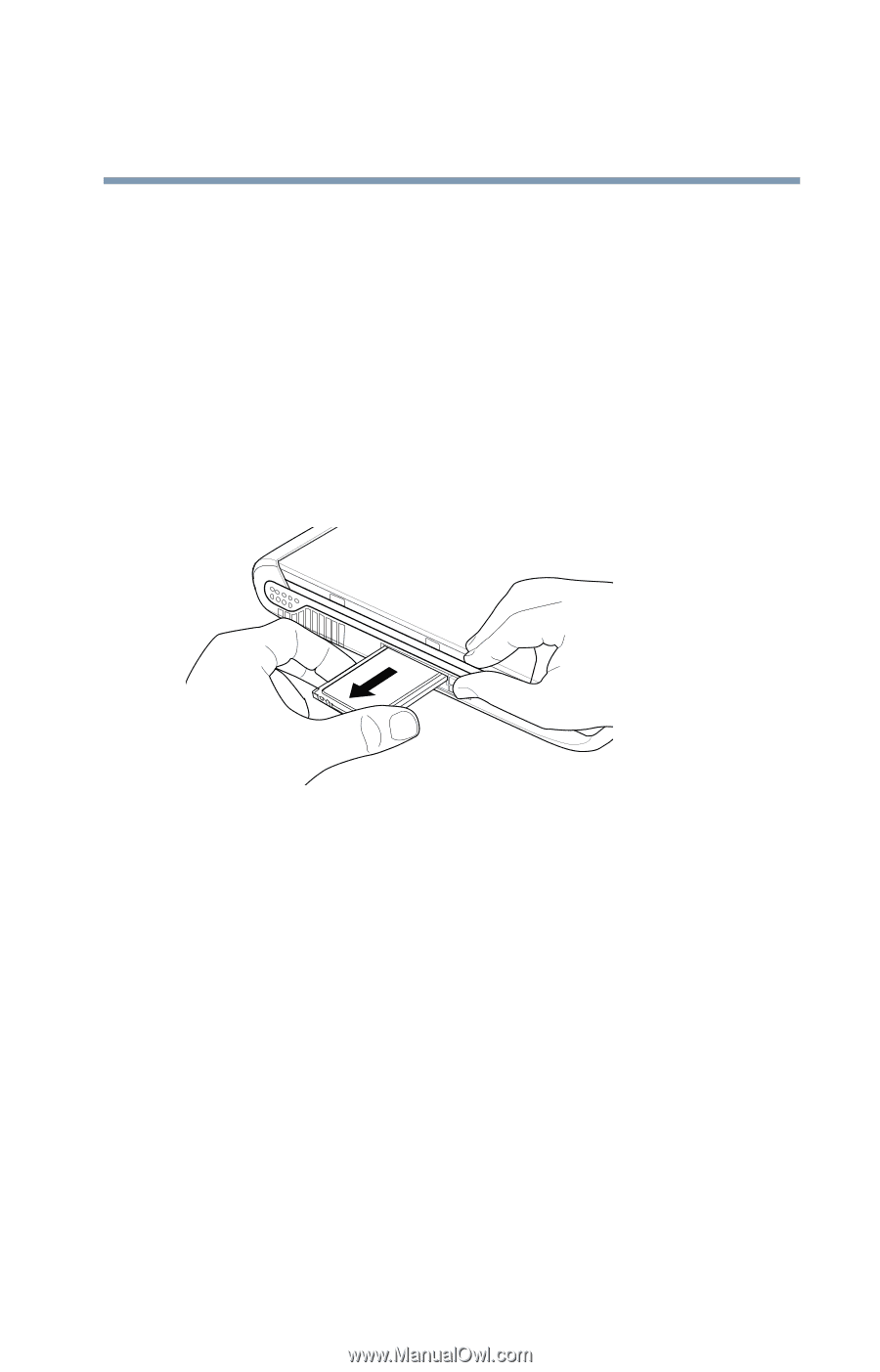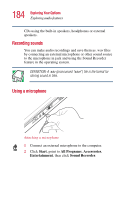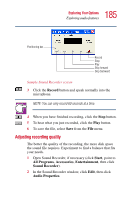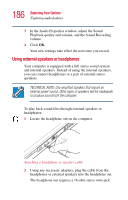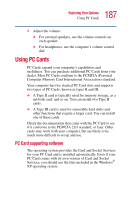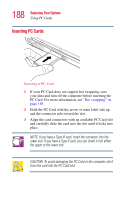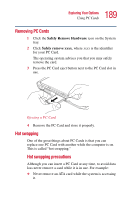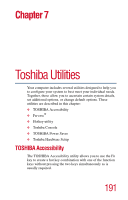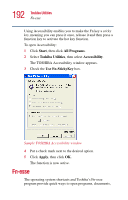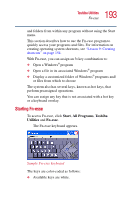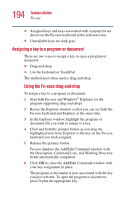Toshiba Satellite 1415-S173 User Manual - Page 189
Removing PC Cards, Hot swapping, Safely Remove Hardware, Safely remove xxxx
 |
View all Toshiba Satellite 1415-S173 manuals
Add to My Manuals
Save this manual to your list of manuals |
Page 189 highlights
189 Exploring Your Options Using PC Cards Removing PC Cards 1 Click the Safely Remove Hardware icon on the System tray. 2 Click Safely remove xxxx, where xxxx is the identifier for your PC Card. The operating system advises you that you may safely remove the card. 3 Press the PC Card eject button next to the PC Card slot in use. Ejecting a PC Card 4 Remove the PC Card and store it properly. Hot swapping One of the great things about PC Cards is that you can replace one PC Card with another while the computer is on. This is called "hot swapping." Hot swapping precautions Although you can insert a PC Card at any time, to avoid data loss never remove a card while it is in use. For example: ❖ Never remove an ATA card while the system is accessing it.