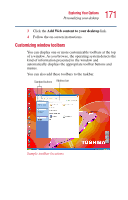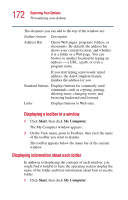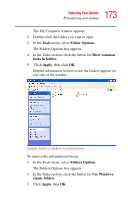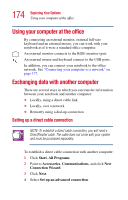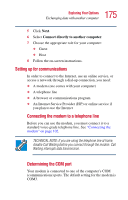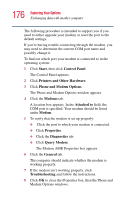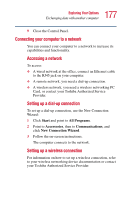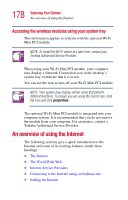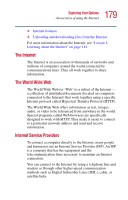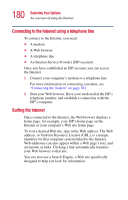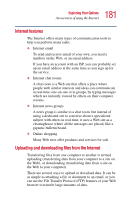Toshiba Satellite 1415-S173 User Manual - Page 176
Printers and Other Hardware, Control Panel - troubleshooting
 |
View all Toshiba Satellite 1415-S173 manuals
Add to My Manuals
Save this manual to your list of manuals |
Page 176 highlights
176 Exploring Your Options Exchanging data with another computer The following procedure is intended to support you if you need to either upgrade your modem or reset the port to the default settings. If you're having trouble connecting through the modem, you may need to determine the current COM port name and possibly change it. To find out which port your modem is connected to in the operating system: 1 Click Start, then click Control Panel. The Control Panel appears. 2 Click Printers and Other Hardware. 3 Click Phone and Modem Options. The Phone and Modem Options window appears. 4 Click the Modems tab. A location box appears. In the Attached to field, the COM port is specified. Your modem should be listed under Modem. 5 To verify that the modem is set up properly: ❖ Click the port to which your modem is connected. ❖ Click Properties. ❖ Click the Diagnostics tab. ❖ Click Query Modem. The Modem AMR Properties box appears. 6 Click the General tab. The computer should indicate whether the modem is working properly. 7 If the modem isn't working properly, click Troubleshooting and follow the instructions. 8 Click OK to close the Properties box, then the Phone and Modem Options windows.