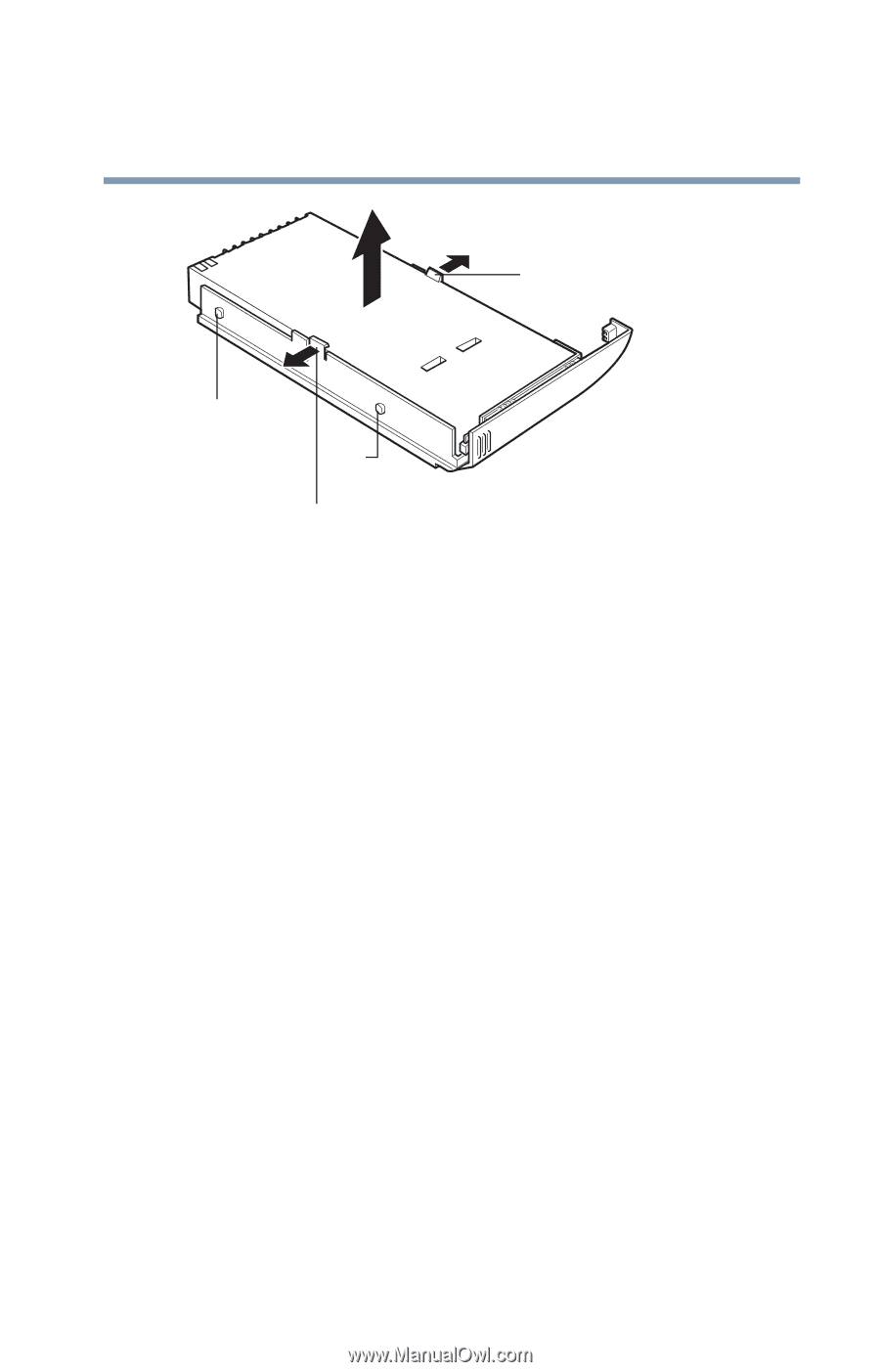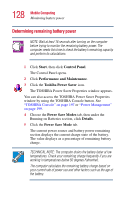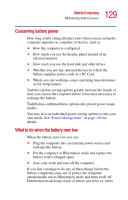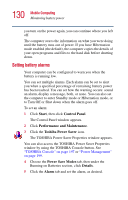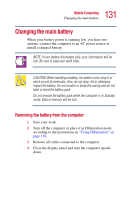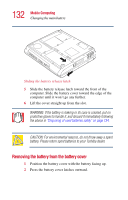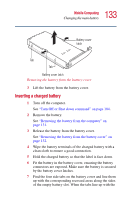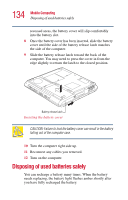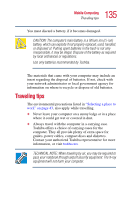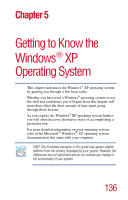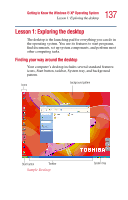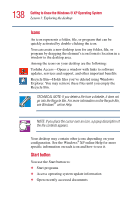Toshiba Satellite 1415-S173 User Manual - Page 133
Inserting a charged battery, connectors are exposed. Make sure the battery is secured
 |
View all Toshiba Satellite 1415-S173 manuals
Add to My Manuals
Save this manual to your list of manuals |
Page 133 highlights
133 Mobile Computing Changing the main battery Battery cover latch Tab Tab Battery cover latch Removing the battery from the battery cover 3 Lift the battery from the battery cover. Inserting a charged battery 1 Turn off the computer. See "Turn Off or Shut down command" on page 104. 2 Remove the battery. See "Removing the battery from the computer" on page 131. 3 Release the battery from the battery cover. See "Removing the battery from the battery cover" on page 132. 4 Wipe the battery terminals of the charged battery with a clean cloth to ensure a good connection. 5 Hold the charged battery so that the label is face down. 6 Fit the battery in the battery cover, ensuring the battery connectors are exposed. Make sure the battery is secured by the battery cover latches. 7 Find the four side tabs on the battery cover and line them up with the corresponding recessed areas along the sides of the empty battery slot. When the tabs line up with the