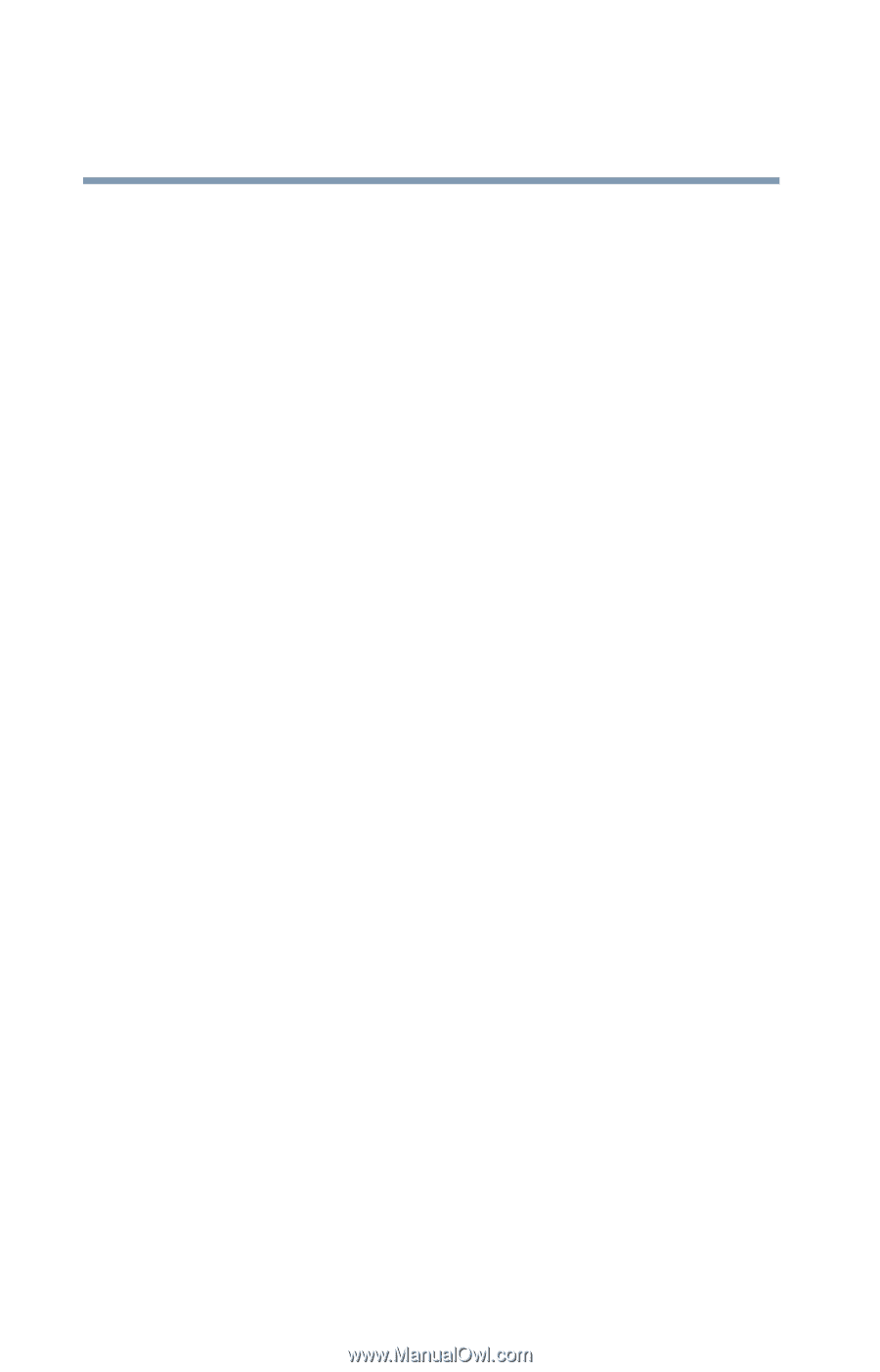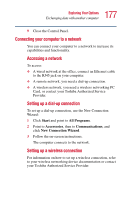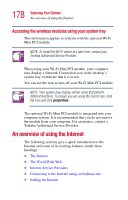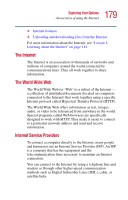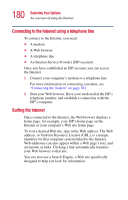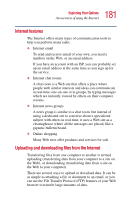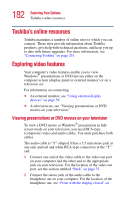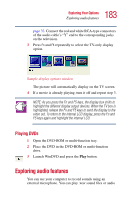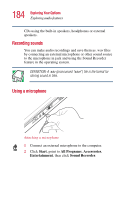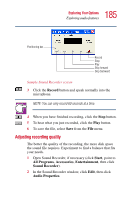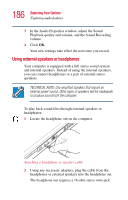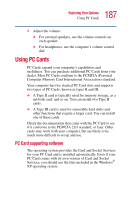Toshiba Satellite 1415-S173 User Manual - Page 182
Toshiba’s online resources, Exploring video features
 |
View all Toshiba Satellite 1415-S173 manuals
Add to My Manuals
Save this manual to your list of manuals |
Page 182 highlights
182 Exploring Your Options Toshiba's online resources Toshiba's online resources Toshiba maintains a number of online sites to which you can connect. These sites provide information about Toshiba products, give help with technical questions, and keep you up to date with future upgrades. For more information, see "Contacting Toshiba" on page 231. Exploring video features Your computer's video features enable you to view Windows® presentations or DVD movies either on the computer screen (display panel or external monitor) or on a television set. For information on connecting: ❖ An external monitor, see "Using external display devices" on page 59. ❖ A television set, see "Viewing presentations or DVD movies on your television." Viewing presentations or DVD movies on your television To view a DVD movie or Windows® presentation in fullscreen mode on your television, you need RCA-type (composite) video and audio cables. You must purchase both cables. The audio cable is "Y"-shaped. It has a 3.5 mm stereo jack at one end, and red and white RCA-type connectors at the "Y" end. 1 Connect one end of the video cable to the video out port on your computer and the other end to the appropriate jack on your television. For the location of the video out port, see the section entitled "Back" on page 33. 2 Connect the stereo jack of the audio cable to the headphone out on your computer. For the location of the headphone out, see "Front with the display closed" on