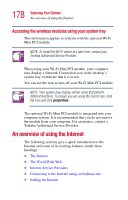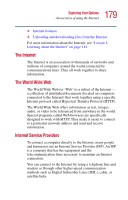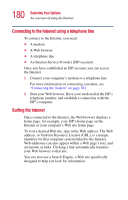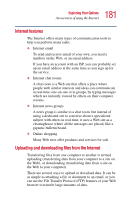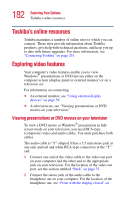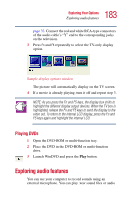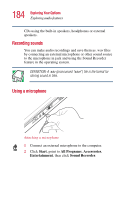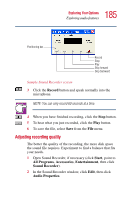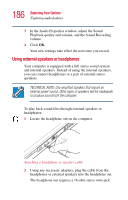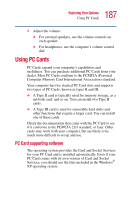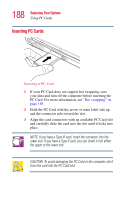Toshiba Satellite 1415-S173 User Manual - Page 183
Playing DVDs, Exploring audio features
 |
View all Toshiba Satellite 1415-S173 manuals
Add to My Manuals
Save this manual to your list of manuals |
Page 183 highlights
183 Exploring Your Options Exploring audio features page 32. Connect the red and white RCA-type connectors of the audio cable's "Y" end to the corresponding jacks on the television. 3 Press Fn and F5 repeatedly to select the TV-only display option. Sample display options window The picture will automatically display on the TV screen. 4 If a movie is already playing, turn it off and repeat step 3. NOTE: As you press the Fn and F5 keys, the display box shifts to highlight the different display output devices. When the TV box is highlighted, release the Fn and F5 keys to send the display to the video out. To return to the internal LCD display, press the Fn and F5 keys again and highlight the internal LCD. Playing DVDs 1 Open the DVD-ROM or multi-function tray. 2 Place the DVD in the DVD-ROM or multi-function drive. 3 Launch WinDVD and press the Play button. Exploring audio features You can use your computer to record sounds using an external microphone. You can play .wav sound files or audio