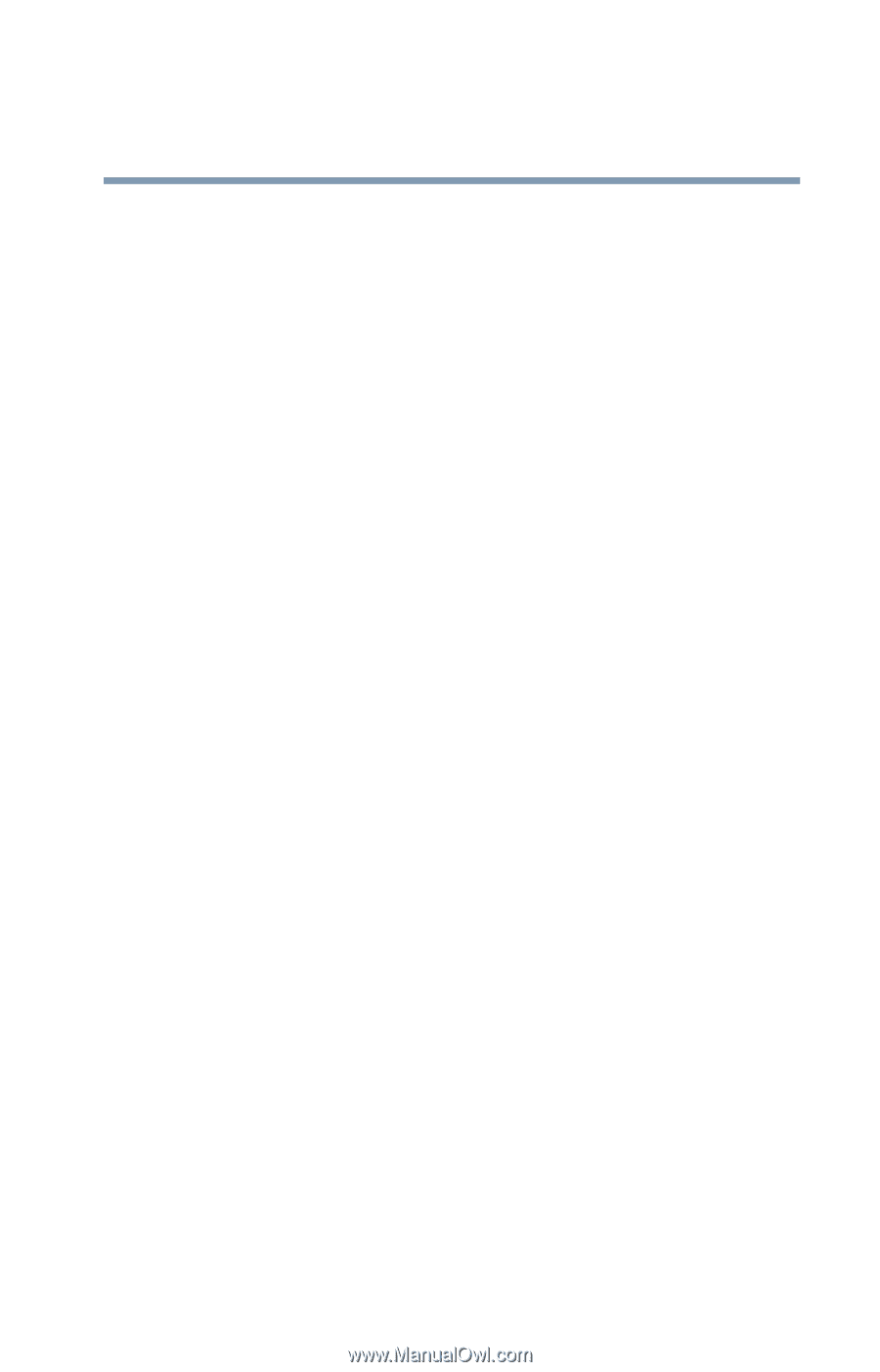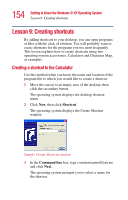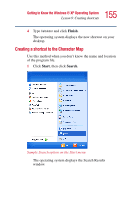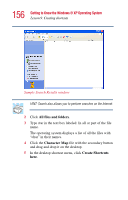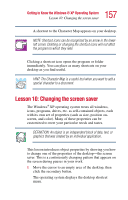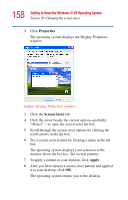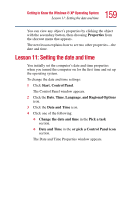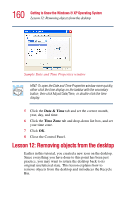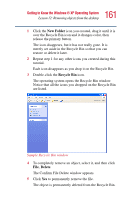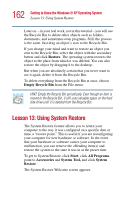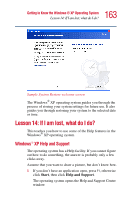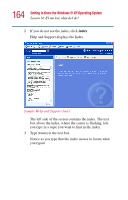Toshiba Satellite 1415-S173 User Manual - Page 159
Lesson 11: Setting the date and time
 |
View all Toshiba Satellite 1415-S173 manuals
Add to My Manuals
Save this manual to your list of manuals |
Page 159 highlights
159 Getting to Know the Windows® XP Operating System Lesson 11: Setting the date and time You can view any object's properties by clicking the object with the secondary button, then choosing Properties from the shortcut menu that appears. The next lesson explains how to set two other properties-the date and time. Lesson 11: Setting the date and time You initially set the computer's date and time properties when you turned the computer on for the first time and set up the operating system. To change the date and time settings: 1 Click Start, Control Panel. The Control Panel window appears. 2 Click the Date, Time, Language, and Regional Options icon. 3 Click the Date and Time icon. 4 Click one of the following: ❖ Change the date and time in the Pick a task section. ❖ Date and Time in the or pick a Control Panel icon section. The Date and Time Properties window appears.