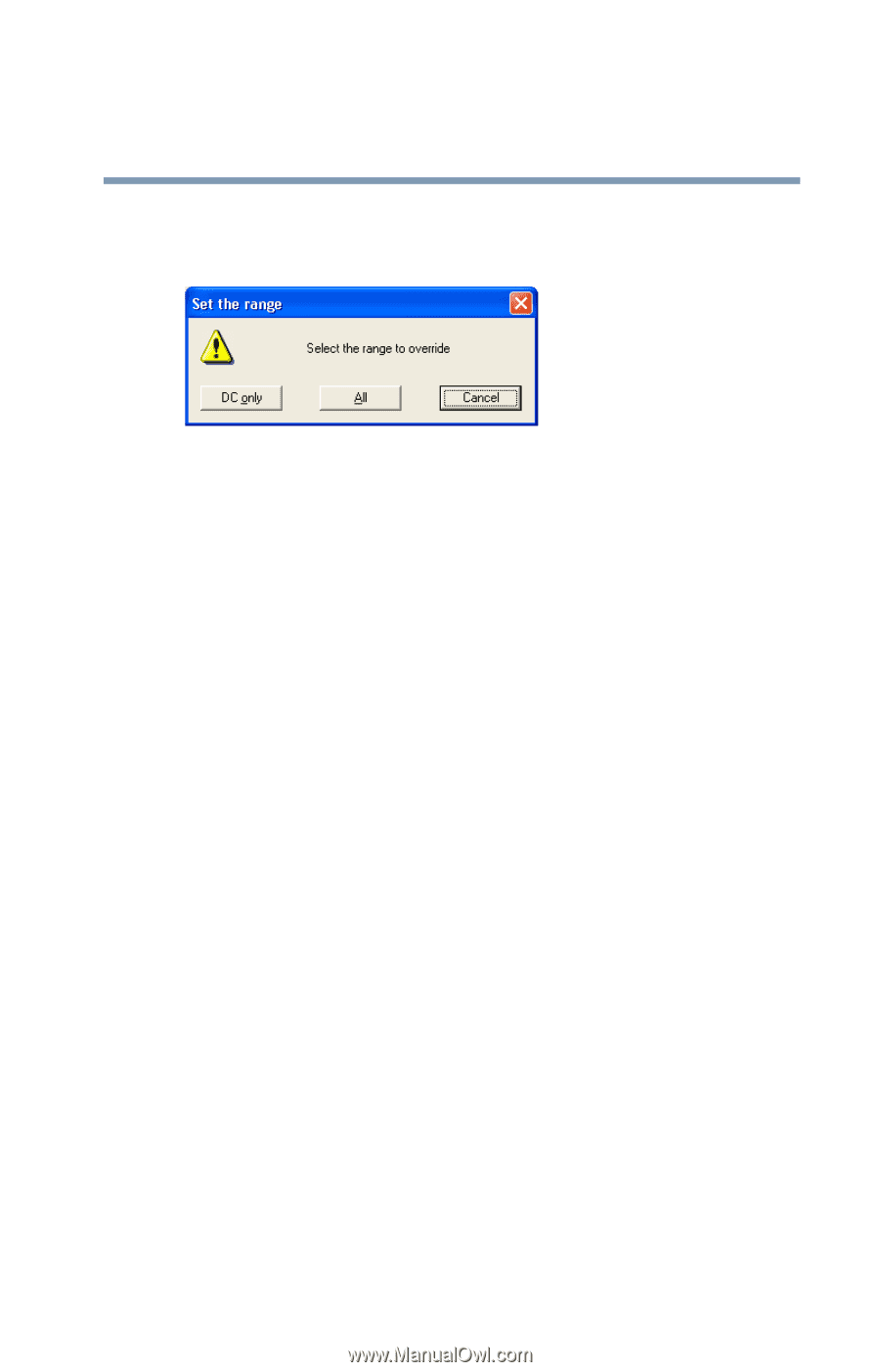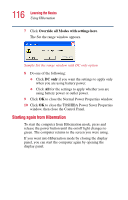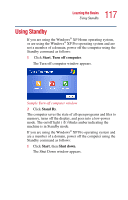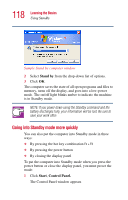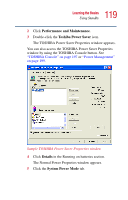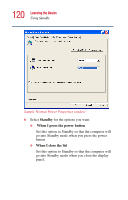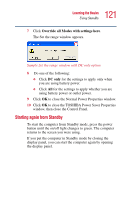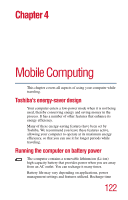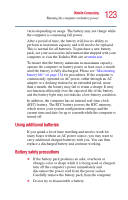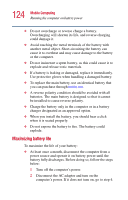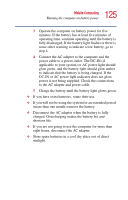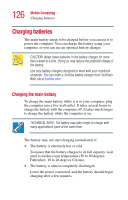Toshiba Satellite 1415-S173 User Manual - Page 121
Starting again from Standby
 |
View all Toshiba Satellite 1415-S173 manuals
Add to My Manuals
Save this manual to your list of manuals |
Page 121 highlights
121 Learning the Basics Using Standby 7 Click Override all Modes with settings here. The Set the range window appears. Sample Set the range window with DC only option 8 Do one of the following: ❖ Click DC only for the settings to apply only when you are using battery power. ❖ Click All for the settings to apply whether you are using battery power or outlet power. 9 Click OK to close the Normal Power Properties window. 10 Click OK to close the TOSHIBA Power Saver Properties window, then close the Control Panel. Starting again from Standby To start the computer from Standby mode, press the power button until the on/off light changes to green. The computer returns to the screen you were using. If you put the computer in Standby mode by closing the display panel, you can start the computer again by opening the display panel.