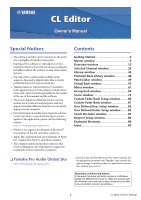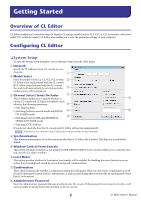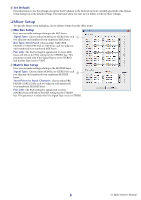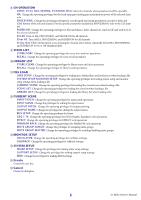Yamaha CL3 Cl Editor Owner's Manual
Yamaha CL3 Manual
 |
View all Yamaha CL3 manuals
Add to My Manuals
Save this manual to your list of manuals |
Yamaha CL3 manual content summary:
- Yamaha CL3 | Cl Editor Owner's Manual - Page 1
as illustrated in this owner's manual are for instructional purposes, and may appear somewhat different from the screens which appear on your computer. • For information on modification of system software, certain functions, or specifications due to version update of the application, please visit - Yamaha CL3 | Cl Editor Owner's Manual - Page 2
Started Overview of CL Editor CL Editor enables you to remotely control a Yamaha CL mixing console (such as CL5, CL3, or CL1; hereinafter collectively called "CL" in this document). CL Editor also enables you to save the parameter settings on your computer. Configuring CL Editor ❏ System Setup To - Yamaha CL3 | Cl Editor Owner's Manual - Page 3
you start up CL Editor, it will use these settings. ❏ Mixer Setup To open the Mixer Setup dialogbox, choose [Mixer Setup] from the [File] menu. 1 Mix Bus Setup Here you can make settings relating to the MIX buses. Signal is valid only if the Signal Type is set to STEREO. 3 CL Editor Owner's Manual - Yamaha CL3 | Cl Editor Owner's Manual - Page 4
by the CL console to automatically set user-specific parameters. 1 CL console, but if this password is incorrect you will be asked to enter it when the user key is read. 7 ACCESS PERMISSION In this area, specify the parameters that this user will be allowed to operate. 4 CL Editor Owner's Manual - Yamaha CL3 | Cl Editor Owner's Manual - Page 5
overall signal processing parameters (except for fader and [ON] button) of the selected channel. For the specific parameters included in PROCESSING, refer to the CL's manual. FADER/ON: Change the operating privileges for the pan/balance, fader, channel on, send on/off, and send level of the selected - Yamaha CL3 | Cl Editor Owner's Manual - Page 6
file Saving the current file with a new name Quitting the CL Editor Choose [New] from the [File] menu. Choose CL console. Undo/Redo Function In CL Editor, you can cancel the latest operation (Undo) and also cancel the cancellation of the latest operation (Redo). If you perform an Undo operation - Yamaha CL3 | Cl Editor Owner's Manual - Page 7
Window operations You can select and open each window from the [Windows] menu. You can choose Tile or Cascade to arrange the windows within the editor. ● Tile ● Cascade In the Library window or Scene window, click the tabs located at the top of the window to switch between pages. 7 CL Editor - Yamaha CL3 | Cl Editor Owner's Manual - Page 8
frequency. If you switch CL Editor from OFFLINE to ONLINE, displayed parameter values may change because CL Editor loads the sampling frequency from the console and updates the display. Other Functions ❏ Resetting to the default value (Ctrl( )+click) Move the cursor to a control or a parameter value - Yamaha CL3 | Cl Editor Owner's Manual - Page 9
which your operations will apply. To switch channels, you can either click the [SELECT] button and choose from the list that appears, is linked with the [SEL] buttons on the CL console panel. You can right-click ( key + click) the icon to select a CL console. 9 CL Editor Owner's Manual - Yamaha CL3 | Cl Editor Owner's Manual - Page 10
same function as [Synchronization] menu ➔[Offline Edit]. (➥ p.8) This indicator is shown when CL Editor is correctly connected to the CL itself. In this state, the parameters of CL Editor and the CL itself are linked. This indicator is shown when CL Editor and the CL itself are not connected, or - Yamaha CL3 | Cl Editor Owner's Manual - Page 11
CL5.) 6 [ST IN] button Opens the ST IN window. 7 [DCA] button Opens the DCA (Digital-Controlled Amplifier) window. 890A OUTPUT 8 [1-16] button Opens the MIX CH 1-16 window. 9 [17-24] button Opens the MIX C6] button (only CL5) Opens the CUSTOM FADER bank C1-C6 window. 11 CL Editor Owner's Manual - Yamaha CL3 | Cl Editor Owner's Manual - Page 12
mix parameters of INPUT CH 1-16, 17-32, 33-48, 49-64 (only CL3/CL5), or 65-72 (only CL5.) The parameters shown in the window can be selected from the [View] menu or the menu that appears when you rightclick ( or of the external head amp patched to the INPUT CH. 12 CL Editor Owner's Manual - Yamaha CL3 | Cl Editor Owner's Manual - Page 13
4 5 Digital Gain Drag MIX/MATRIX (MIX/MATRIX SEND) Switches between the send indications to MIX the INPUT CH to VARI type MIX/MATRIX buses. You can also sent from the INPUT CH to the MIX/MATRIX buses. Pre/on (green) of the bar graph. NOTE For FIXED-type MIX buses, the bar graph is fixed at nominal - Yamaha CL3 | Cl Editor Owner's Manual - Page 14
to the LCR bus. G D SEL (Channel selection) Selects the INPUT CH for which you want to perform operations. E CUE This button cue-monitors the signal of the INPUT CH. NOTE If the Channel Select/Sends On Fader name. You can also edit the channel name in this text box. 14 CL Editor Owner's Manual - Yamaha CL3 | Cl Editor Owner's Manual - Page 15
mix parameters of ST IN channels 1-8. The parameters shown in the window can be selected from the [View] menu or the menu that appears when you right-click ( - Yamaha CL3 | Cl Editor Owner's Manual - Page 16
MIX/MATRIX (MIX/MATRIX SEND) Switches between the send indications to MIX buses 1-24 or to MATRIX buses 1-8. This is the same as the mix selection) Selects the ST IN channel for which you want to perform operations. (L and R can be A selected separately.) B C CUE C CL Editor Owner's Manual - Yamaha CL3 | Cl Editor Owner's Manual - Page 17
MIX channels 1-24. The parameters shown in the window can be selected from the [View] menu or the menu that appears when you right-click ( - Yamaha CL3 | Cl Editor Owner's Manual - Page 18
channel and even- 0 numbered channel. The stereo bus setting can be made in Mix Bus Setup of the Mixer Setup dialogbox. The [ST] button is an on/off switch for the signal that is sent from down the (< >) key and key and clicking the fader knob. 18 CL Editor Owner's Manual - Yamaha CL3 | Cl Editor Owner's Manual - Page 19
color-coded and indicates status as follows: White: You can adjust the input level of the MIX channel (normal mode.) Gray: MIX channel is off. Other colors: You can adjust the send level (SENDS ON FADER mode name. You can also edit the channel name in this text box. 19 CL Editor Owner's Manual - Yamaha CL3 | Cl Editor Owner's Manual - Page 20
the menu that appears when you right-click ( key + click) in the window. MIX channels 1-24, the sends from INPUT CH 1-16/17-32/33-48/49-64 (CL3), 49-72 (CL5 operation and the mean- ing of the display are the same as for (5) MATRIX in the MIX window (➥ p.18.) 20 CL Editor Owner's Manual - Yamaha CL3 | Cl Editor Owner's Manual - Page 21
is shown in the numerical display area immediately below. The method of operation and the meaning of the display 3 are the same as for (5) MATRIX in the MIX window (➥ p.18.) 3 EQ (Equalizer) Switches the EQ on/ . You can also edit the channel name in this text box. 21 CL Editor Owner's Manual - Yamaha CL3 | Cl Editor Owner's Manual - Page 22
be selected from the [View] menu or the menu that appears when you right-click ( key + click) in the window. You can access this window in the following ways of operation and the meaning of the display are the same as for MATRIX in the MIX window (➥ p.18.) 22 CL Editor Owner's Manual - Yamaha CL3 | Cl Editor Owner's Manual - Page 23
5 BALANCE Adjusts the left/right balance of the STEREO channel. 5 For MONO channels, this control indicates the send level to the MATRIX bus. 6 6 SEL (Channel selection) 7 Selects the channel for channel name. You can also edit the channel name in this text box. 23 CL Editor Owner's Manual - Yamaha CL3 | Cl Editor Owner's Manual - Page 24
DCA window In this window you can view and edit the parameters of DCA (Digital-Controlled Amplifier) groups 1-16. You can access this window in the following ways. • From the [Windows] menu, meter area to switch between the recall-safe indicator and the level meter. 24 CL Editor Owner's Manual - Yamaha CL3 | Cl Editor Owner's Manual - Page 25
Additional View is not linked with [SEL] button operations on the panel of the CL. The type of parameters that can be edited in MIX channels 1-24, MATRIX channels 1-8, and STEREO/MONO channels.) (*) CL3: 1-64, CL1: 1-48 If an input channel is selected ● INPUT CH window 25 CL Editor Owner's Manual - Yamaha CL3 | Cl Editor Owner's Manual - Page 26
, you can either click the [SELECT] button and choose from the list that appears, or you can click the plus/minus (+/-) channel select the left or right side of the icon. You can right-click ( key + click) the icon and select the desired choice. If you 12.) 26 CL Editor Owner's Manual - Yamaha CL3 | Cl Editor Owner's Manual - Page 27
in the Mixer Setup dialogbox. 4 Channel name This section indicates the name of the MIX channel or CL consoles, this function maintains the audio signal at a specific level throughout the network. This button will be displayed only if the DANTE ports have been patched. 27 CL Editor Owner's Manual - Yamaha CL3 | Cl Editor Owner's Manual - Page 28
[PAN]/[BALANCE] buttons. CSR (Center Side Ratio) Adjusts the proportion of the CENTER channel level relative to the STEREO bus L/R in a range of 0-100%. 28 CL Editor Owner's Manual - Yamaha CL3 | Cl Editor Owner's Manual - Page 29
) Selects either TYPE I or TYPE II as the EQ type. A ATT (Attenuation) Adjusts the amount of attenuation for the signal level of pre EQ. 29 CL Editor Owner's Manual - Yamaha CL3 | Cl Editor Owner's Manual - Page 30
Specifies the time that the gate will remain open (or the ducking will remain activate) after the key-in signal falls below the threshold. 30 CL Editor Owner's Manual - Yamaha CL3 | Cl Editor Owner's Manual - Page 31
to use as the key-in source. SELF PRE EQ SELF POST EQ MIX OUT 21-24 CH 1-72 POST EQ STIN1L-STIN8R POST EQ The pre- level) Specifies the threshold level at which the compressor/expander will operate. If the compressor is selected, the input signal will start level. 31 CL Editor Owner's Manual - Yamaha CL3 | Cl Editor Owner's Manual - Page 32
below the threshold level until compression is removed. If the expander is selected, specifies the time (the release time) from when the keyin signal exceeds the threshold level until compression is removed. B KEY IN effect will apply to levels below THRESHOLD + WIDTH. 32 CL Editor Owner's Manual - Yamaha CL3 | Cl Editor Owner's Manual - Page 33
signal after it has passed through the compander. A RELEASE Specifies the time (the release time) from when the key-in signal falls below level) Specifies the threshold level at which the de-esser will operate. The input signal will start being compressed when the key-in CL Editor Owner's Manual - Yamaha CL3 | Cl Editor Owner's Manual - Page 34
rack 1-8 4 POINT (Insert point) Selects the position at which insert-in/out will be patched. Choose from PRE EQ, PRE FADER, or POST ON. 34 CL Editor Owner's Manual - Yamaha CL3 | Cl Editor Owner's Manual - Page 35
this to select one of the following output ports as the one used for direct out. NONE DANTE 1-DANTE 64 No assignment DANTE OUTPUT 1-64 OMNI 1-OMNI 8 REC L, REC R SLOT1-1, SLOT1-2...SLOT3-16 OMNI OUT jacks enable/disable Recall Safe and Mute Safe for the channel. 35 CL Editor Owner's Manual - Yamaha CL3 | Cl Editor Owner's Manual - Page 36
Channel Select/Sends On Fader checkbox in the System Setup dialog box is not checked, the [CUE] button will be hidden in the screen. 36 CL Editor Owner's Manual - Yamaha CL3 | Cl Editor Owner's Manual - Page 37
stereo/mono status can be specified in the Mixer Setup dialogbox. Knob of odd-numbered side 3 ON (MATRIX send on/off) This is an on/off switch for the signal sent from the MIX channel to the MATRIX bus. 4 Channel name This section indicates the MATRIX channel name. 37 CL Editor Owner's Manual - Yamaha CL3 | Cl Editor Owner's Manual - Page 38
used as a stereo bus, this will be the BALANCE. The BALANCE knob adjusts the balance of the signal that is sent from the MIX channel to the STEREO bus L/R channels. Adjusts the proportion of the CENTER channel level relative to the STEREO bus L/R in a range of 0-100%. 38 CL Editor Owner's Manual - Yamaha CL3 | Cl Editor Owner's Manual - Page 39
) Selects either TYPE I or TYPE II as the EQ type. B ATT (Attenuation) Adjusts the amount of attenuation for the signal level of pre EQ. 39 CL Editor Owner's Manual - Yamaha CL3 | Cl Editor Owner's Manual - Page 40
to which the MIX channel belongs. ❏ Fader 1 2 3 1 ON Switches the MIX channel on/off. 2 Fader Adjusts the output level of the MIX channel. A clicking the fader knob. 3 CUE This button cue-monitors the signal of the MIX channel. NOTE If the Channel Select/Sends On Fader checkbox in the System Setup - Yamaha CL3 | Cl Editor Owner's Manual - Page 41
Mixer Setup dialogbox. 2 3 3 ON(FROM MIX, ST/MONO send on/off) These are on/off switches for the signal sent from the MIX buses 4 or STEREO/MONO buses to the MATRIX bus. 4 Channel name This section indicates the name of the MIX channel or STEREO/ MONO channel. 41 CL Editor Owner's Manual - Yamaha CL3 | Cl Editor Owner's Manual - Page 42
computer keyboard and clicking this knob. ❏ EQ (Equalizer) This is the same as for the equalizer of a MIX channel (➥ p.39.) ❏ DYNAMICS1 Except for the fact that the available types are COMPRESSOR, EXPANDER, COMPAND H and the [CUE] button will be hidden in the screen. 42 CL Editor Owner's Manual - Yamaha CL3 | Cl Editor Owner's Manual - Page 43
❏ CHANNEL SELECT (Channel selection) Except for the fact that your editing applies to a STEREO/MONO channel, this is the same as the channel selection for a MIX channel (➥ p.37.) ❏ TO MATRIX These are the same as the TO MATRIX of a MIX channel (➥ p.37.) 43 CL Editor Owner's Manual - Yamaha CL3 | Cl Editor Owner's Manual - Page 44
computer keyboard and clicking this knob. ❏ EQ (Equalizer) This is the same as the equalizer settings of a MIX channel (➥ p.39.) ❏ DYNAMICS1 Except for the fact that the available types are COMPRESSOR, EXPANDER, COMPAND H the [CUE] button will be hidden in the screen. 44 CL Editor Owner's Manual - Yamaha CL3 | Cl Editor Owner's Manual - Page 45
title of library items, recall the desired library data, or copy desired library data to a library within the CL. This window is divided into DYNAMICS, INPUT EQ, OUTPUT EQ, EFFECT, GEQ (Graphic Equalizer), INPUT CH Indicates the file name of the currently-open library. 45 CL Editor Owner's Manual - Yamaha CL3 | Cl Editor Owner's Manual - Page 46
using the OPEN button (1). The list includes the following items. 7 No 0 TYPE This column indicates the effect type. In the case of dynamics, there is also an indication of the dynamics subject to the Store or Recall operation. B RACK No. (Rack selection) (Effect/GEQ page CL Editor Owner's Manual - Yamaha CL3 | Cl Editor Owner's Manual - Page 47
the current settings to the data item that is selected in the list. E RECALL Recalls the data item that is selected in the list. F CLEAR Clears the data item(s) selected in the list. G UNDO Cancels the last-performed library recall, store, copy, or move operation. 47 CL Editor Owner's Manual - Yamaha CL3 | Cl Editor Owner's Manual - Page 48
recall the desired library data, or copy desired library data to a library within the CL. This window is divided into Portico5033, Portico5043, U76, Opt-2A, EQ-1A, Opt-2A," "EQ-1A," or "DynamicEQ." The operating procedure is the same as for the Library window (➥ p.45.) 48 CL Editor Owner's Manual - Yamaha CL3 | Cl Editor Owner's Manual - Page 49
PATCH," "OUTPUT INSERT PATCH," "DIRECT OUT PATCH," or "PATCH LIST." INPUT PATCH page Here you can select the input port that is assigned to the input of each input channel. ❏ PRESET Initializes the patching in this page. ❏ CLEAR ALL Clears all patching in this page. 49 CL Editor Owner's Manual - Yamaha CL3 | Cl Editor Owner's Manual - Page 50
input channel. Select the output port in the left side of the screen, and the input port in the right side of the screen. 50 CL Editor Owner's Manual - Yamaha CL3 | Cl Editor Owner's Manual - Page 51
the right side of the screen. DIRECT OUTPUT PATCH page Here you can select the output port that will directly output each input channel. 51 CL Editor Owner's Manual - Yamaha CL3 | Cl Editor Owner's Manual - Page 52
PATCH LIST page Here you can view and edit the input patch and output patch settings. 12 3 45 6 1 Input channel number This is the number of output ports. If you assign multiple output ports, it will display the first output port in the order of the pop-up menu. 52 CL Editor Owner's Manual - Yamaha CL3 | Cl Editor Owner's Manual - Page 53
. BLANK No assignment 31BandGEQ 31-band 1-in/1-out graphic equalizer Flex15GEQ 2-in/2-out graphic equalizer that allows any fifteen of the 31 bands to be controlled 53 CL Editor Owner's Manual - Yamaha CL3 | Cl Editor Owner's Manual - Page 54
input port (s) that will be assigned to the rack, from the following choices. NONE No assignment INS MIX 1-24 MIX channel 1-24 insert out INS MTRX1-8 MATRIX channel 1-8 insert out INS ST L, INS ST R, INS will be displayed in the left side of the rack (➥ p.57.) 54 CL Editor Owner's Manual - Yamaha CL3 | Cl Editor Owner's Manual - Page 55
insertion destination of GEQ, and edit the parameters. 1 1 Rack No. (Rack selection) Select the rack module of the GEQ rack that you want to control. 2 LIBRARY This button accesses the GEQ library. Clicking this button will open the GEQ page of the Library window. 2 55 CL Editor Owner's Manual - Yamaha CL3 | Cl Editor Owner's Manual - Page 56
that will be patched to the input channel(s) of the currently selected GEQ module. NONE No assignment INS MIX 1-24 MIX channel 1-24 insert out INS MTRX1-8 MATRIX channel 1-8 insert out INS ST L, INS ST R, is being output from the currently selected GEQ module. 56 CL Editor Owner's Manual - Yamaha CL3 | Cl Editor Owner's Manual - Page 57
that can be operated. If you have operated fifteen bands, this number will be zero, and you won't be able to operate any additional bands. If you want to operate another band in this state, you'll need to return a previously-operated band back to the 0 dB position. 57 CL Editor Owner's Manual - Yamaha CL3 | Cl Editor Owner's Manual - Page 58
of the 31 bands to be controlled Internal effect 2 Input patch Click the MIX 1-24 MIX channel 1-24 insert out INS MTRX1-8 MATRIX channel 1-8 insert out INS ST L, INS ST R, INS M(C) Insert-out of STEREO channel L/R or the MONO channel (*) CL3: 1-64, CL1: 1-48 58 CL Editor Owner's Manual - Yamaha CL3 | Cl Editor Owner's Manual - Page 59
CH 1-72(*) STIN1L-STIN8R ST IN channel 1-8 (L/R) INS CH 1-72(*) INPUT CH 1-72(*) insert in INS MIX 1-24 MIX channel 1-24 insert in INS MTRX1-8 MATRIX channel 1-8 insert in INS ST L, INS ST R, INS M(C) Insert- module is active when the BYPASS button is dark. 59 CL Editor Owner's Manual - Yamaha CL3 | Cl Editor Owner's Manual - Page 60
Rack module editor - Effect window Here you can select the effect type for an internal effect, edit the parameters, and specify the input/output patching. 60 CL Editor Owner's Manual - Yamaha CL3 | Cl Editor Owner's Manual - Page 61
want to control. 2 MIX 1-24 MIX channel 1-24 insert in INS MTRX1-8 MATRIX channel 1-8 insert in INS ST L, INS ST R, INS M(C) Insert-in of STEREO channel L/R or the MONO channel (*) CL3: 1-64, CL1: 1-48 The channel name is shown in the boxes immediately below. 61 CL Editor Owner's Manual - Yamaha CL3 | Cl Editor Owner's Manual - Page 62
standard parameter screen and a dedicated GUI screen. B MIX BALANCE Adjusts the balance of the effect sound relative to specific to the following each effect type: REV-X HALL, REV-X ROOM, REV-X PLATE, COMP276, COMP276S, COMP260, COMP260S, EQUALIZER601, and OPENDECK. 62 CL Editor Owner's Manual - Yamaha CL3 | Cl Editor Owner's Manual - Page 63
channel (only for rack 1-2) INS CH 1-72(*) INPUT CH 1-72(*) insert out INS MIX 1-24 MIX channel 1-24 insert out INS MTRX1-8 MATRIX channel 1-8 insert out INS ST L, INS ST R, INS M(C) Insert-out of STEREO channel L/R or the MONO channel (*) CL3: 1-64, CL1: 1-48 63 CL Editor Owner's Manual - Yamaha CL3 | Cl Editor Owner's Manual - Page 64
ST IN channel 1-8 L/R (only for rack 1-2) INS CH 1-72(*) INPUT CH 1-72(*) insert in INS MIX 1-24 MIX channel 1-24 insert in INS MTRX1-8 MATRIX channel 1-8 insert in INS ST L, INS ST R, INS M(C) Insert rack module is active when the BYPASS button is dark. 64 CL Editor Owner's Manual - Yamaha CL3 | Cl Editor Owner's Manual - Page 65
, and specify the input/output patching. Parameter changes can be made in the specific GUI displayed on the right side of the screen for each PREMIUM rack module. For information on the parameters of each PREMIUM rack module, please refer to the "CL's Reference Manual" 65 CL Editor Owner's Manual - Yamaha CL3 | Cl Editor Owner's Manual - Page 66
) Select the PREMIUM rack module that you want to control. 2 BYPASS This button temporarily bypasses the PREMIUM rack for rack 1-2) INS CH 1-72(*) INPUT CH 1-72(*) insert out INS MIX 1-24 MIX channel 1-24 insert out INS MTRX1-8 MATRIX channel 1-8 insert out INS ST CL Editor Owner's Manual - Yamaha CL3 | Cl Editor Owner's Manual - Page 67
located at the top of the window. NOTE In order to view the CL's signal levels in the Meter window, make sure that CL Editor and the CL itself are synchronized. Also, please make sure that the Level Meter is enabled points in the channel, the segment will light. 67 CL Editor Owner's Manual - Yamaha CL3 | Cl Editor Owner's Manual - Page 68
OUTPUT METER page 12 3 1 METERING POINT Select one of the following as the point where metering will occur. PRE EQ, PRE FADER, POST ON 2 PEAK HOLD This is the same as in the INPUT METER page. 3 Meters This is the same as in the INPUT METER page. 68 CL Editor Owner's Manual - Yamaha CL3 | Cl Editor Owner's Manual - Page 69
buttons clear all channels assigned to the corresponding DCA group. When you click one of these buttons a window will appear, asking you to confirm the operation. To execute the Clear operation, click the OK button. 69 CL Editor Owner's Manual - Yamaha CL3 | Cl Editor Owner's Manual - Page 70
When you click one of these buttons a window will appear, asking you to confirm the operation. To execute the Clear operation, click the OK button. 6 DIMMER LEVEL These knobs adjust the dimmer level for each an excessive monitor speaker level during MC in between songs. 70 CL Editor Owner's Manual - Yamaha CL3 | Cl Editor Owner's Manual - Page 71
be assigned. If you don't want an input channel to be linked, select NONE. You can assign up to forty groups (CL5: 40 groups, CL3: 36 groups, CL1: 28 groups) for INPUT CH 1-72 (CL3: 1-64, CL1: 1-48.) the LINK GROUP button will automati- cally select the same link group. 71 CL Editor Owner's Manual - Yamaha CL3 | Cl Editor Owner's Manual - Page 72
Input channel module output on/off Mute settings TO ST settings Delay settings NOTE The HA, FADER, DIGITAL GAIN, and DELAY parameters will maintain level differences between linked channels. 5 SEND PARAMETER Specify the link status for each MIX/MATRIX SEND bus. 72 CL Editor Owner's Manual - Yamaha CL3 | Cl Editor Owner's Manual - Page 73
library file under a different name on a drive of your computer. 6 FILE This area lists the scenes in the file you opened using the OPEN button (2). The list includes the following items. HINT To view items that are not currently shown, scroll the list to the right. 73 CL Editor Owner's Manual - Yamaha CL3 | Cl Editor Owner's Manual - Page 74
(INPUT, ST IN, DCA) settings will be recalled except for head amp settings Output channel (MIX, MATRIX, STEREO/MONO) settings will be recalled Send settings to the output channels will be recalled DCA scene. You can edit the FADE TIME by double-clicking this field. 74 CL Editor Owner's Manual - Yamaha CL3 | Cl Editor Owner's Manual - Page 75
RECALL Recalls the settings of the scene selected in the list. H CLEAR Clears the scene(s) selected in the list. I UNDO Cancels the last-performed scene recall, store, copy, or move operation. J PROTECT Turns on the Protect setting for the scene(s) selected in the list. 75 CL Editor Owner's Manual - Yamaha CL3 | Cl Editor Owner's Manual - Page 76
SAFE page Here you can make settings for the Recall Safe function that excludes only specific channels from recall operations of all scenes. 2 3 1 INPUT SAFE PARAMETERS 1 In this area you can channels or ST IN channels, or for the corresponding parameter. 4 5 76 CL Editor Owner's Manual - Yamaha CL3 | Cl Editor Owner's Manual - Page 77
. E GEQ RACK Excludes GEQ rack settings from recall operations when the button is on. F EFFECT RACK Excludes EFFECT rack settings from recall operations when the button is on. G PREMIUM RACK Excludes PREMIUM rack settings from recall operations when the button is on. 77 CL Editor Owner's Manual - Yamaha CL3 | Cl Editor Owner's Manual - Page 78
banks selected in fader blocks A, B, and C on the top panel of the CL) from recall operations when the button is on. I SET ALL This button switches on all buttons for be excluded from recall operations. 2 SET ALL This button switches on the buttons of all input channels. 78 CL Editor Owner's Manual - Yamaha CL3 | Cl Editor Owner's Manual - Page 79
all input channels. 4 5 6 7 8 4 MIX, MATRIX, STEREO/MONO These are on/off buttons that select the output channels that will be excluded from recall operations. 5 SET ALL This button switches on the buttons value is shown in the numerical box immediately below. 79 CL Editor Owner's Manual - Yamaha CL3 | Cl Editor Owner's Manual - Page 80
Bank and Master Fader. This window is divided into A, B, C (only CL5), and MASTER pages. It is set for 8 channel faders section or 16 the user currently logged into the CL console. If the CL has not yet been synchronized with the Editor, this field displays "Administrator." CL Editor Owner's Manual - Yamaha CL3 | Cl Editor Owner's Manual - Page 81
L, ST R, MONO(C) DCA 1-16 MONITOR STIN 1-8 ST INPUT CH 1-72(*) ST IN channel 1-8 (L/R) MIX channel 1-24 MATRIX channel 1-8 STEREO channel L/R or MONO(C) channel DCA channel 1--16 MONITOR channel ST IN channel You can switch between L and R by clicking the [SEL] button. 81 CL Editor Owner's Manual - Yamaha CL3 | Cl Editor Owner's Manual - Page 82
file. 3 Function names Select the functions or parameters you wish to assign to the User Defined keys. Click a User Defined key to open the Parameter List dialog box. NOTE For more information on the assignable parameters, please refer to the CL's manual. 82 CL Editor Owner's Manual - Yamaha CL3 | Cl Editor Owner's Manual - Page 83
Knobs Setup] from [Windows] menu. 1 CURRENT USER Displays the name of the user currently logged into the CL console. If the CL has not yet been synchronized with the Editor, this field displays "Administrator." 2 EDIT Displays and enables you to specify the user level (Administrator, Guest, or - Yamaha CL3 | Cl Editor Owner's Manual - Page 84
List dialog box. 4 Assignable Encoder Select the functions or parameters you wish to assign to the ASSIGN knob of the CL. Click the Assignable Encoder knob to open the Parameter List dialog box. NOTE For more information on the assignable parameters, please refer to the CL's Manual. 84 CL Editor - Yamaha CL3 | Cl Editor Owner's Manual - Page 85
adjust the send level to the MIX/MATRIX bus using the fader. In this mode, the signals sent from all input channels to a specific MIX/MATRIX bus can be adjusted simultaneously the input channels but MIX channels and STEREO/MONO channels can be in SENDS ON FADER mode. 85 CL Editor Owner's Manual - Yamaha CL3 | Cl Editor Owner's Manual - Page 86
the following items. 1 Outport select tabs These tabs switch the output ports controlled in the window in groups of up to eight ports. 2 DELAY SCALE samples. If you change the sampling frequency at which the CL operates, the number of samples will change accordingly. • ms The CL Editor Owner's Manual - Yamaha CL3 | Cl Editor Owner's Manual - Page 87
. The current value is shown immediately below the knob. A Level meter This meter indicates the level of the signal assigned to the output port. 87 CL Editor Owner's Manual - Yamaha CL3 | Cl Editor Owner's Manual - Page 88
CL5) Opens the ST IN window Opens the MIX 1-16 window Opens the MIX 17-24 window Opens the MATRIX window Opens the STEREO/MONO window Opens the Selected Channel window Opens the Library window Opens the Patch Editor +click shift+click Ctrl+click +click Ctrl+A +A 88 CL Editor Owner's Manual - Yamaha CL3 | Cl Editor Owner's Manual - Page 89
ON 70 O Offline Edit 8 OPEN 45, 73 Outport Setup window 86 OUTPUT INSERT PATCH page ..51 OUTPUT PATCH page 50 P Patch Editor window 49 DIRECT OUTPUT PATCH page 51 INPUT INSERT PATCH page 50 INPUT PATCH page 49 OUTPUT INSERT PATCH page 51 OUTPUT PATCH page ...........50 PATCH LIST page 52
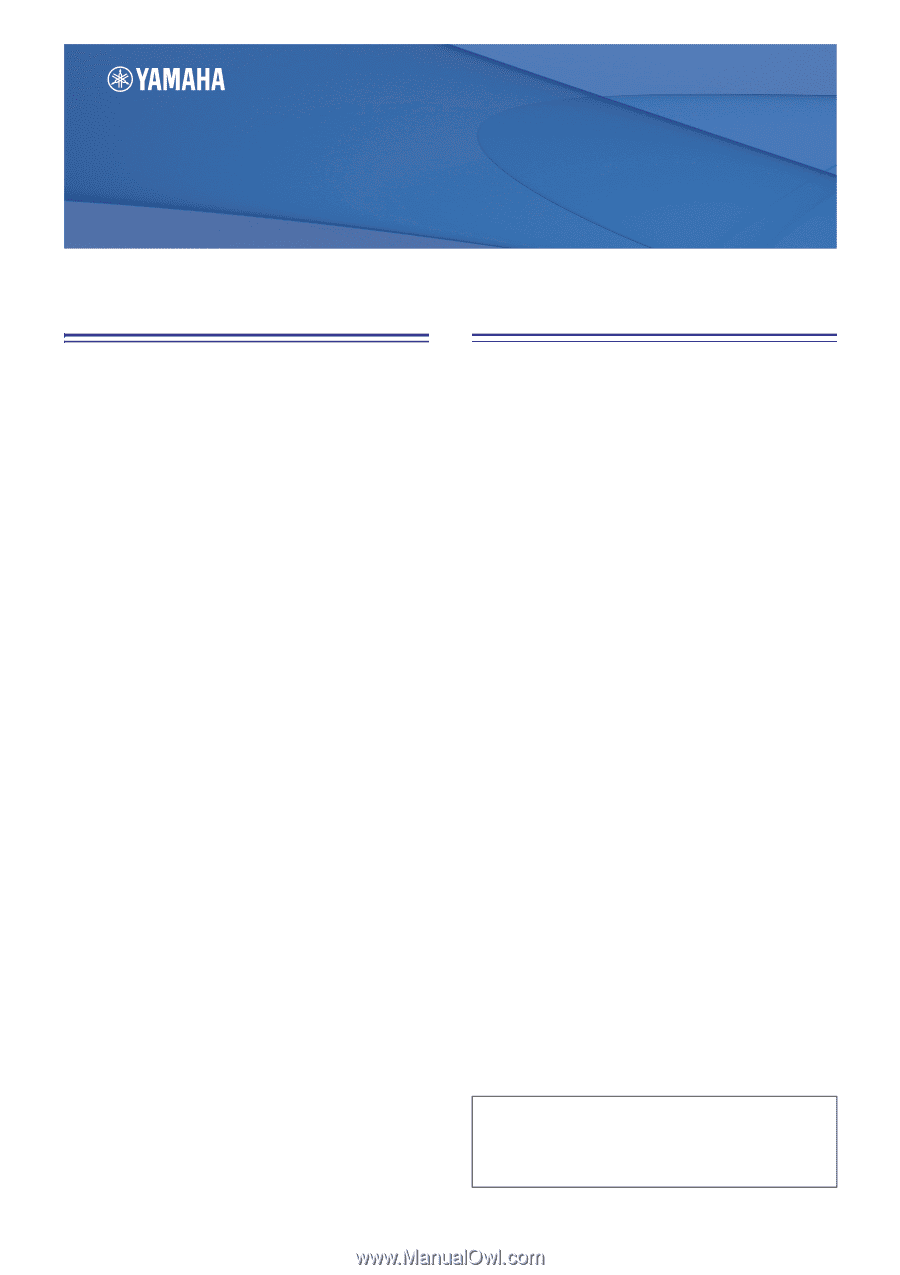
CL Editor Owner’s Manual
1
Special Notices
•
The software and this owner’s manual are the exclu-
sive copyrights of Yamaha Corporation.
•
Copying of the software or reproduction of this
manual in whole or in part by any means is expressly
forbidden without the written consent of the manu-
facturer.
•
Copying of the commercially available music
sequence data and/or digital audio files is strictly
prohibited except for your personal use.
•
Yamaha makes no representations or warranties
with regard to the use of the software and documen-
tation and cannot be held responsible for the results
of the use of this manual and the software.
•
The screen displays as illustrated in this owner’s
manual are for instructional purposes, and may
appear somewhat different from the screens which
appear on your computer.
•
For information on modification of system software,
certain functions, or specifications due to version
update of the application, please visit the following
website:
•
Windows is a registered trademark of Microsoft
®
Corporation in the U.S. and other countries.
•
Apple, Mac and Macintosh are trademarks of Apple
Inc., registered in the U.S. and other countries.
•
The company names and product names in this
Owner’s Manual are the trademarks or registered
trademarks of their respective companies.
❏
Yamaha Pro Audio Global Site
Contents
Getting Started
.........................................
2
Master window
.........................................
9
Overview window
...................................
12
Selected Channel window
.......................
25
Library window
.......................................
45
Premium Rack Library window
...............
48
Patch Editor window
...............................
49
Virtual Rack window
................................
53
Meter window
.........................................
67
Group/Link window
................................
69
Scene window
.........................................
73
Custom Fader Bank Setup window
.........
80
Custom Fader Bank window
...................
81
User Defined Keys Setup window
...........
82
User Defined Knobs Setup window
........
83
Sends On Fader window
.........................
85
Outport Setup window
...........................
86
Keyboard Shortcuts
.................................
88
Index
........................................................
89
*
Specifications and descriptions in this owner’s manual are
for information purposes only. Yamaha Corp. reserves the
right to change or modify products or specifications at any
time without prior notice.
CL Editor
CL Editor
CL Editor
Owner’s Manual
Owner’s Manual
Owner’s Manual
Description of menus and buttons
In the event that menu and button names on a Windows
system are different from those on a Mac, this manual uses
the Windows menu and button names followed by the Mac
menu and button names in parentheses.