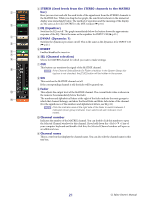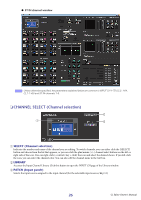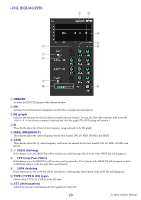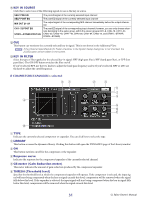Yamaha CL3 Cl Editor Owner's Manual - Page 26
CHANNEL SELECT Channel selection, LIBRARY, PATCH Input patch
 |
View all Yamaha CL3 manuals
Add to My Manuals
Save this manual to your list of manuals |
Page 26 highlights
● ST IN channel window NOTE Unless otherwise specified, the parameters explained below are common to INPUT CH 1-72 (CL3: 1-64, CL1: 1-48) and ST IN channels 1-8. ❏ CHANNEL SELECT (Channel selection) 2 1 3 1 SELECT (Channel selection) Indicates the number and name of the channel you are editing. To switch channels, you can either click the [SELECT] button and choose from the list that appears, or you can click the plus/minus (+/-) channel select buttons on the left or right side of the icon. You can right-click ( key + click) the icon and select the desired choice. If you left-click the icon, you can select the channel color. You can also edit the channel name in the text box. 2 LIBRARY Accesses the Input Channel Library. Click this button to open the INPUT CH page of the Library window. 3 PATCH (Input patch) Selects the input source assigned to the input channel (for the selectable input sources, ➥ p.12.) 26 CL Editor Owner's Manual