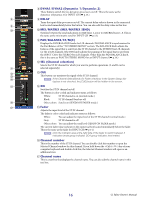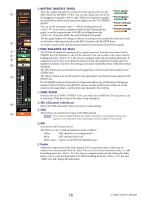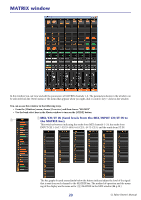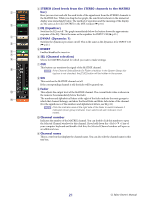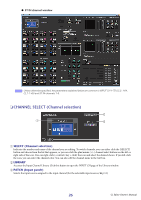Yamaha CL3 Cl Editor Owner's Manual - Page 21
STEREO Send levels from the STEREO channels to the MATRIX, EQ Equalizer, DYNA1 Dynamics 1, INSERT
 |
View all Yamaha CL3 manuals
Add to My Manuals
Save this manual to your list of manuals |
Page 21 highlights
2 STEREO (Send levels from the STEREO channels to the MATRIX 2 bus) Here you can view and edit the send levels of the signals sent from the STEREO channels to the MATRIX bus. While you drag the bar graph, the send level is shown in the numerical display area immediately below. The method of operation and the meaning of the display 3 are the same as for (5) MATRIX in the MIX window (➥ p.18.) 3 EQ (Equalizer) Switches the EQ on/off. The graph immediately below the button shows the approximate response of the EQ. This is the same as the equalizer for INPUT CH (➥ p.13.) 4 4 DYNA1 (Dynamics 1) 5 Switches the dynamics processor on/off. This is the same as the dynamics 2 for INPUT CH (➥ p.13.) 5 INSERT 6 Enables/disables the insert-in. 7 6 SEL (Channel selection) 8 Selects the MATRIX channel for which you want to make settings. 7 CUE 9 This button cue-monitors the signal of the MATRIX channel. NOTE If the Channel Select/Sends On Fader checkbox in the System Setup dia- log box is not checked, the [CUE] button will be hidden in the screen. 8 ON This switches the MATRIX channel on/off. If the corresponding channel is off, the fader will be grayed out. 9 Fader 0 This adjusts the output level of the MATRIX channel. The current fader value is shown in the numeric box immediately below the fader. A The numbers and alphabetical letters at the right of the fader indicate the mute groups to which that channel belongs, and show the Recall Safe and Mute Safe status of the channel. (For the significance of the numbers and alphabetical letters, see ➥ p.18.) NOTE Click the indicator area at the right side of the fader to switch between 3 indicators (mute group indicator, mute safe/recall safe indicator, level meter). 0 Channel number Indicates the number of the MATRIX channel. You can double-click this number to open the Selected Channel window for this channel. If you hold down the (< >) key of your computer keyboard and double-click this, the Selected Channel window will open as an additional view. A Channel name This is a text box that displays the channel name. You can also edit the channel name in this text box. 21 CL Editor Owner's Manual