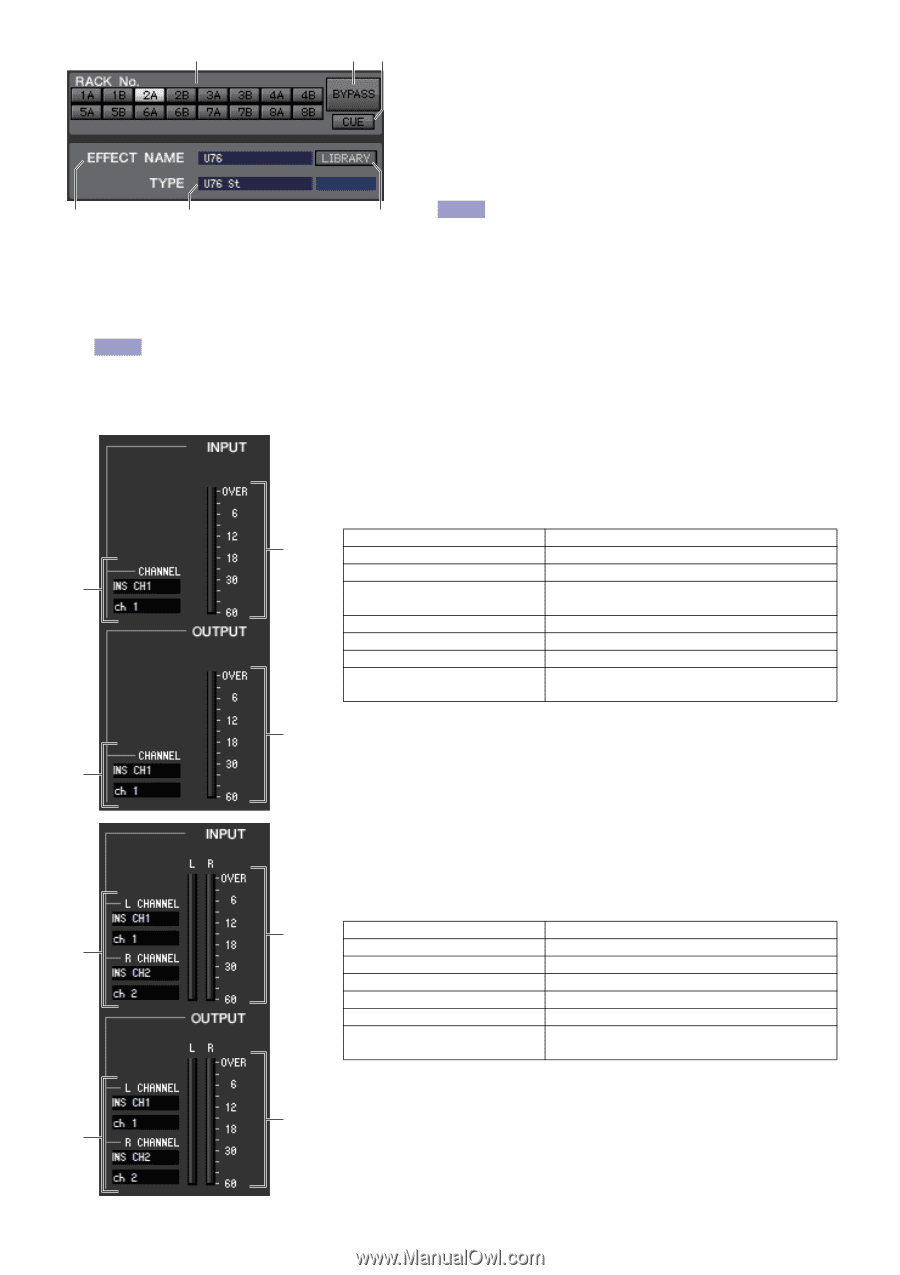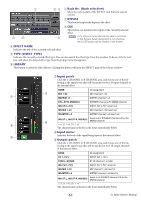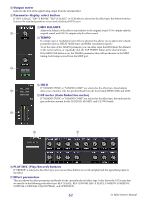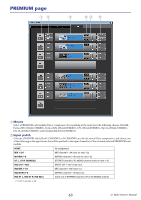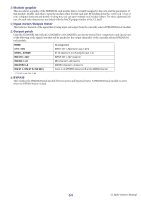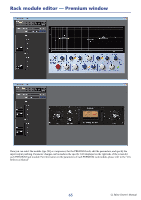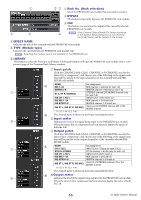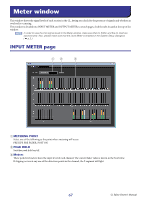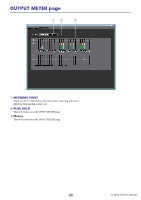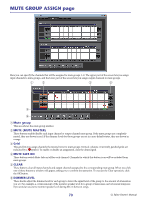Yamaha CL3 Cl Editor Owner's Manual - Page 66
Rack No. Rack selection, BYPASS, EFFECT NAME, TYPE Module type, LIBRARY, Input patch, Input meter,
 |
View all Yamaha CL3 manuals
Add to My Manuals
Save this manual to your list of manuals |
Page 66 highlights
1 2 3 1 Rack No. (Rack selection) Select the PREMIUM rack module that you want to control. 2 BYPASS This button temporarily bypasses the PREMIUM rack module. 3 CUE This button cue-monitors the output of the currently selected PREMIUM rack module. 4 5 6 NOTE If the Channel Select/Sends On Fader checkbox in the System Setup dialog box is not checked, the [CUE] button will be hidden in the screen. 4 EFFECT NAME Indicates the title of the currently selected PREMIUM rack module. 5 TYPE (Module type) Indicates the currently selected PREMIUM rack module type. NOTE Selecting the module type is not available in the PREMIUM rack. 6 LIBRARY This button accesses the Premium rack library. Clicking this button will open the PREMIUM rack module (EQ or compressor) page of the Premium Rack Library window. 7 Input patch Click the CHANNEL field (Click L CHANNEL or R CHANNEL area for the stereo EQ or compressor), and choose one of the following as the signal route that will be patched to the input channel(s) of the currently selected PREMIUM rack module. 8 NONE MIX 1-24 No assignment MIX channel 1-24(only for rack 1-2) MATRIX1-8 MATRIX channel 1-8(only for rack 1-2) 7 ST L, ST R, MONO(C) STEREO channel L/R, MONO channel (only for rack 1-2) INS CH 1-72(*) INPUT CH 1-72(*) insert out INS MIX 1-24 MIX channel 1-24 insert out INS MTRX1-8 MATRIX channel 1-8 insert out INS ST L, INS ST R, INS M(C) Insert-out of STEREO channel L/R or the MONO channel (*) CL3: 1-64, CL1: 1-48 < The channel name is shown in the boxes immediately below. 8 Input meter 9 Indicates the level of the signal being input to the PREMIUM rack module. When the stereo EQ or compressor has been selected, display the meter of both the L/R. 9 Output patch Click the CHANNEL field (Click L CHANNEL or R CHANNEL area for the stereo EQ or compressor), and choose one of the following as the signal route that will be patched to the output channel(s) of the currently selected PREMUIM module. 8 NONE No assignment 7 CH 1-72(*) INPUT CH 1-72(only for rack 1-2(*)) STIN1L-STIN8R ST IN channel 1-8 L/R (only for rack 1-2) INS CH 1-72(*) INS MIX 1-24 INPUT CH 1-72(*) insert in MIX channel 1-24 insert in INS MTRX1-8 MATRIX channel 1-8 insert in INS ST L, INS ST R, INS M(C) Insert-in of STEREO channel L/R or the MONO channel (*) CL3: 1-64, CL1: 1-48 The channel name is shown in the boxes immediately below. < 0Output meter 9 Indicates the level of the signal being output from the PREMIUM rack module. When the stereo EQ or compressor has been selected, display the meter of both the L/R. 66 CL Editor Owner's Manual