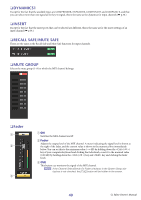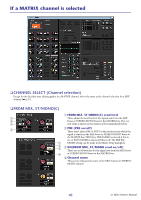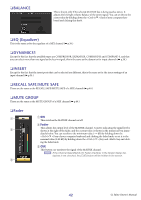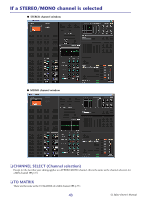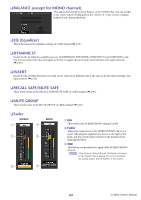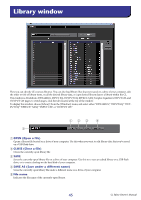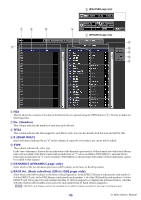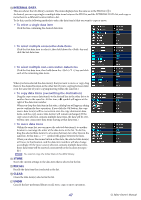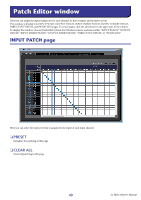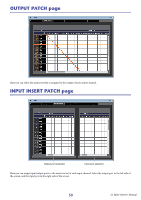Yamaha CL3 Cl Editor Owner's Manual - Page 45
Library window
 |
View all Yamaha CL3 manuals
Add to My Manuals
Save this manual to your list of manuals |
Page 45 highlights
Library window Here you can edit the CL's various libraries. You can also load library files that were saved on a drive of your computer, edit the order or title of library items, recall the desired library data, or copy desired library data to a library within the CL. This window is divided into DYNAMICS, INPUT EQ, OUTPUT EQ, EFFECT, GEQ (Graphic Equalizer), INPUT CH, and OUTPUT CH pages; to switch pages, click the tabs located at the top of the window. To display this window, choose [Library] from the [Windows] menu, and select either "DYNAMICS," "INPUT EQ," "OUTPUT EQ," "EFFECT," "GEQ," "INPUT CH," or "OUTPUT CH." 123 4 5 1 OPEN (Open a file) Opens a library file located on a drive of your computer. Use this when you want to edit library data that you've saved on a USB flash drive. 2 CLOSE (Close a file) Closes the currently-open library file. 3 SAVE Saves the currently-open library file on a drive of your computer. Use this to re-save an edited library on a USB flash drive, or to create a backup on the hard disk of your computer. 4 SAVE AS (Save under a different name) Saves the currently-open library file under a different name on a drive of your computer. 5 File name Indicates the file name of the currently-open library. 45 CL Editor Owner's Manual