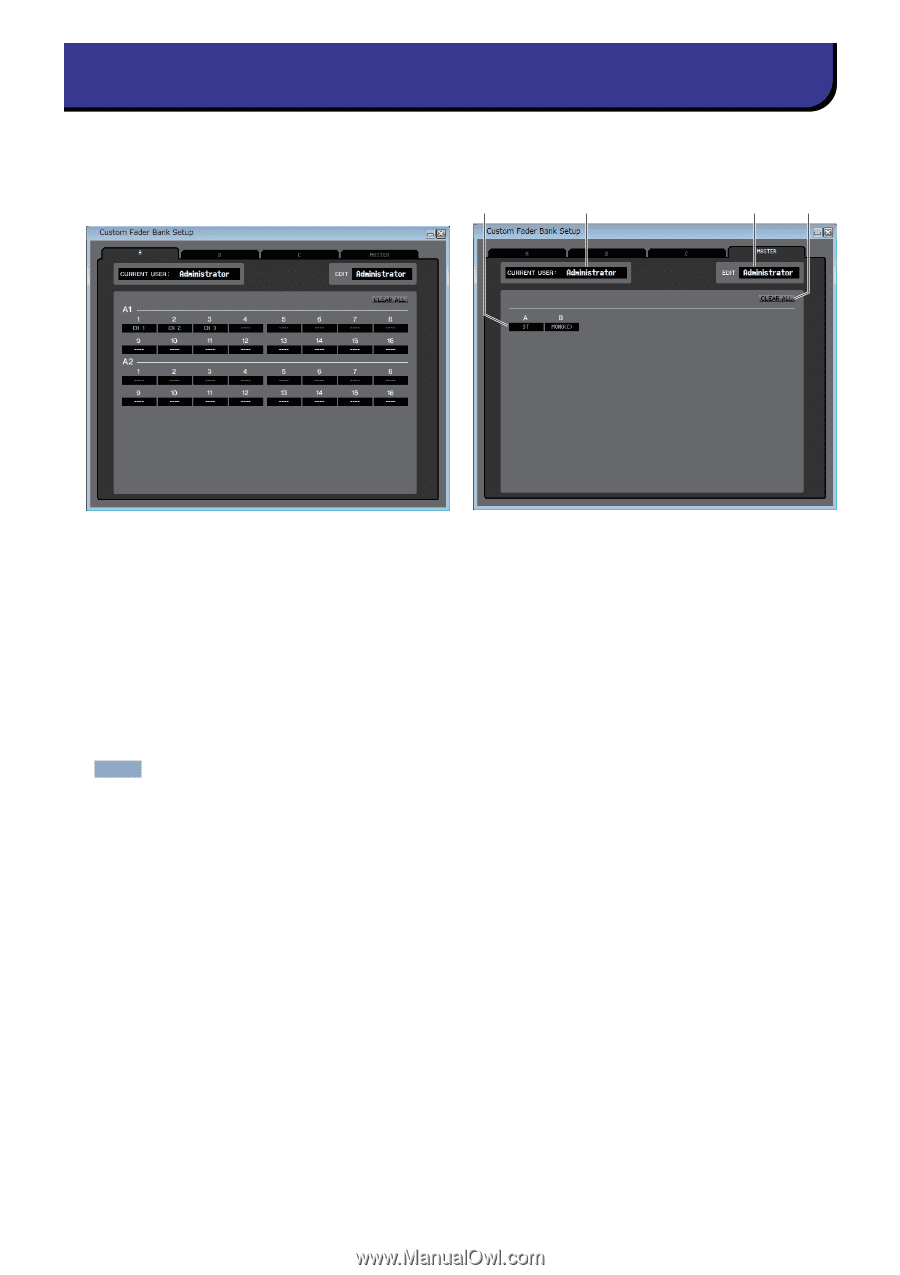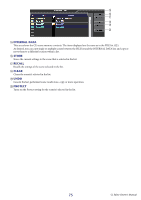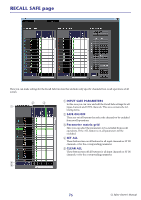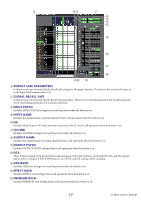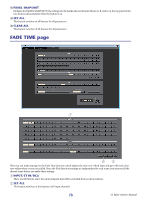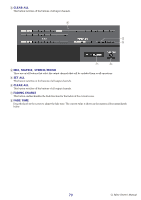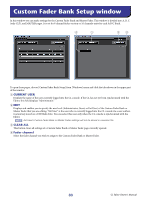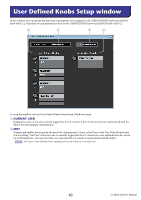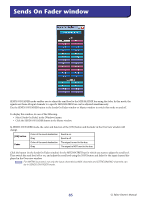Yamaha CL3 Cl Editor Owner's Manual - Page 80
Custom Fader Bank Setup window
 |
View all Yamaha CL3 manuals
Add to My Manuals
Save this manual to your list of manuals |
Page 80 highlights
Custom Fader Bank Setup window In this window you can make settings for the Custom Fader Bank and Master Fader. This window is divided into A, B, C (only CL5), and MASTER pages. It is set for 8 channel faders section or 16 channels units for each A/B/C Bank. 4 1 23 To open these pages, choose [Custom Fader Bank Setup] from [Windows] menu and click the tabs shown in the upper part of the window. 1 CURRENT USER Displays the name of the user currently logged into the CL console. If the CL has not yet been synchronized with the Editor, this field displays "Administrator." 2 EDIT Displays and enables you to specify the user level (Administrator, Guest, or Ext.User) of the Custom Fader Bank or Master Fader that you are editing. "Ext.User" is the user who is currently logged into the CL console via a user authentication key stored on a USB flash drive. You can select this user only when the CL console is synchronized with the Editor. NOTE Ext.User's Custom Fader Bank or Master Fader settings will not be stored in a session file. 3 CLEAR ALL This button clears all settings of a Custom Fader Bank or Master Fader page currently opened. 4 Fader channel Select the fader channel you wish to assign to the Custom Fader Bank or Master Fader. 80 CL Editor Owner's Manual