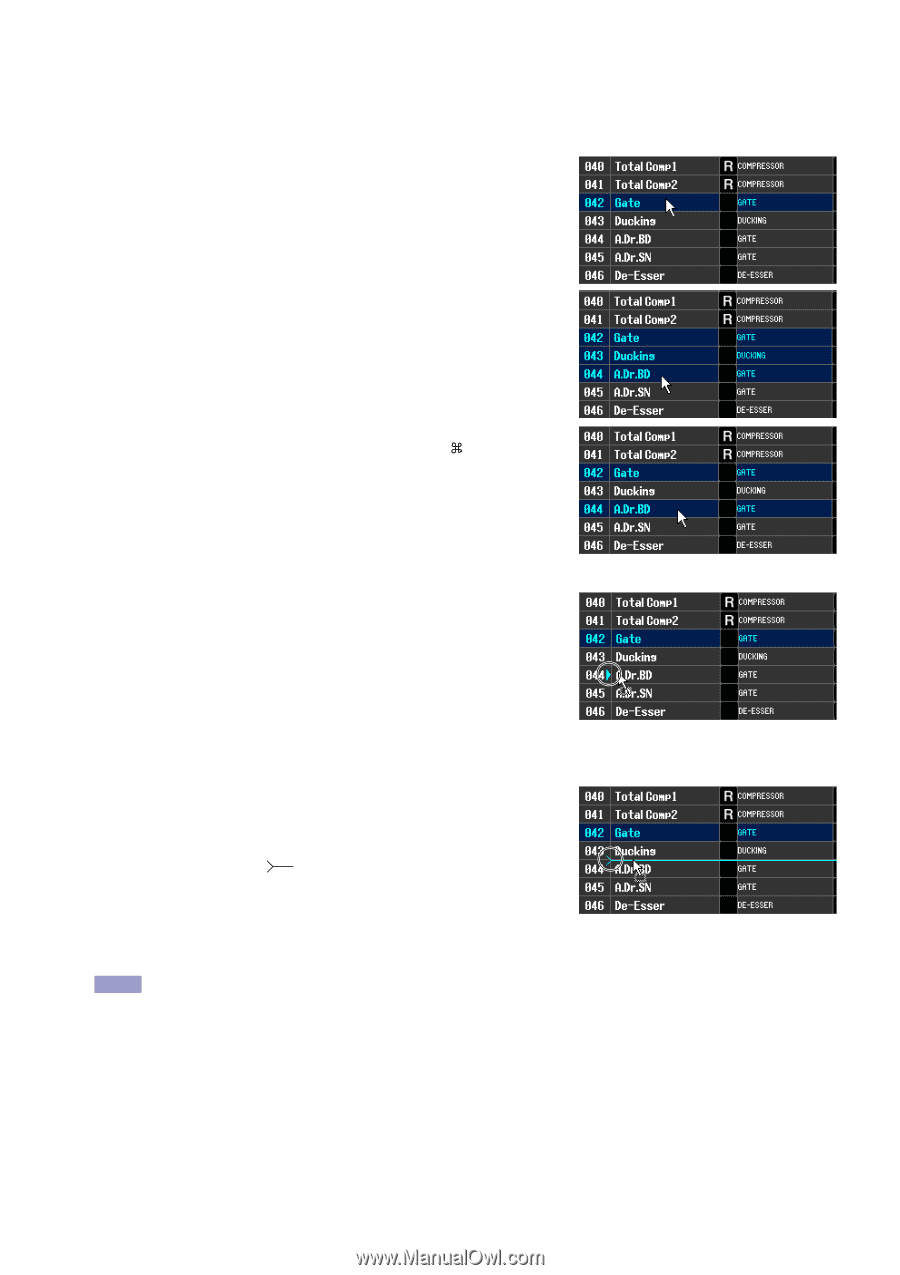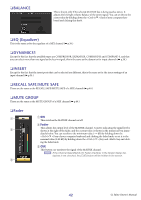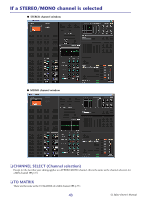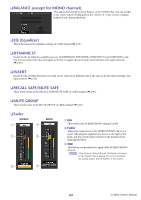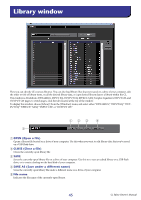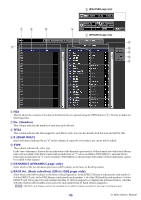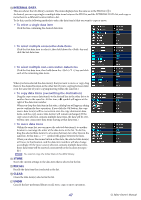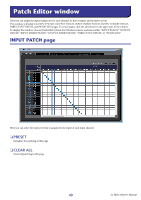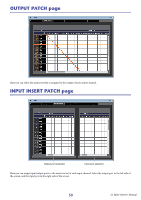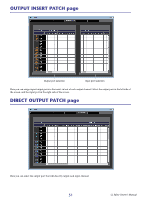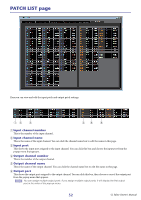Yamaha CL3 Cl Editor Owner's Manual - Page 47
CINTERNAL DATA DSTORE ERECALL FCLEAR GUNDO, To select multiple consecutive data items
 |
View all Yamaha CL3 manuals
Add to My Manuals
Save this manual to your list of manuals |
Page 47 highlights
C INTERNAL DATA This area shows the CL's library contents. The items displayed are the same as in the FILE list (6). As desired, you can copy single or multiple data items between the FILE list and the INTERNAL DATA list, and copy or move them to a different location within a list. To do this, use the following methods to select the data item(s) that you want to copy or move. • To select a single data item Click the line containing the desired data item. • To select multiple consecutive data items Click the first data item to select it; then hold down the key and click the last data item. • To select multiple non-consecutive data items Click the first data item; then hold down the (< >) key and click each of the remaining data items. When you have selected the data item(s) that you want to move or copy, drag them to the desired location in the other list (if you're copying between lists) or in the same list (if you're copying/moving within the same list.) • To copy data items (overwriting the destination) Drag the copy-source data item(s) to the desired line in the other list or to another line in the same list. At this time, a symbol will appear at the right of the data item number. When you drop the data item in this state, a dialog box will appear, asking you to confirm the Save operation. If you click the OK button, the copysource data item(s) will be overwritten onto the copy-destination data items, and the copy-source data item(s) will remain unchanged. (If the copy-source selection contains multiple data items, the data will be overwritten onto consecutive data items starting at that data item.) • To move data items Within the same list, you can move the selected data item(s) to another location to rearrange the order of the data items in the list. To do this, drag the selected data item(s) to a location between two other lines in the same list. At this time, a symbol will appear between the lines. When you release the mouse button in this state, the selected data item(s) will move to that location, and the data item numbers will also change accordingly. (If the move-source selection contains multiple data items, those data items will be inserted consecutively at the location you specify.) NOTE You cannot copy the Initial Data of the GEQ library. D STORE Stores the current settings to the data item that is selected in the list. E RECALL Recalls the data item that is selected in the list. F CLEAR Clears the data item(s) selected in the list. G UNDO Cancels the last-performed library recall, store, copy, or move operation. 47 CL Editor Owner's Manual