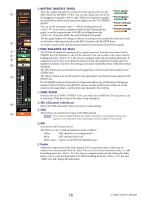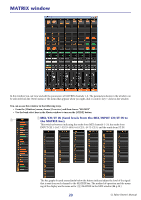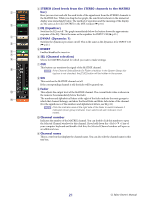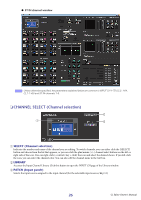Yamaha CL3 Cl Editor Owner's Manual - Page 23
BALANCE, SEL Channel selection, Fader, Channel number, Channel name
 |
View all Yamaha CL3 manuals
Add to My Manuals
Save this manual to your list of manuals |
Page 23 highlights
5 BALANCE Adjusts the left/right balance of the STEREO channel. 5 For MONO channels, this control indicates the send level to the MATRIX bus. 6 6 SEL (Channel selection) 7 Selects the channel for which you want to make settings. (You can specify L and R indepen- 8 dently.) 7 CUE 9 This button cue-monitors the signal of the STEREO/MONO channel. NOTE If the Channel Select/Sends On Fader checkbox in the System Setup dialog box is not checked, the [CUE] button will be hidden in the screen. 8 ON This switches the STEREO/MONO channel on/off. 0 The button is color-coded and indicates status as follows: A White: STEREO/MONO channel is on (normal mode.) Black: STEREO/MONO channel/Send is off. Other colors: Send is on (SENDS ON FADER mode.) 9 Fader Adjusts the output level of the STEREO/MONO channel. The current fader value is shown in the numeric box immediately below the fader. The numbers and alphabetical letters at the right of the fader indicate the mute groups to which that channel belongs, and show the Recall Safe and Mute Safe status of the channel. (For the significance of the numbers and alphabetical letters, see ➥ p.18.) The fader is color-coded and indicates status as follows: White: You can adjust the input level of the STEREO/MONO channel (normal mode.) Gray: STEREO/MONO channel is off. Other colors: You can adjust the send level (SENDS ON FADER mode.) NOTE Click the indicator area at the right side of the fader to switch between 3 indicators (mute group indicator, mute safe/recall safe indicator, level meter). 0 Channel number This is the channel number (ST or M.) You can double-click this number to open the Selected Channel window for this channel. If you hold down the (< >) key of your computer keyboard and double-click this, the Selected Channel window will open as an additional view. A Channel name This is a text box that displays the channel name. You can also edit the channel name in this text box. 23 CL Editor Owner's Manual