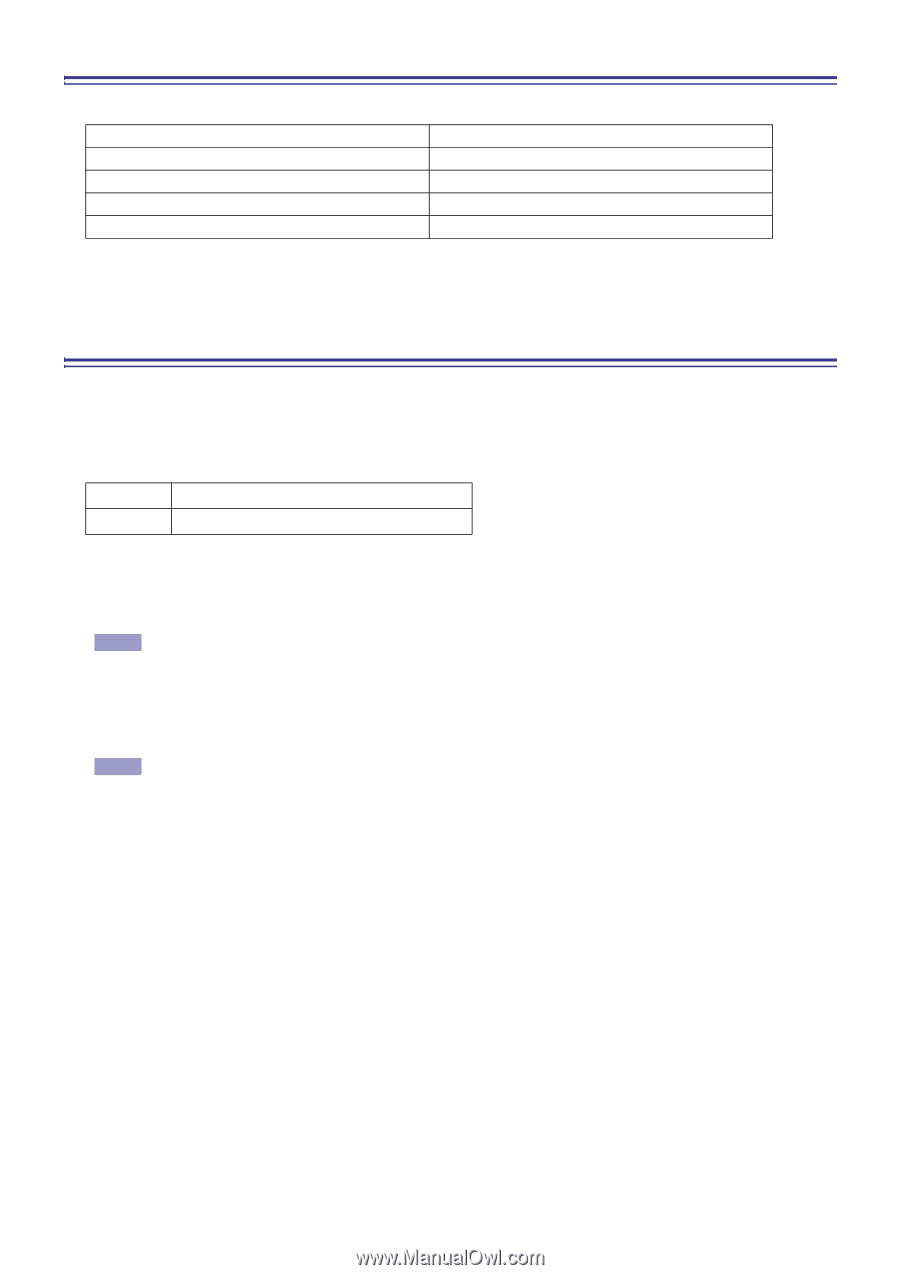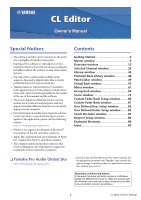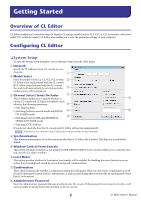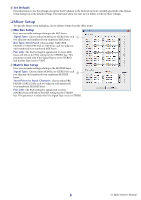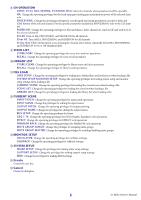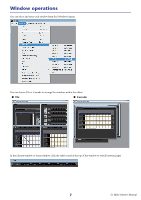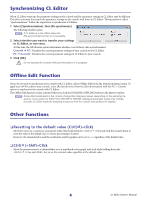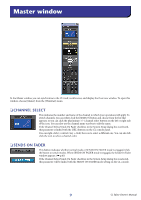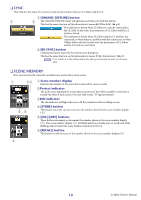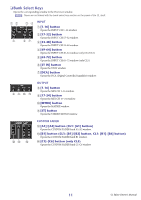Yamaha CL3 Cl Editor Owner's Manual - Page 6
Handling Files, Undo/Redo Function - console
 |
View all Yamaha CL3 manuals
Add to My Manuals
Save this manual to your list of manuals |
Page 6 highlights
Handling Files The following table describes how to handle files. Creating a new file Opening a previously saved file Saving the current file Saving the current file with a new name Quitting the CL Editor Choose [New] from the [File] menu. Choose [Open...] from the [File] menu. Choose [Save] from the [File] menu. Choose [Save As...] from the [File] menu. Choose [Exit] from the [File] menu. Files dedicated for CL Editor have a filename extension of ".CLE". Files in which only the CL console data is saved (filename extension ".CLF") can also be handled, allowing you to use a USB flash drive to exchange data with the CL console. Undo/Redo Function In CL Editor, you can cancel the latest operation (Undo) and also cancel the cancellation of the latest operation (Redo). If you perform an Undo operation twice in a row, you can cancel the two most-recent operations. If you perform an Undo operation three times in a row, you can cancel the three most-recent operations. In this way, you can cancel multiple recent operations. The following table describes how to use the Undo/Redo function. Undo Redo Choose [Undo] from the [Edit] menu. Choose [Redo] from the [Edit] menu. Please note, however, that after you perform one of the following operations, you cannot successfully undo or redo any previous operation: • Operations on the CL console • Synchronizing with the CL console NOTE You cannot Undo or Redo the following operations: • Edits in the Setup window • Synchronization • Opening and closing the windows • Resizing or moving the windows There are certain other operations that cannot be undone, depending on the function. NOTE For library or scene operations, Undo/Redo applies only to the single most recent operation. You cannot undo any operations prior to this. Undo/Redo in these windows is available only using the [UNDO] button within the respective window. Even if you perform a scene recall from the Master window, you cannot use a shortcut or menu operation to undo the recall. 6 CL Editor Owner's Manual