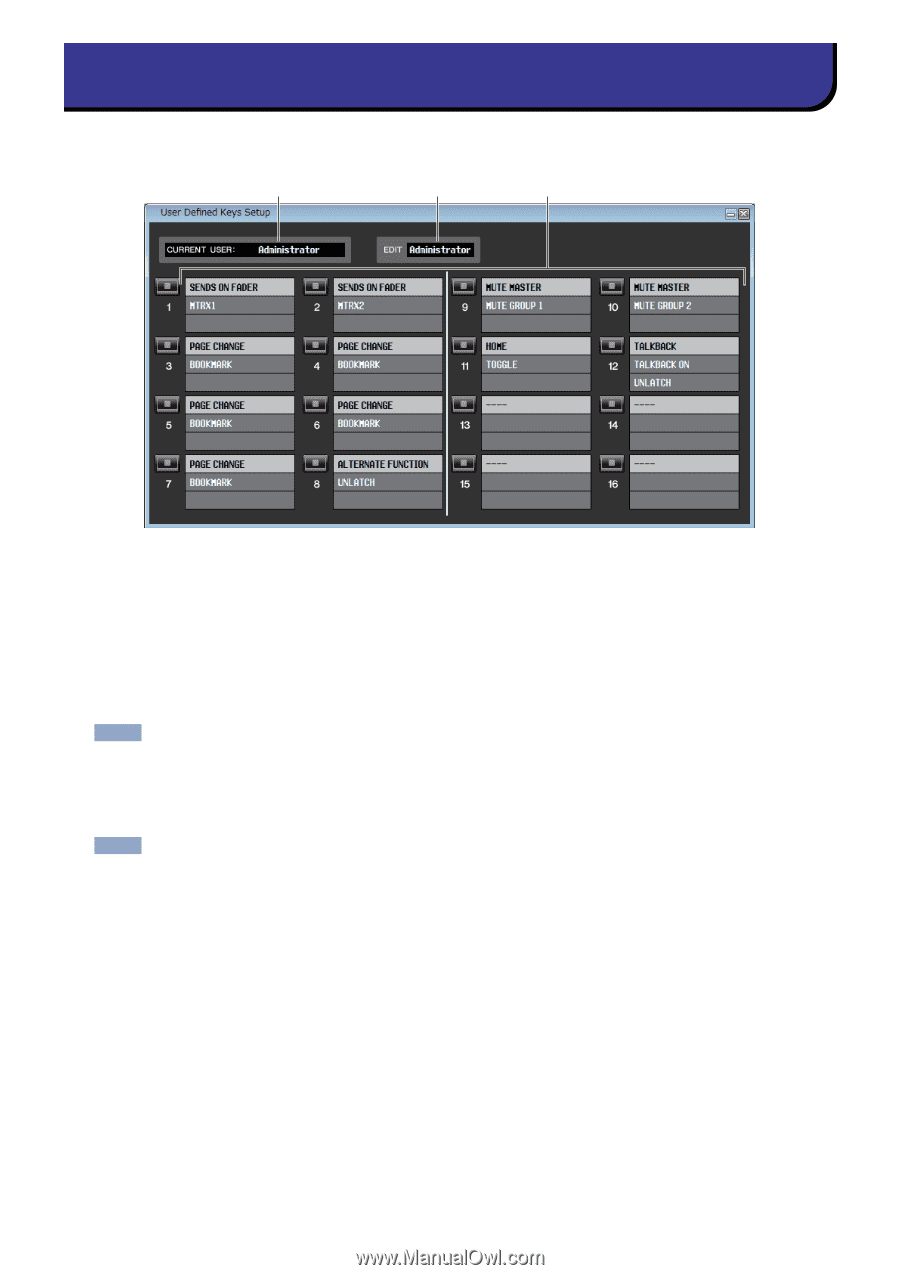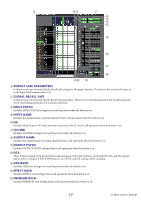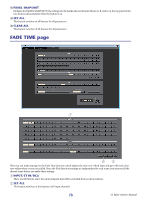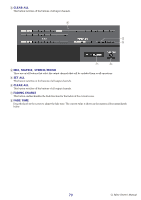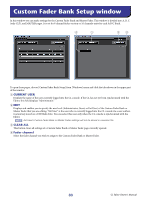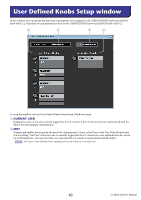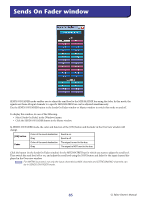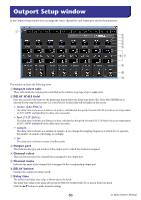Yamaha CL3 Cl Editor Owner's Manual - Page 82
User Defined Keys Setup window
 |
View all Yamaha CL3 manuals
Add to My Manuals
Save this manual to your list of manuals |
Page 82 highlights
User Defined Keys Setup window In this window, you can specify the functions or parameters to be assigned to the USER DEFINED keys of the CL. Operation of each parameter is done by the USER DEFINED keys of the CL. 1 2 3 To open this window, choose [User Defined Keys Setup] from [Windows] menu. 1 CURRENT USER Displays the name of the user currently logged into the CL console. If the CL has not yet been synchronized with the Editor, this field displays "Administrator." 2 EDIT Displays and enables you to specify the user level (Administrator, Guest, or Ext.User) of the User Defined keys that you are editing. "Ext.User" is the user who is currently logged into the CL console via a user authentication key stored on a USB flash drive. You can select this user only when the CL console is synchronized with the Editor. NOTE Ext.User's User Defined key settings will not be stored in a session file. 3 Function names Select the functions or parameters you wish to assign to the User Defined keys. Click a User Defined key to open the Parameter List dialog box. NOTE For more information on the assignable parameters, please refer to the CL's manual. 82 CL Editor Owner's Manual