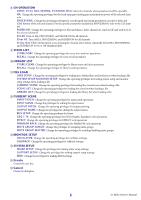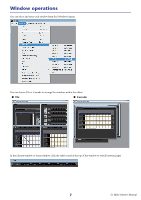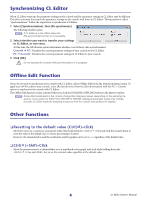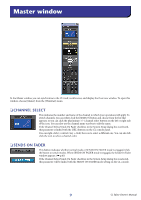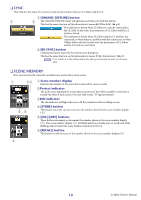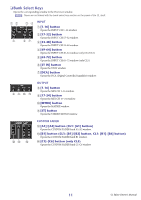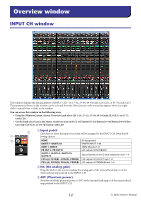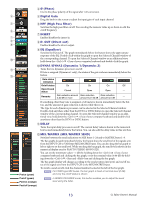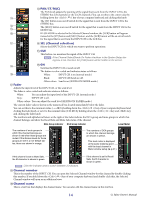Yamaha CL3 Cl Editor Owner's Manual - Page 9
Master window - used
 |
View all Yamaha CL3 manuals
Add to My Manuals
Save this manual to your list of manuals |
Page 9 highlights
Master window In the Master window you can synchronize to the CL itself, recall scenes, and display the Overview window. To open this window, choose [Master] from the [Windows] menu. ❏ CHANNEL SELECT This indicates the number and name of the channel to which your operations will apply. To switch channels, you can either click the [SELECT] button and choose from the list that appears, or you can click the plus/minus (+/-) channel select buttons on the left or right side of the icon. You can also use the channel name text box to edit the name. If the Channel Select/Sends On Fader checkbox in the System Setup dialog box is selected, this parameter is linked with the [SEL] buttons on the CL console panel. You can right-click ( key + click) the icon to select a different one. You can also leftclick the icon to select a channel color. ❏ SENDS ON FADER This button indicates whether normal mode or SENDS ON FADER mode is engaged. Click the button to switch modes. When SENDS ON FADER mode is engaged, the Sends On Fader window appears. (➥ p.85) If the Channel Select/Sends On Fader checkbox in the System Setup dialog box is selected, this parameter will be linked with the SENDS ON FADER mode setting on the CL console. 9 CL Editor Owner's Manual