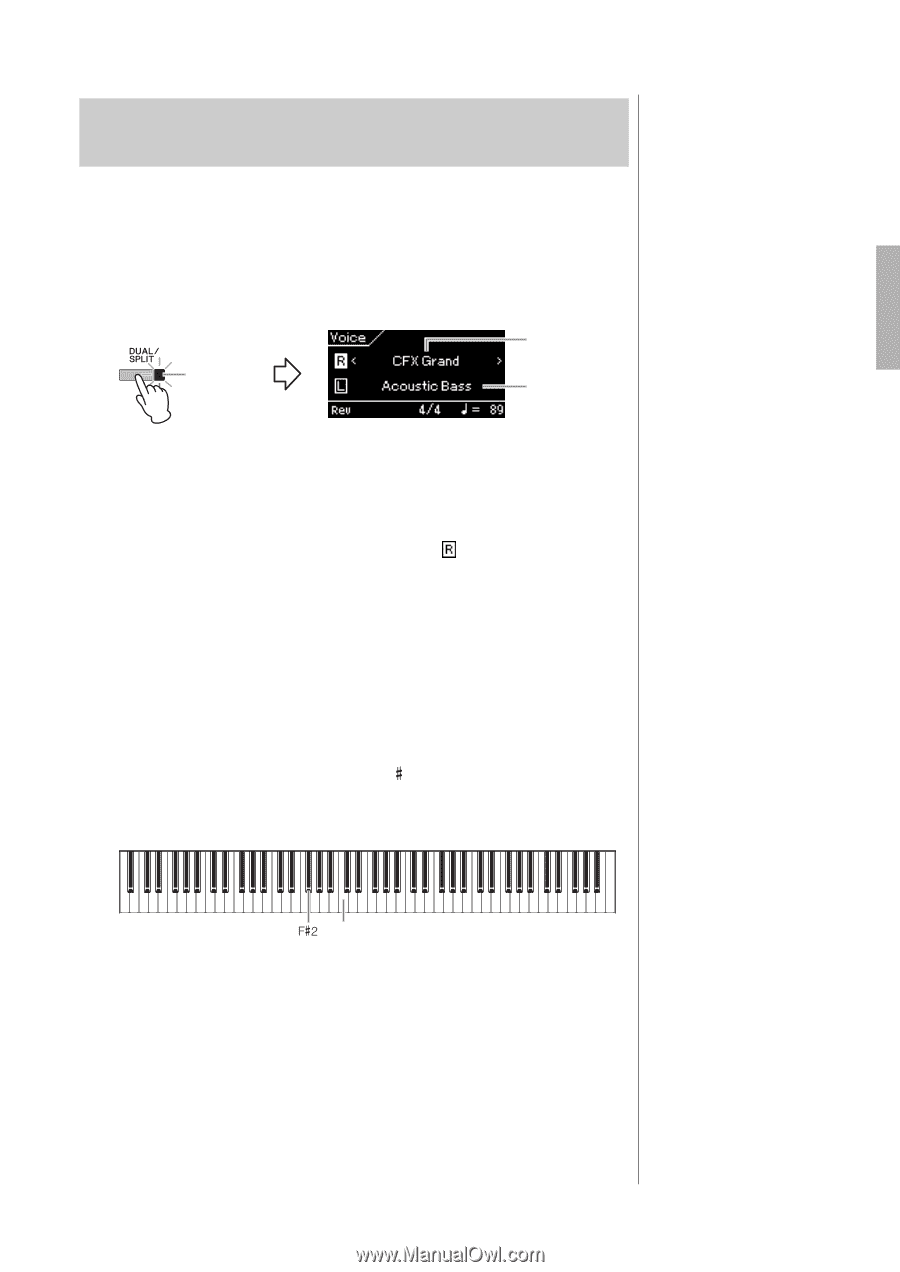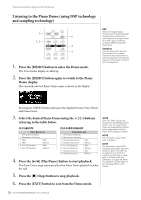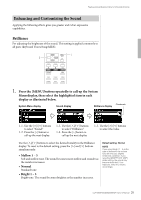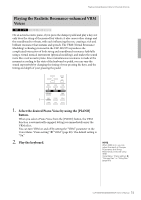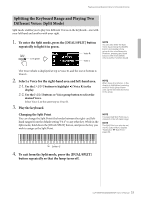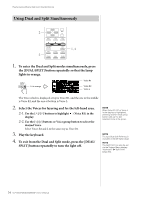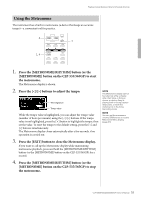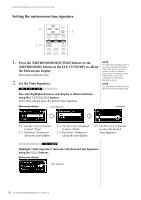Yamaha CLP-535 Owner's Manual - Page 33
Splitting the Keyboard Range and Playing Two Different Voices (Split Mode
 |
View all Yamaha CLP-535 manuals
Add to My Manuals
Save this manual to your list of manuals |
Page 33 highlights
Playing Various Musical Instrument Sounds (Voices) Splitting the Keyboard Range and Playing Two Different Voices (Split Mode) Split mode enables you to play two different Voices on the keyboard-one with your left hand and another with your right. 1. To enter the Split mode, press the [DUAL/SPLIT] button repeatedly to light it in green. Lit in green Voice R Voice L NOTE You can also enter the Split mode by pressing the [BASS] button and another Voice group button simultaneously. However, pressing two Voice buttons other than [BASS] enters another function (Dual). The Voice which is displayed at top is Voice R, and the one at bottom is Voice L. 2. Select a Voice for the right-hand area and left-hand area. 2-1. Use the [V]/[E] buttons to highlight (Voice R) in the display. 2-2. Use the [] buttons or Voice group button to select the desired Voice. Select Voice L in the same way as Voice R. 3. Play the keyboard. NOTE When Voice R or Voice L in the display is highlighted, pressing another Voice group button calls up the last selected Voice in the group. Changing the Split Point You can change the Split Point (the border between the right- and lefthand ranges) from the default setting "F 2" to any other key. While in the Split mode, hold down the [DUAL/SPLIT] button, and press the key you wish to assign as the Split Point. NOTE The specified Split Point key is included in the left-hand range. NOTE The Split Point can also be set via the System Menu display: "Keyboard" "Split Point" page 90). Center "C" 4. To exit from the Split mode, press the [DUAL/SPLIT] button repeatedly so that the lamp turns off. 33 CLP-585/575/545/535/565GP Owner's Manual