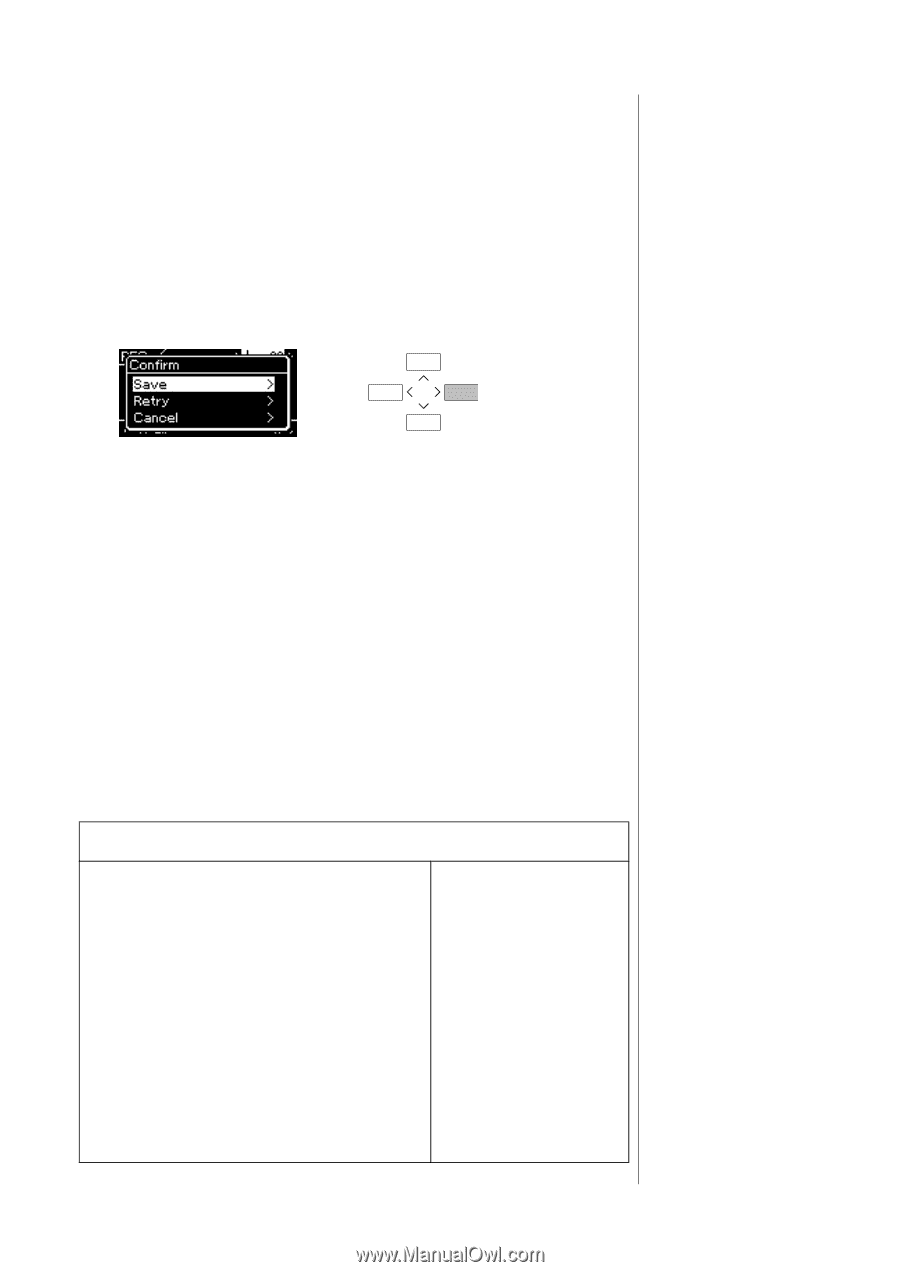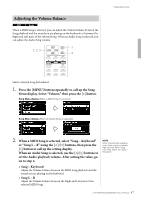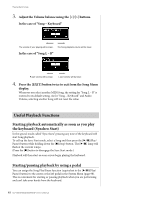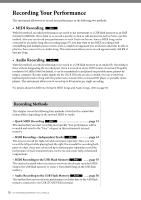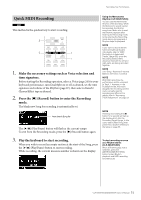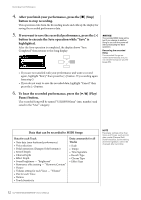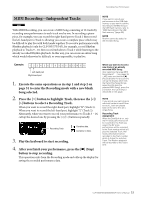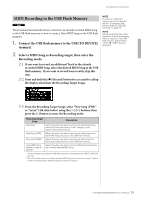Yamaha CLP-535 Owner's Manual - Page 52
button to stop recording., If you want to save the recorded performance, press the [>]
 |
View all Yamaha CLP-535 manuals
Add to My Manuals
Save this manual to your list of manuals |
Page 52 highlights
Recording Your Performance 4. After you finish your performance, press the [] (Stop) button to stop recording. This operation exits from the Recording mode and calls up the display for saving the recorded performance data. 5. If you want to save the recorded performance, press the [>] button to execute the Save operation while "Save" is highlighted. After the Save operation is completed, the display shows "Save Completed" then returns to the Song display. NOTICE The recorded MIDI Song will be lost if you change to another Song or you turn the power off without executing the Save operation. Renaming the recorded Song The recorded Songs are named automatically, but you can rename Songs as you like (page 66). • If you are not satisfied with your performance and want to record again, highlight "Retry" then press the [>] button. Try recording again from step 3. • If you do not want to save the recorded data, highlight "Cancel" then press the [>] button. 6. To hear the recorded performance, press the [3/,] (Play/ Pause) button. The recorded Song will be named "USERSONGxxx" (xxx: number) and saved in the "User" category. Data that can be recorded to MIDI Songs Data for each Track • Note data (your keyboard performance) • Voice selection • Pedal operations (Damper/Soft/Sostenuto) • Reverb Depth • Chorus Depth • Effect Depth • Sound brightness - "Brightness" • Resonance effect setting - "HarmonicContent" • Octave • Volume setting for each Voice - "Volume" • Pan for each Voice • Detune • Touch Sensitivity Data commonly for all Tracks • Scale • Tempo • Time Signature • Reverb Type • Chorus Type • Effect Type NOTE Parameter settings other than Voice and Tempo, such as note data, pedal (Damper/Soft/ Sostenuto) data, octave setting and time signature, cannot be changed after recording. 52 CLP-585/575/545/535/565GP Owner's Manual