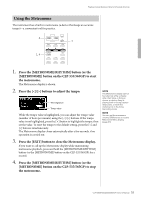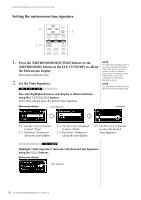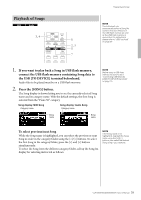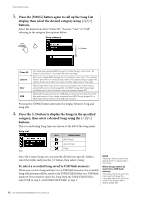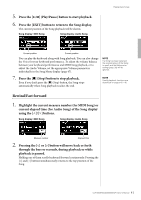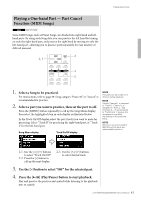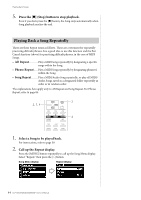Yamaha CLP-535 Owner's Manual - Page 40
Press the [>] button to display the Songs in the specified, display
 |
View all Yamaha CLP-535 manuals
Add to My Manuals
Save this manual to your list of manuals |
Page 40 highlights
Playing Back Songs 3. Press the [SONG] button again to call up the Song List display, then select the desired category using [V]/[E] buttons. Select the desired one from "Piano 50," "Lesson," "User" or "USB" referring to the category descriptions below. Song category [E] button Piano 50 Lesson User USB 50 Preset piano pieces (MIDI Songs). For these Songs, music book "50 Greats for the Piano" is included with this instrument. 303 Preset Songs (MIDI Songs) ideal for practice, taken from "The Virtuoso Pianist" and others. For these Songs, refer to the Lesson Songs on page 100. Lesson Songs are divided into several folders depending on the types. MIDI Songs which have been recorded and saved to the instrument by using the Record function (page 50), and MIDI Songs which have been copied/moved to the instrument using File operation (page 61). MIDI/Audio Songs saved to the USB flash memory by recording them with this instrument or Audio Songs converted from MIDI Songs (page 65), or MIDI/Audio Songs saved to the USB flash memory. Pressing the [SONG] button alternates the display between Song and Song List. 4. Press the [>] button to display the Songs in the specified category, then select a desired Song using the [V]/[E] buttons. The icon indicating Song types are shown to the left of the Song name. Song List icon Data format MIDI Songs Audio Songs Folder Icon Since the Lesson Songs are conveniently divided into specific folders, select the folder and press the [>] button, then select a Song. To select a recorded Song saved to USB flash memory: When you record a Song and save it to a USB flash memory, the recorded Song will automatically be saved to the USER FILES folder on a USB flash memory. If you want to select the Song from the USER FILES folder, select USB in step 3, and USER FILES folder in step 4. NOTE "NoSong" will be shown in the display when no data exists in that folder. When Songs cannot be read from a USB flash memory If the song cannot be read, you may need to change the Language setting for the Song name in the System Menu display (page 93). 40 CLP-585/575/545/535/565GP Owner's Manual